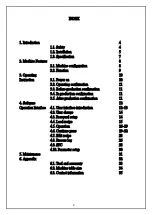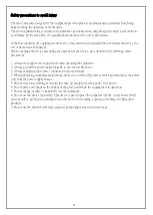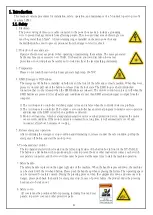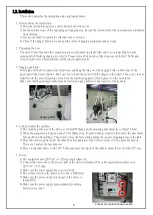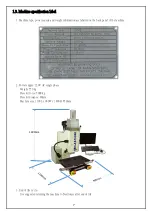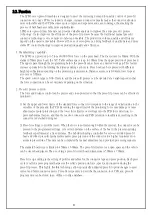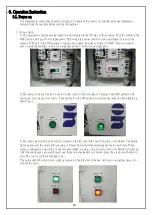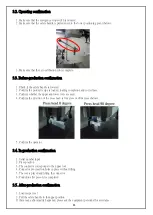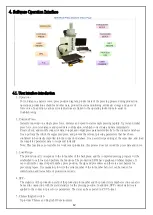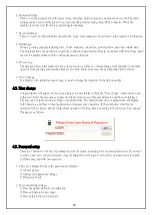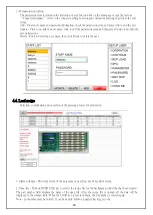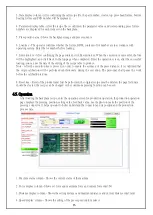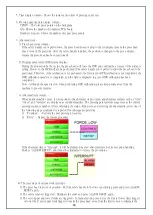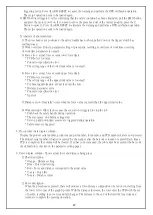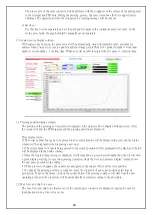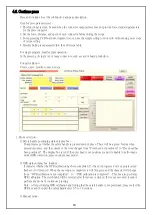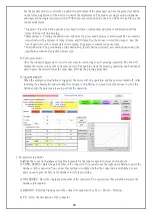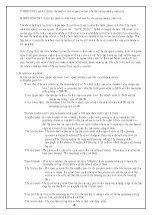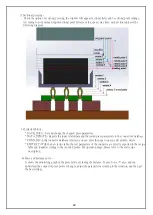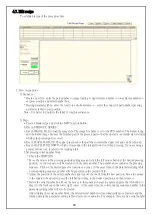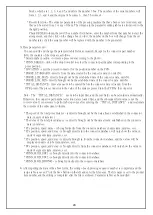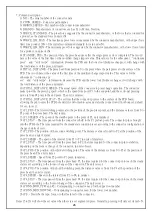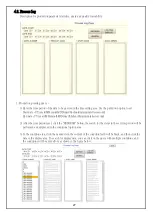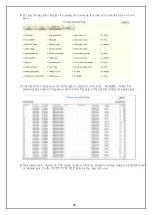13
6. Parameter Setup-
This is to set the storage path of the press recipe, drawings, statistics, graphs, and production records. The safety
settings can be used to set the press force, time, standby point traversing value, PCB, connector. When the
machine is set up, it is effectively protected against damage.
7. Password Setup-
This is to create, modify and delete the authority. It can set permissions of user based on the operator's job function.
8. Edit Recipe-
Set up a pressing program including force, stroke, sequence, connectors, product photos, and other related data.
The program allows the production to perform continuous operation functions in accordance with the settings, and it
can also be quickly edited with the continuous pressing function.
9. Process Log-
The data generated in the production, the actual press force, distance, corresponding product number, lot number,
operator, time, pressing position and status are recorded. Data can be searched and translated to Excel files.
10. User Change-
In addition to the initial start-up settings, it can also change the operators for tracing on quality.
4.2. User change
A login window will appear on the screen displays for user interface. Only the "User change" option can be used
in this state. Enter the user name and password in the window, and then press Enter to enter the user interface.
The user can use the function according to the permissions. The functions that can use permissions will display
bold characters, and those without permissions will appear gray characters. In the production schedule, the
operator will be replaced, and the replacement operator will be registered according to the function "User change".
The page is as follows.
4.3. Password setup
There are 7 options for the use of permissions, click the option according to the required permissions. If you want
to create a new user, you must first use a legal administrator level login to set up. User and password are limited
to 10 bits max. and with case sensitive.
1. There are 3 display blocks in the password edit display-
1) All user names
2) Add user and password settings
3) Permission check
2. Password editing settings-
1) Press the update button for modification
2) Press add button for new input
3) Press delete button to delete data