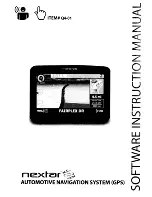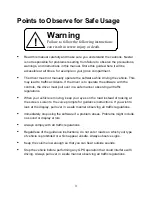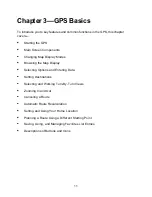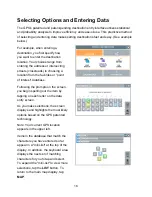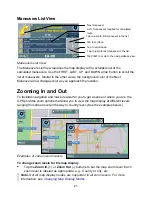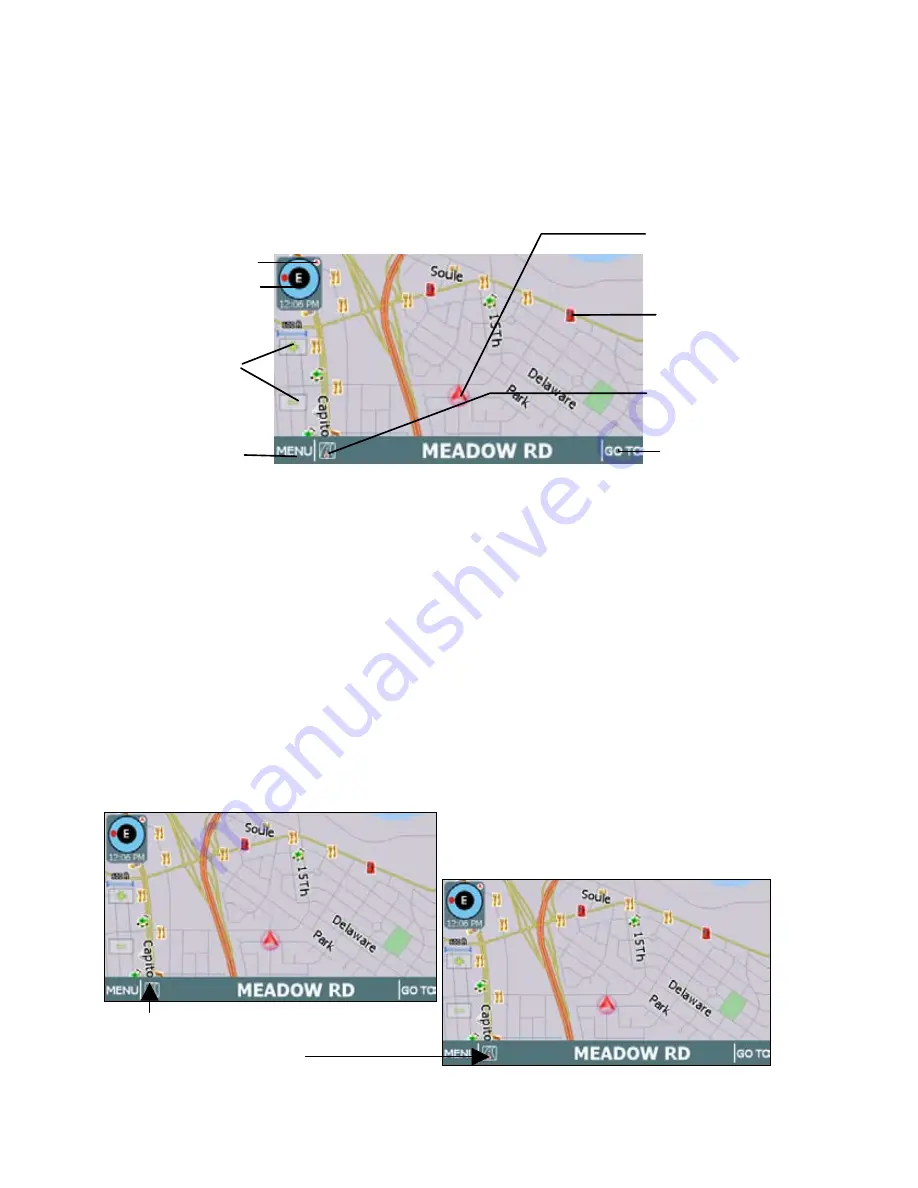
12
Main Screen Components
On startup, the GPS main screen displays your current position, street names, and
Point of Interest icons. (See below.)
Main map display
The left-side controls display map mode, GPS, compass, and zoom level information.
Tapping on the Map Display Mode button cycles you through the various map display
modes—3D, North Up, and Heading Up. (For more information, see
Changing Map
Display Modes
on page 13.) Tapping on the + or - zoom level buttons changes the map
zoom levels. Along the bottom of the display, the MENU button provides access to all of
the main functions in the GPS via command buttons, and the GO TO button provides
one-touch access to the destination setting screens.
In the blue bar along the bottom, tap the Current Street / Upcoming Crossroad icon to
toggle between viewing the name of the street or roadway you are on, or the name of
the next cross street. (See the example below.)
Current street / Upcoming crossroad information
Map Zoom Level
Buttons (+) and (-)
Current Position Icon
Tap icon to view name of
Current Road or Upcoming
Crossroad
Tap to toggle between viewing the name of the
current street or the name of the upcoming
cross street.
Point of Interest Icons
Map Display Mode Button
Compass and GPS Status
GO TO Button
Summary of Contents for Q4-01
Page 1: ...8 U ITEM Q4 01 z olit r u J a r V z a UJ a o nextar a AUTOMOTIVE NAVIGATION SYSTEM GPS C I...
Page 25: ......
Page 26: ......
Page 27: ...8 U ITEM Q4 01 z oIn I U 0 I V Z UJ 0 I nextar u AUTOMOTIVE NAVIGATION SYSTEM GPS 0 V...
Page 82: ......
Page 83: ......
Page 86: ...n a PRODUCT REGISTRATION 1661 FAIRPLEX DRIVE LA VERNE CA 91750 USA Place Postage Here...