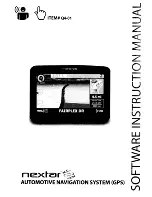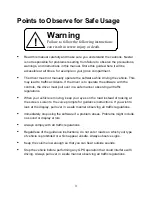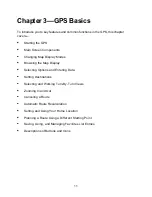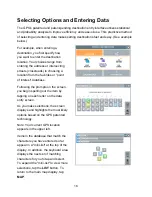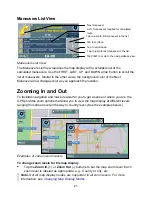10
6.
Tap on the city name that matches the one you are looking for. At this point, two
possible things will happen.
-
The system will display the list of matching POIs for the selected category.
—OR—
-
The system prompts you to enter the POI name. Begin spelling out the item.
Within a few characters, the system will display the matching list.
7.
Select the desired POI from the displayed list. The system next shows the
Destination Confirmation for the selected destination.
8. Next—
-
Tap
GO
to calculate the route and start the turn-by-turn instructions.
—OR—
-
Tap
SAVE & GO
to save the destination location in the Favorites list before
receiving turn-by-turn instructions. The system will prompt you to enter a
location name. The system will then provide turn-by-turn instructions to that
destination from your current location.
—Or—
-
Tap
SET ORIGIN
to set this location as the starting position, e.g., to plan a
route using a different starting point.
Summary of Contents for Q4-01
Page 1: ...8 U ITEM Q4 01 z olit r u J a r V z a UJ a o nextar a AUTOMOTIVE NAVIGATION SYSTEM GPS C I...
Page 25: ......
Page 26: ......
Page 27: ...8 U ITEM Q4 01 z oIn I U 0 I V Z UJ 0 I nextar u AUTOMOTIVE NAVIGATION SYSTEM GPS 0 V...
Page 82: ......
Page 83: ......
Page 86: ...n a PRODUCT REGISTRATION 1661 FAIRPLEX DRIVE LA VERNE CA 91750 USA Place Postage Here...