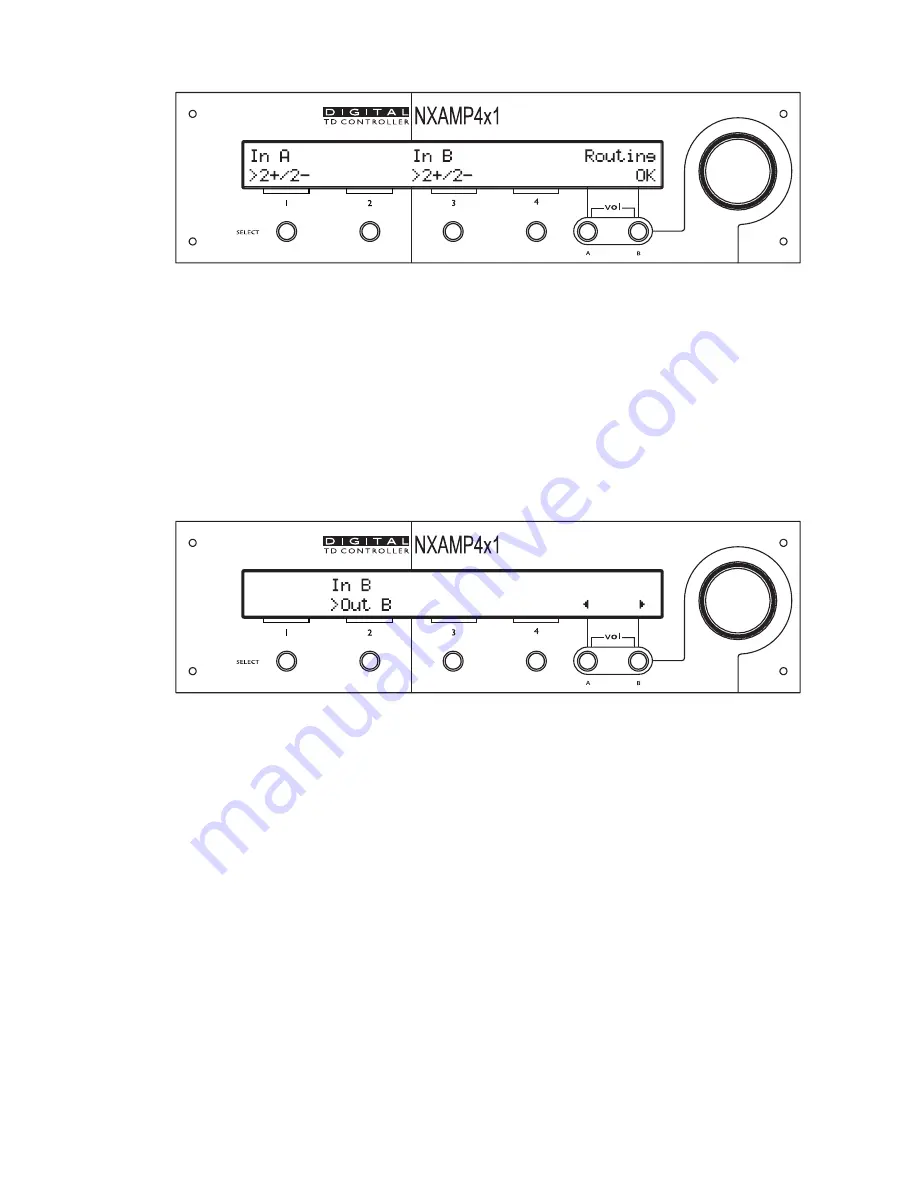
MENU DESCRIPTION
And the loop can start again.
NB: The ‘classical’ LS600 setup also available allow using independent cable for
each output if needed (Speakon A and B for 2 x LS600 and Speakon C and D for 2 x
PS10R2).
This was for displaying the routing for each channel. The user can edit the input patch for
each channel simply depressing the select channel in front of the corresponding speakon.
For example, going back to the 4 x PS10R2 setup, depressing the
‘Select 2’
button will
edit the input patched on the output speakon B
Turning the encoder allows now to adjust the input patched on this channel (PS10R2)
going to that output (Speakon B). The bottom line of the display is still displaying
alternatively the speaker name (PS10R2) the concern speakon (Out B) and the pinout
(2+/2-).
Once the desired input channel is selected (from A to D for analog input on XLR A to analog
input on XLR B, and from E to H for digital input from the expansion slot, if an extension
card with digital inputs is used) the user can press the button B to go to the next input
channel to be patched on this Output, or go back to the previous ‘Routing display’ menu by
depressing the button 2 again (this will validate the selected input effectively).
PAGE 58 OF 140
Summary of Contents for NXAMP4X1
Page 2: ......
Page 110: ...DMU DIGITAL METERS UNIT FOR NXAMP PAGE 110 OF 140 ...
Page 118: ...DPU DIGITAL PATCHING UNIT FOR NXAMP SPK8 To STM Stack SPK4 Link between DPUs PAGE 118 OF 140 ...
Page 125: ...NXWIN4 SOFTWARE FOR NXAMP FIRMWARE UPGRADE PAGE 125 OF 140 ...
Page 139: ...ROHS CERTIFICATE ROHS certificate PAGE 139 OF 140 ...
















































