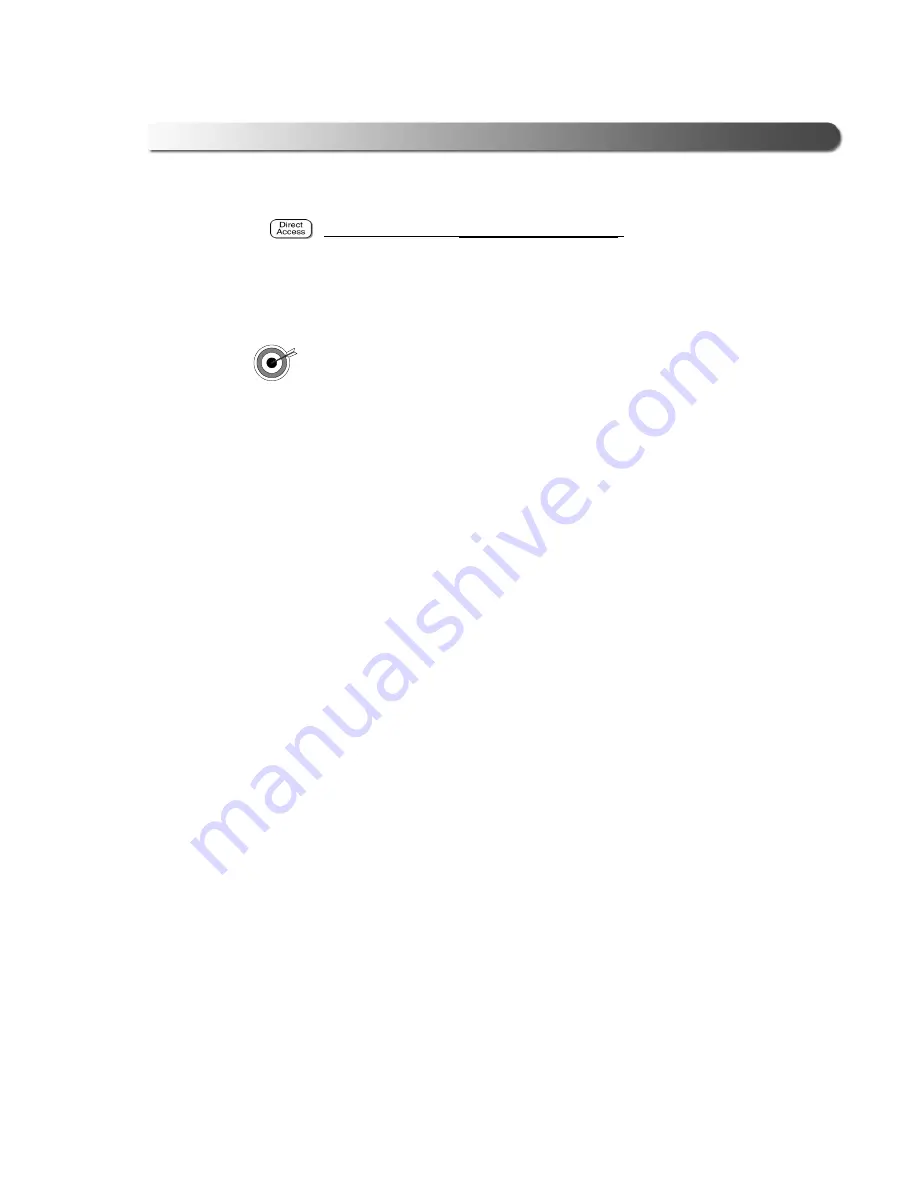
- Using This Manual
Brake-Link™ Meritor WABCO ABS Application
5
Exhaust modulators
via buttons navigation
:
General Icons
This manual also presents icons that denote specific types of peripheral
information.
Troubleshooting Tips help you diagnose or anticipate potential
issues.
ä
Caution Tips help you avoid injury or prevent damage to the Brake-
Link™.


























