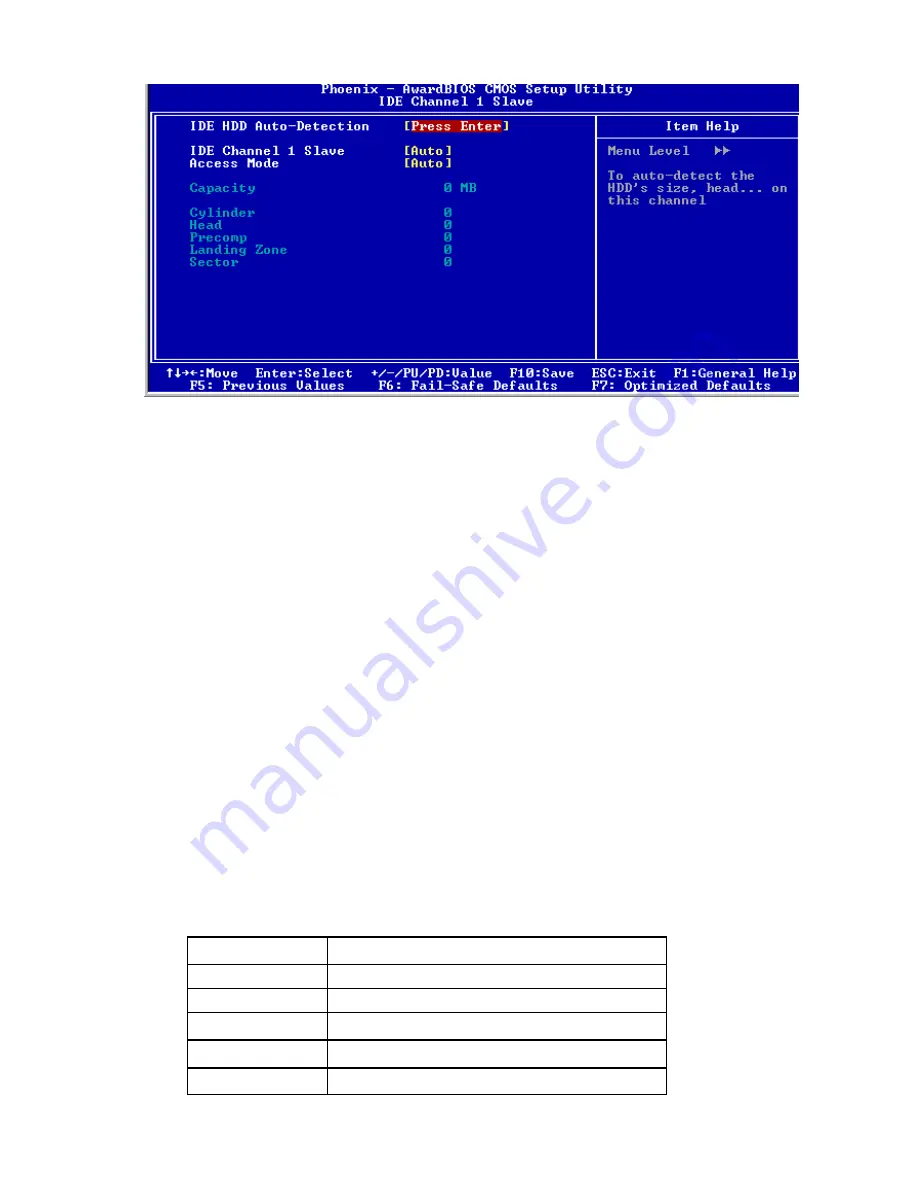
IDD HDD Auto-Detection
If you want the Setup Utility to automatically detect and configure a hard disk drive
on the IDE channel, press <
Enter
> while this item is highlighted.
If your system has an IDE hard drive, you can use this utility to detect its param-
eters and enter them into the Standard CMOS Setup automatically.
If the auto-detected parameters displayed do not match the ones that should be
used for your hard drive, do not accept them. Press the <
N
> key to reject the
values and enter the correct ones manually in the Standard CMOS Setup screen.
(
Note:
If you are setting up a new hard disk drive that supports LBA mode, more
than one line will appear in the parameter box. Choose the line that lists
LBA
for an
LBA drive.)
Do not choose
Large
or
Normal
if the hard disk drive is already fully formatted
when you installed it. Select the mode that was used to format it.
IDE Primary/Secondary Master/Slave
If you leave this item at
Auto
, the system will automatically detect and configure
any IDE devices it finds. If it fails to find a hard disk, change the value to
Manual
and then manually configure the drive by entering the characteristics of the drive in
the items below:
Capacity approximate hard disk drive capacity
Cylinder number of cylinders
Head number of heads
Precomp write precompensation cylinder
Landing Zone landing zone
Sector number of sectors
Figure 4-4 : BIOS -- IDE Channel Slave
33
Summary of Contents for PEAK 7220VL2G
Page 1: ...www nexcom com Single Board Computer User Manual 2003 08 Edition ...
Page 5: ...4 Chapter 1 General Information Chapter 1 General Information ...
Page 11: ...10 Chapter 2 Jumper Switch Settings ...
Page 16: ...2 4 Jumper Setting 15 Mainboard ...
Page 17: ...16 Daughterboard ...
Page 18: ...17 daughterboard ...
Page 19: ...18 ...
Page 20: ...19 ...
Page 21: ...Chapter 3 Expansion Capabilities 20 ...
Page 27: ...26 Chapter 4 Award BIOS Setup ...






























