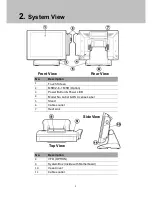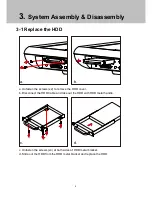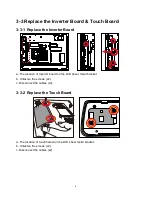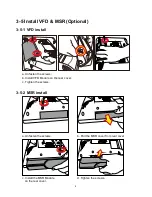Reviews:
No comments
Related manuals for NPT-5851

Luxe 6200m
Brand: TD Pages: 12

Luxe 6200m
Brand: TD Pages: 24

iWL252
Brand: TD Pages: 14

Desk 5000
Brand: TD Pages: 32

A4-1-K
Brand: Partner Pages: 63

AKI-CDC-MOD-15T
Brand: Kollmorgen Pages: 36

IT-500 Series
Brand: Casio Pages: 58

TPS360
Brand: Telpo Pages: 25

LST-280T
Brand: LG Pages: 27

ICE4000
Brand: Infinity Pages: 37

BHT-1261BWB-CE
Brand: Denso Pages: 32

EzW
Brand: b&c data system Pages: 42

TB-2715
Brand: National Instruments Pages: 6

NI TB-2641
Brand: National Instruments Pages: 8

UNO 7600/XL
Brand: Holtkamp Pages: 36

Unifix AD 1STQ004320B0000
Brand: ABB Pages: 2

APL3
Brand: Lafon Pages: 26

MorphoAccess VP-Bio
Brand: Safran Pages: 126