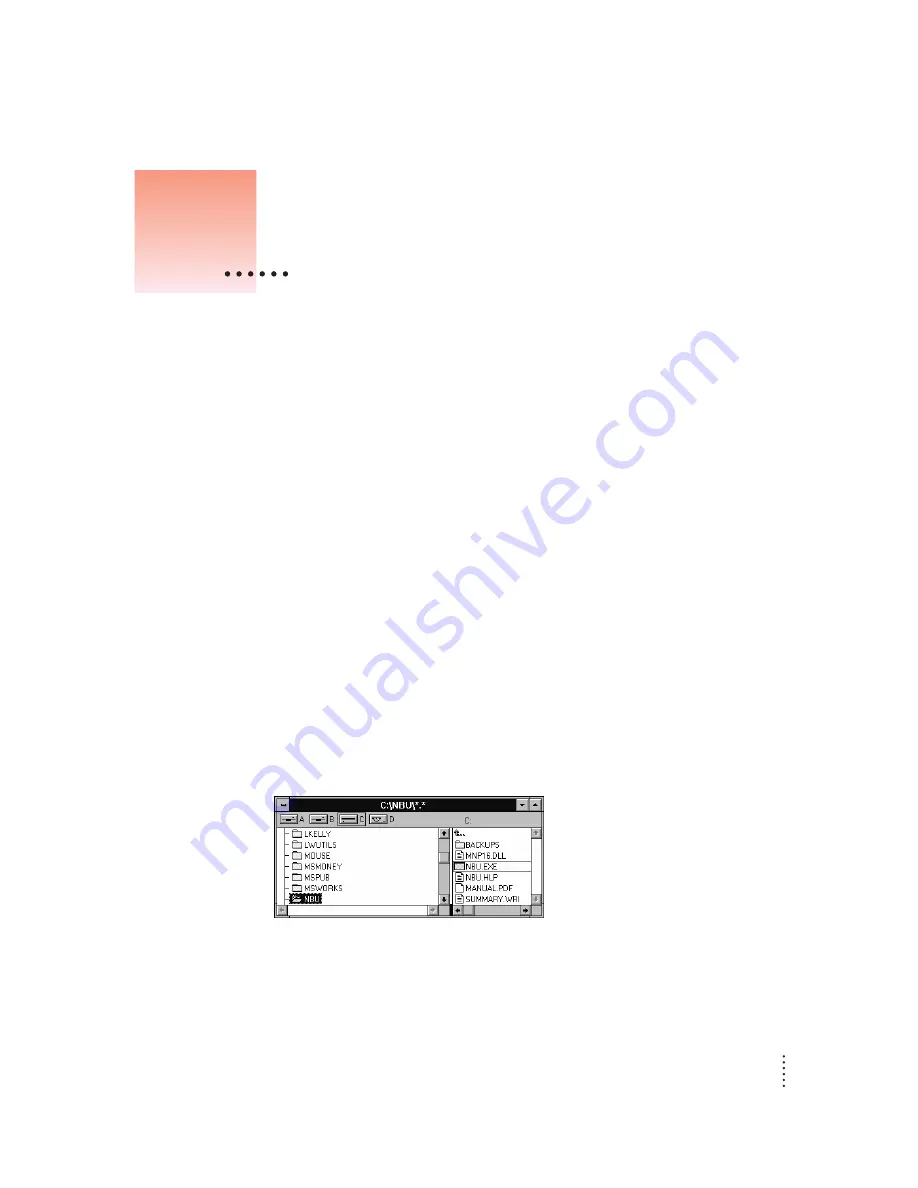
11
The previous chapter described how to use the Newton Backup utility to create your
first backup. This chapter describes how to do additional backups and how to restore
information you’ve backed up.
IMPORTANT
The instructions in this chapter apply to Newton PDAs that use the
Newton 2.0 operating system. If you’re upgrading your Newton PDA to Newton 2.0,
make sure you read the instructions that came with your upgrade kit before you use
the Newton Backup Utility.
About backup files
It’s important to back up your Newton information. Backup files provide a safe way
to store information in case it ever gets lost or deleted by mistake.
With the Newton Backup Utility, you can back up all information on your Newton
PDA or just selected information.
The first time you create a backup, the Newton Backup Utility backs up all
information on your Newton PDA (including any storage cards you’ve inserted) and
stores the information in a directory named BACKUPS.
Inside the BACKUPS directory is a file with a name derived from the owner name
you entered on your Newton PDA. This file contains the latest backup information.
If you haven’t entered an owner name for your Newton PDA, the file is called
NEWTON.NBK.
By default, the BACKUPS directory is located in the NBU directory. You can change
the location of this directory. See “Changing the Location of the BACKUPS
Directory” later in this chapter.
2
Backing Up and Restoring Information
NBU directory in the File Manager






























