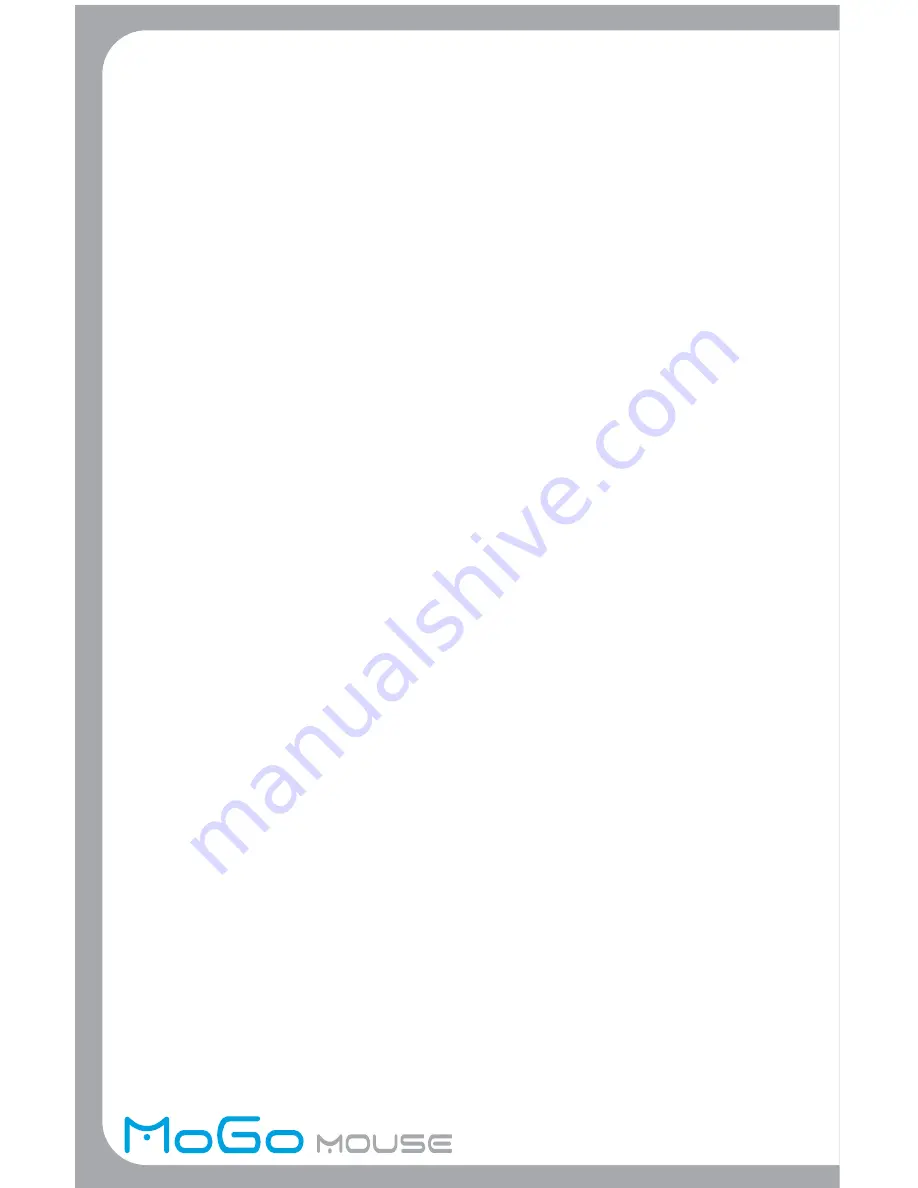
I cannot discover Bluetooth services on an un-paired remote device.
• The remote device may not be powered up or may be out of range.
• Verify that the remote device is powered up.
• Verify that the remote device is in Connectable mode
(Bluetooth Configuration Panel > Accessibility tab).
• Perform a Search for Devices to verify that the device is within range.
For technical questions, please visit:
North America
Email: [email protected]
EMEA
Email: [email protected]
ASIA
Email: [email protected]
Product Registration
Newton Peripherals recommends that you register your Newton Peripherals
accessory shortly after purchasing it. To register your Newton Peripherals
accessory, go to: http://www.Newtonperipherals.com/registration/
You will need to provide your full name, email address, phone number,
date purchase, place of purchase and company information (if applicable).
Warranty
Newton Peripherals warrants this product to be free from defects in materials
and workmanship for two years from the date of purchase of the Products.
The warranty extends only to you if you are the end user with original purchase
receipt. We will, at our option, repair or replace the Products that do not
conform to the warranty. We may use functionally equivalent reconditioned/
refurbished/remanufactured/pre-owned or new Products or parts. If your Newton
Peripherals accessory is found to be defective within that time, we will promptly
repair or replace it. This warranty does not cover accidental damage, wear
and tear, or consequential or incidental loss. Under no conditions is Newton
Peripherals liable for loss of, or damage to a computer; nor loss of, or damage
to, programs, records, or data; nor any consequential or incidental damages,
even if Newton Peripherals has been informed of their possibility. This warranty
does not affect your statutory rights.
Regulatory Compliance
This device complies with Part 15 of the FCC Rules. Operation is subject to the
following two conditions: (1) This device may not cause harmful interference,
and (2) This device must accept any interference received, including interference
that may cause undesired operation.

























