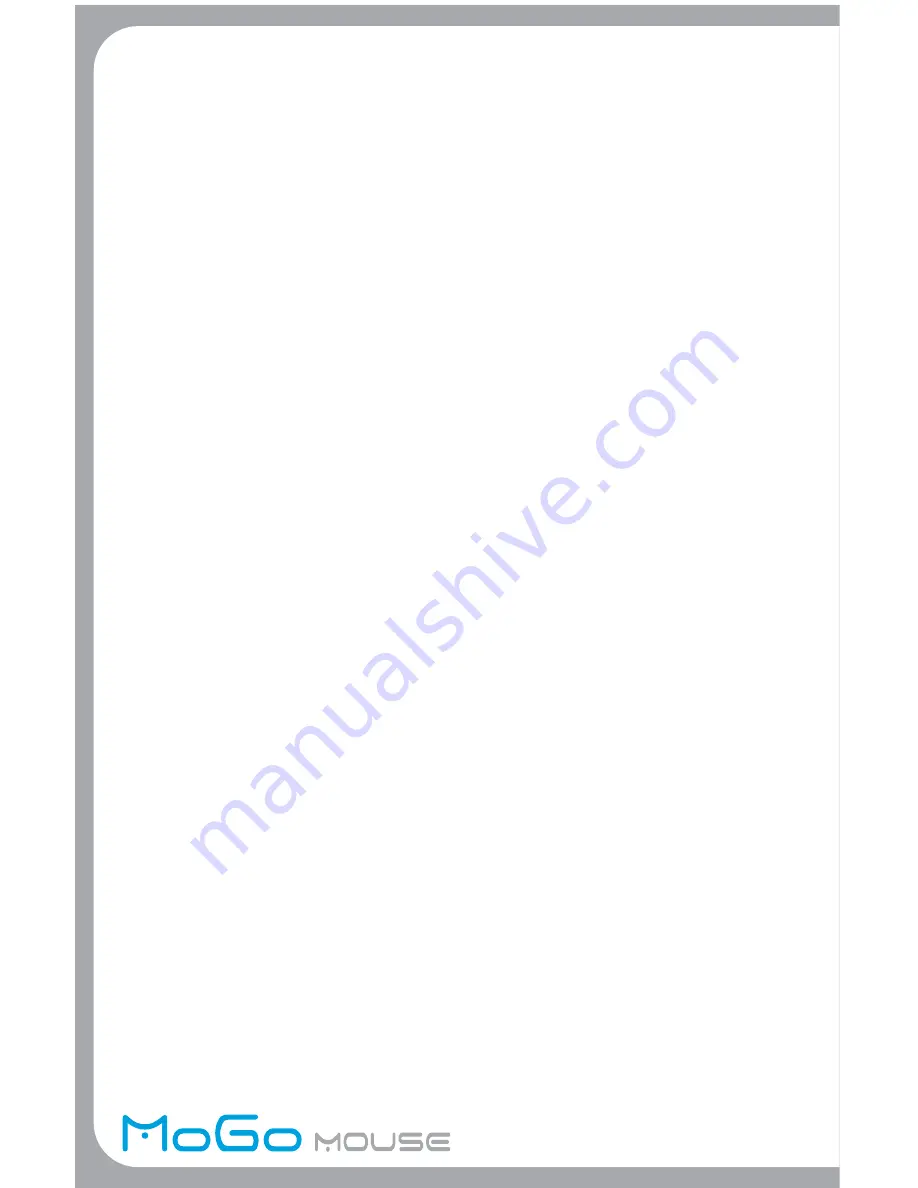
Once connected the blue light on the MoGo Mouse
BT
will begin to blink
slowly, every 3 seconds.
4. You are ready to MoGo!
Pairing Your MoGo Mouse
BT
with another Laptop
Your MoGo Mouse
BT
can only be paired with one laptop at a time. Pressing
the connect button will break the current pairing and prepare the MoGo
Mouse
BT
to be paired with another laptop.
Using your MoGo Mouse
BT
Since the MoGo Mouse
BT
fits into the Type II PC card slot to store and charge,
it needs a kickstand to prop up the back of the mouse to make it functional
and ergonomic. To turn it on, open the kickstand from the side. Click the right
or left button to activate the connection. Note: initially, you must pair the
MoGo Mouse
BT
to the laptop before this can occur.
Turning the MoGo Mouse
BT
off is simple. Collapse/close the kickstand and
MoGo Mouse
BT
will automatically turn off.
Leaving the MoGo Mouse
BT
untouched for ten minutes will cause the mouse
to fall asleep. Wake it by simply pressing the right or left button. Note: The
MoGo Mouse is designed so that leaving it in sleep mode reduces battery use
to save battery power.
If the laptop Bluetooth signal becomes unavailable to the mouse, this will
also cause the mouse to fall asleep.
If the indicator LED turns solid red, the battery is very low and needs
to be recharged.
Operating Hints
For optimal performance and RF reception:
• Avoid using the MoGo Mouse
BT
on a metal surface. Metals, such as iron,
aluminum or copper, shield the Bluetooth transmission and may slow
down the MoGo Mouse
BT
’s response time or cause the MoGo Mouse
BT
to
fail temporarily.
• The MoGo Mouse
BT
will enter a suspend mode at the same time your
computer does. To activate the MoGo Mouse
BT
, press any button on
your MoGo Mouse
BT
.








