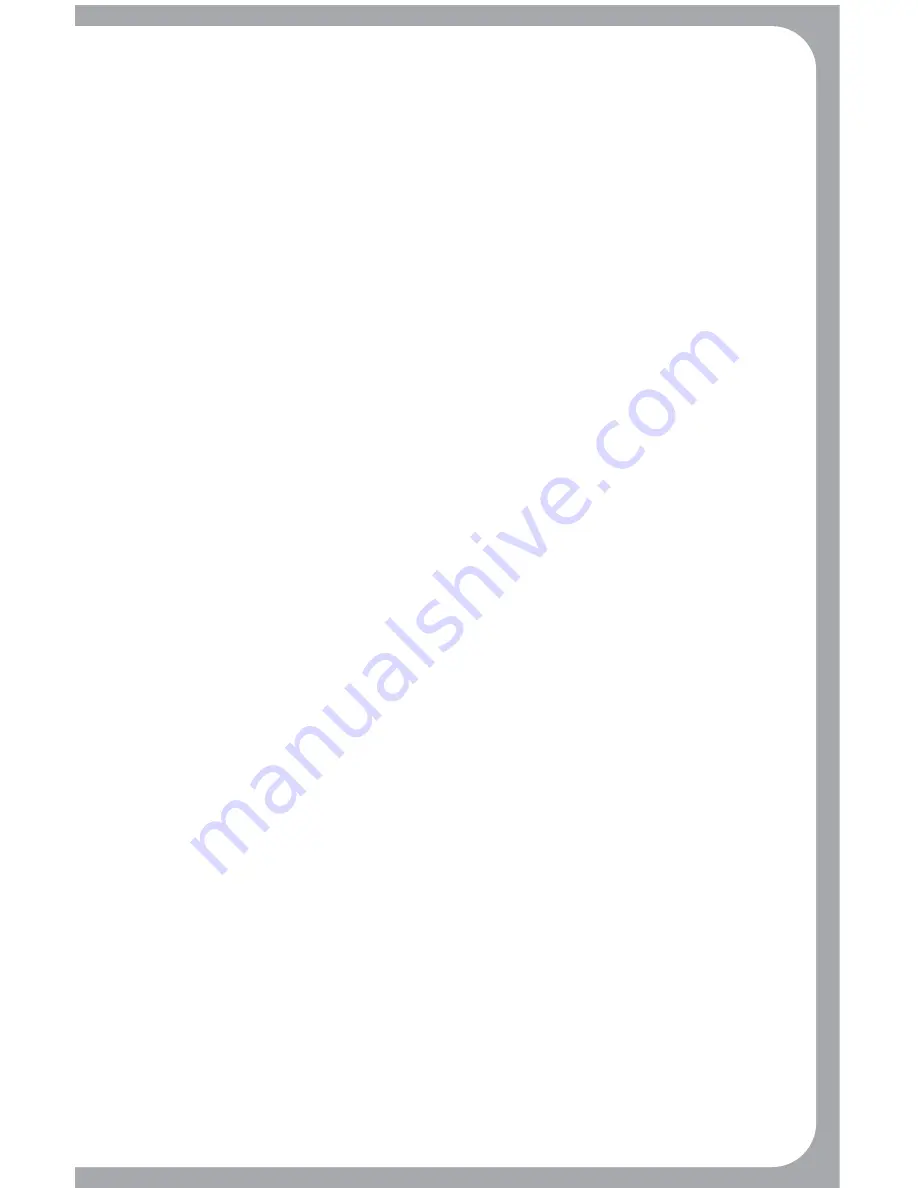
• If your computer has a metal case that contains aluminum or magnesium,
use the MoGo Mouse
BT
to the side. The display panel may interfere with
the Bluetooth signal if you use the MoGo Mouse
BT
directly in front
of the computer.
• Glass or mirrored surfaces can result in erratic behavior for all mice
using optical technology.
• To maximize battery life, use the MoGo Mouse
BT
on a white, or light
colored surface. Dark surfaces cause the MoGo Mouse
BT
’s light emitting
diode (LED) light to glow brighter, which causes the battery to discharge
more rapidly.
Specifications
Troubleshooting
The MoGo Mouse
BT
is not working.
• Make sure that the MoGo Mouse
BT
is charged. Install into type II PC
card slot and wait for Green LED indicator.
• Verify that Bluetooth is configured correctly on your computer
1) Click Start/Settings/Control Panel/System/Hardware/Device Manager.
2) Check under ‘Bluetooth Devices’ that a ‘Newton Peripherals MoGo
Mouse
BT
’ is installed.
I cannot connect to a paired device.
• Paired Bluetooth devices are displayed in a connection management
window of your Bluetooth management application, even if the remote
device is out of range or not powered up.
• Verify that the remote member of the pair is within Bluetooth range,
and powered up, and then attempt the connection again.
Bluetooth Specification
Resolution
Working range
RF transmit power Operating
Battery Voltage
Operating Current
Standby Current
Sleep Mode Current
Dimensions
Weight
1.1 and 1.2 compliant
500 DPI
Up to 30 feet (10 m)
<4 dBm
4.2 V
165 mAh Internal Rechargeable
32 mA
22 mA
.04 mA
3.4 x 2.125” x .21 inches
(86 x 54 x 5 mm)
1.5 oz or 41 grams








