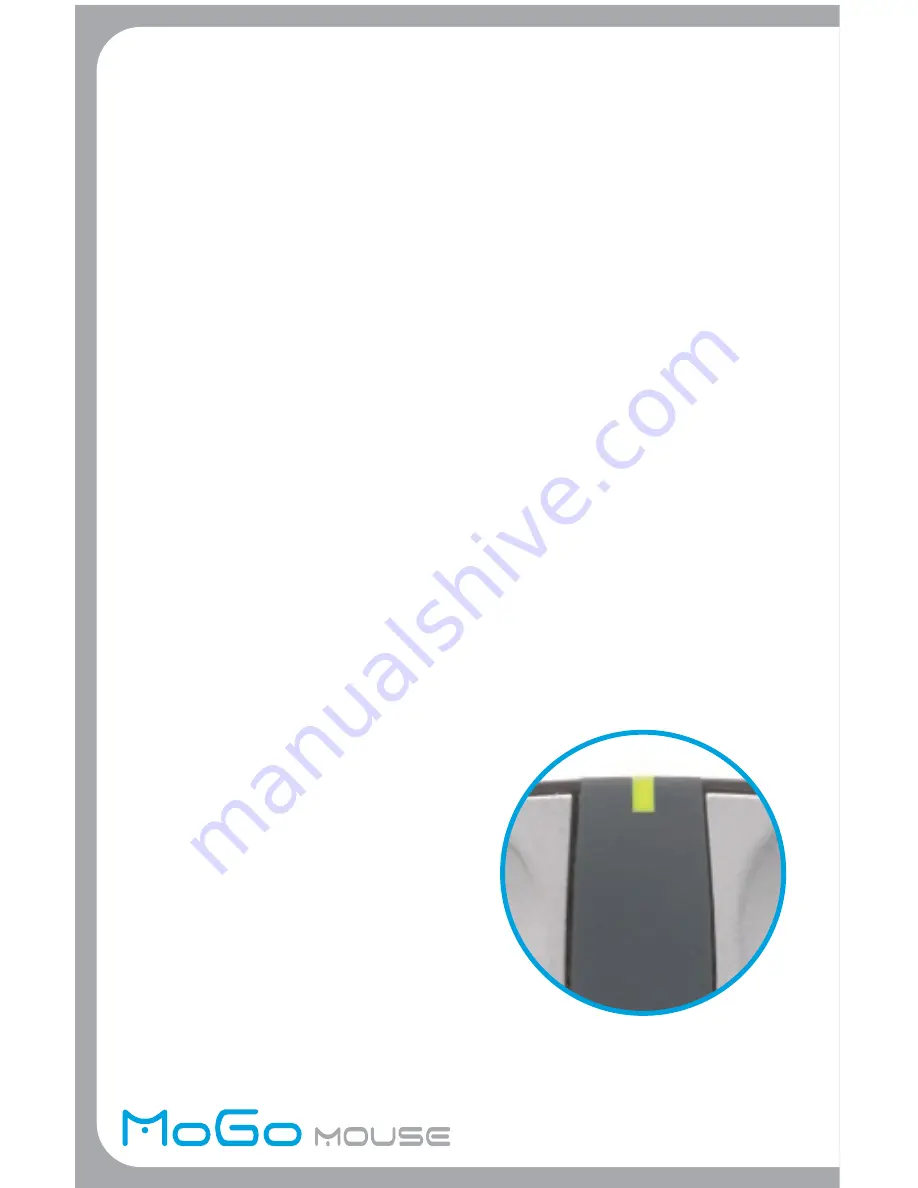
Newton Peripherals MoGo Mouse
BT
Introduction
Congratulations on your purchase of a MoGo Mouse
BT
.
This user’s guide describes how to connect and use the
MoGo Mouse
BT
to your Laptop.
In addition to this user’s guide this package contains:
• Newton Peripherals MoGo Mouse
BT
System Requirements
To use the MoGo Mouse
BT
, your computer must meet
the following requirements:
Hardware
• Type II PC card slot
• USB Bluetooth adaptor or embedded Bluetooth
Operating System
• Bluetooth
®
-enabled Windows
®
98, Me, 2000, or XP.
• Bluetooth
®
-enabled Macintosh
®
running Mac
®
OS 10.2.8 or later.
Charging and Storing
The MoGo Mouse
BT
is equipped with an internal
rechargeable battery. It is recommended that
before using, you insert the MoGo Mouse
BT
inside your type II PC card slot for charging.
The MoGo Mouse
BT
automatically begins
to charge when installed. The laptop must
be turned on for charging to take place.
You should allow up to 60 minutes
for initial charging of MoGo Mouse
BT
.
Charging status is indicated by either
a red light for active charging or a
green light for fully charged.
GREEN = CHARGED
RED = CHARGING
Battery LED Status


























