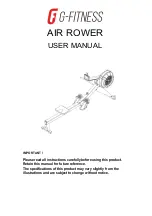3
Other Legal Disclosures.
THE ABOVE WARRANTY IS EXCLUSIVE AND IN LIEU OF ALL OTHER
WARRANTIES, EXPRESS OR IMPLIED AND IN NO EVENT SHALL ANY WARRANTY EXTEND BEYOND
ONE (1) YEAR FROM DATE OF PURCHASE.
Because so many states have different laws that are ever-changing, and because we have no
desire to conflict with these laws, then any term of this warranty that is prohibited by applicable
law shall not apply. Some states do not allow limitations on how long an implied warranty lasts
or the exclusion of warranties or of incidental or consequential damages, so the above
limitations or exclusions may not apply to you. This warranty gives you specific legal rights, and
you may have other rights which vary from state to state.