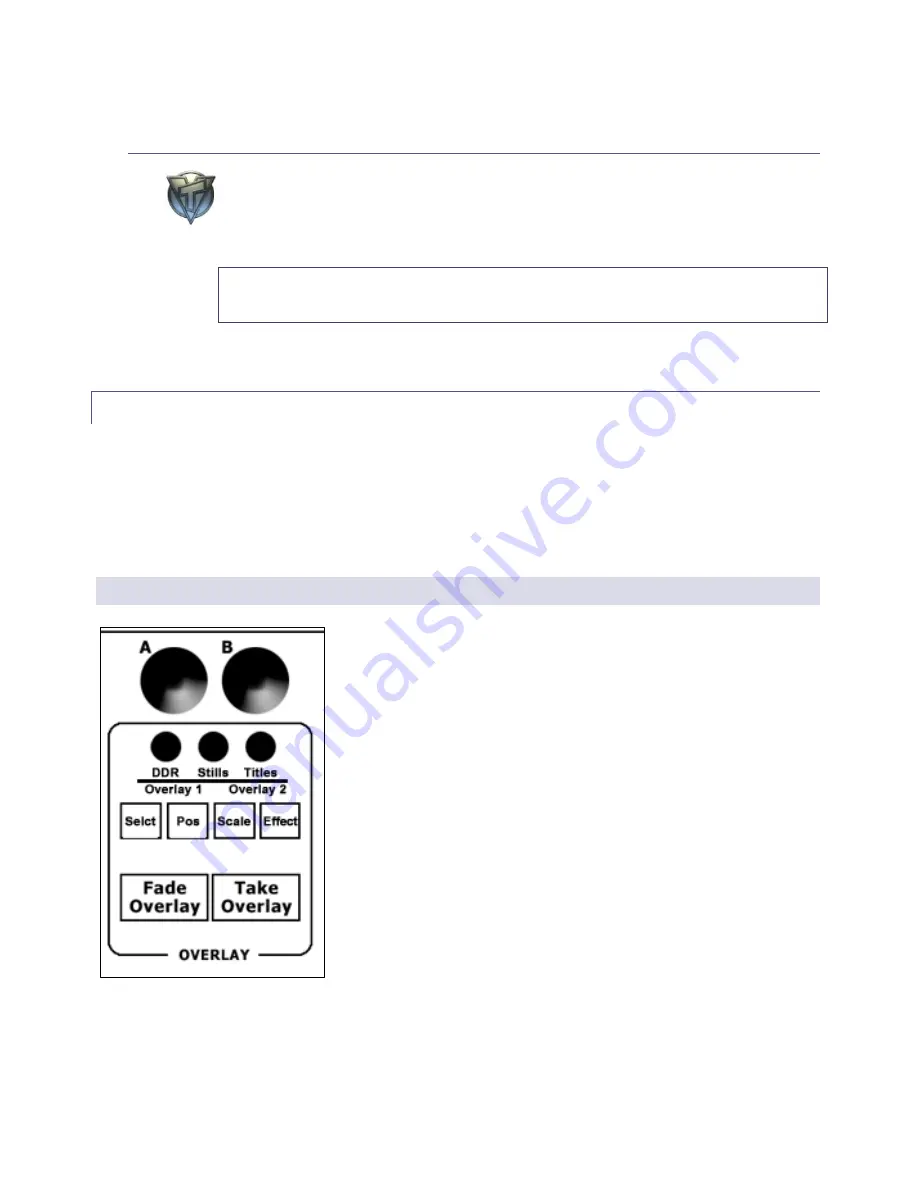
VT[5]
VT*5+’s
Downstream Key
section provides a drop-down menu for source
selection, but otherwise, the function of LC-11’s
EXT, DDR1, DDR2 and TXT
buttons is identical.
Note:
EXT
refers to external sources such as an iVGA™ connected computer
display or LiveText™ title page, whereas
TXT
invokes the current Title Template.
3.4.4
FADE & TAKE (OVERLAY)
These last two buttons correspond exactly to their onscreen counterparts,
Fade
and
Take
(TriCaster
Overlay
section;
Fade DSK
and
Take DSK in
VT[5] ’s DSK). They toggle the current
overlay on or off as either a Crossfade or Cut respectively.
3.5
OVERLAY SECTION – TCXD300 & TCXD850
LC-11’s Overlay controls differ quite a bit depending on whether
the panel is connected to a standard (SD-only) TriCaster or
VT[5] , as opposed to a TriCaster TCXD300 or TCXD850. For that
reason, we’ll consider these configurations separately.
In this section, we will look at the configuration for TCXD300
and TCXD 850. LC-11’s Overlay section contains two joysticks,
three knobs, and two rows of buttons
.
Figure 11






































