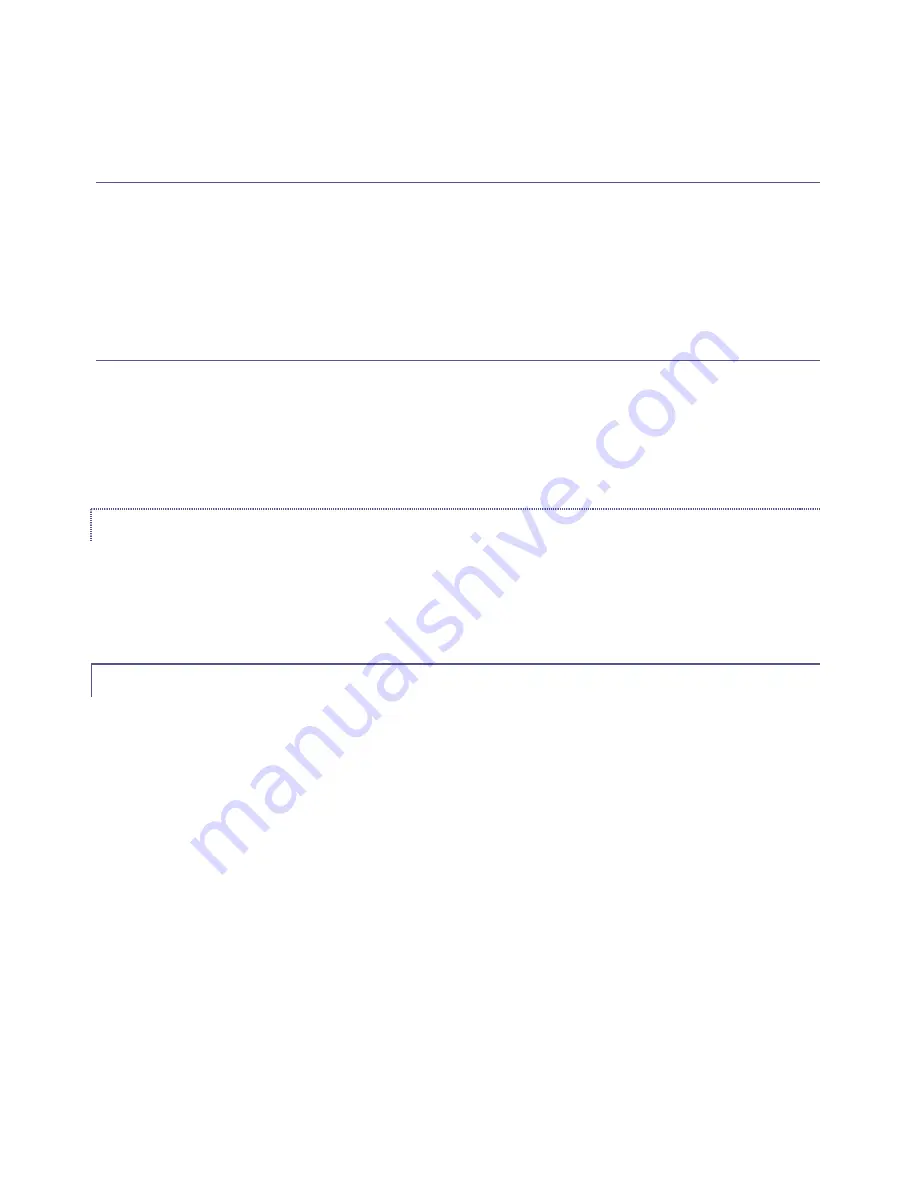
2.
Twirl the
Overlay 1
or
Overlay 2
knob to adjust the scale of the corresponding overlay
channel on both axes simultaneously.
FREELY ADJUST SCALE
1.
Press and hold the button labelled
Scale
.
2.
Use the
Overlay 1
or
Overlay 2
joysticks to independently adjust the scale of the
corresponding overlay channel on either axis.
RESET SCALE
1.
Press and hold the button labelled
Scale
.
2.
Press (click once) the
Overlay 1
or
Overlay 2
knob to reset the scale of the
corresponding overlay channel.
EFFECT
Press and hold the
Effect
button while twisting either the
Overlay 1
or
Overlay 2
knob to cycle
through the list of
Overlay Effects
currently available in the dropdown menu for the respective
channel.
3.5.4
FADE & TAKE (OVERLAY)
These last two buttons correspond to the onscreen
Effect
(name) and
Take
buttons for the two
Overlay channels
(when the button is pressed while
ALT
is held down, the action is applied to
Overlay 2
; otherwise,
Overlay 1
is affected).
As you would expect, pressing
Take
toggles the current overlay on or off as using a
Cut
, while the
FADE
button uses the
currently assigned
Effect
to display or hide the overlay.

















