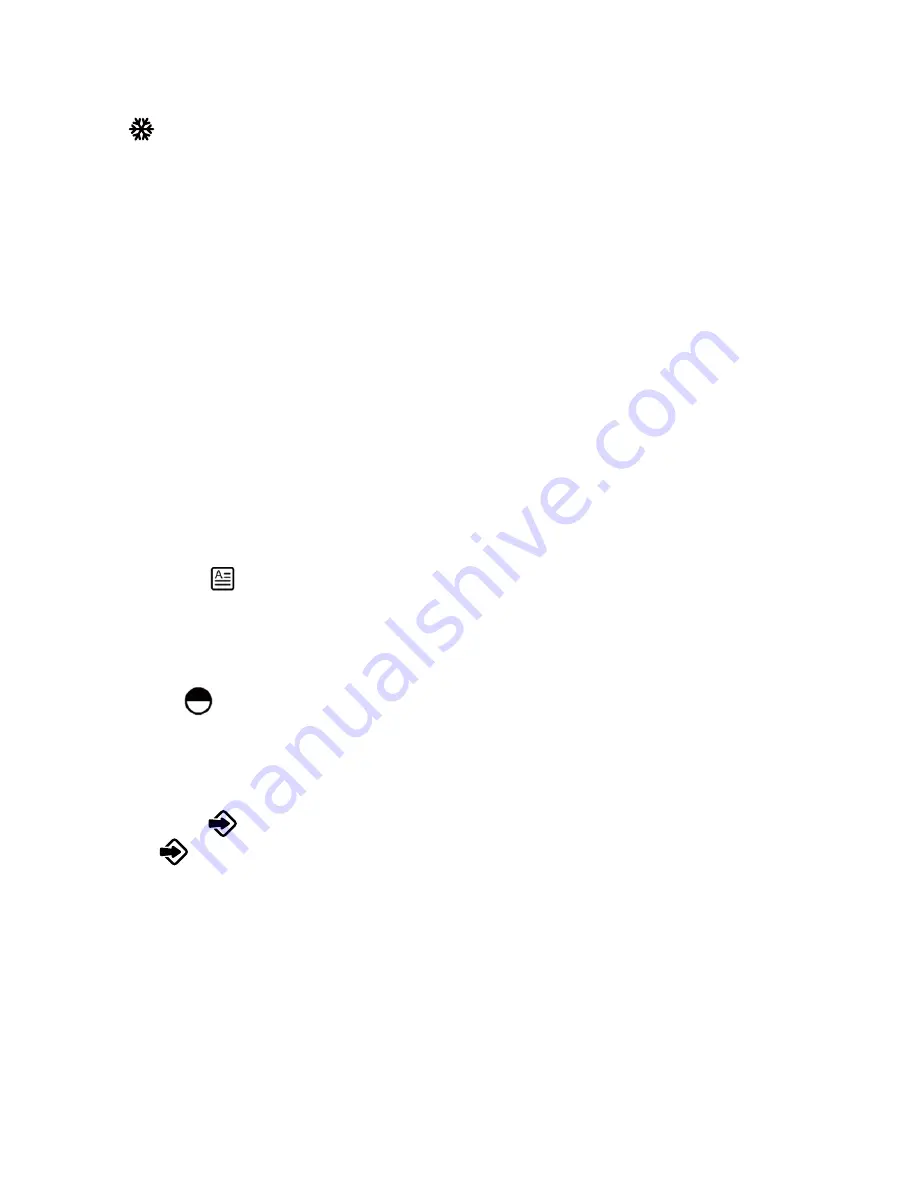
- 16 -
● Freezing image
To show a still image on the screen, when the output signal is from Camera, press the
"
" button. The frozen image can't be adjusted (Zoom in/out,color adjustment, etc.).
● Brightness adjustment
If the image effect is not satisfactory, you can adjust the brightness to get a better image
effect. Use the "Setting dialog box" to adjust the brightness.
● White balance adjustment
Each time the lighting condition changes,the user should adjust the white balance of the
camera. Press the "AUTO" button to adjust the white balance automatically.
● Auto adjustment
One of the Visualizer's special functions is auto adjustment. Press the "AUTO" button to
auto adjust the white balance and the focus.
● Text/image mode
Press the "
" icon to switch between image/text modes. To display a text file, switch to
the text mode to get a clearer text effect.
● Color and B&W mode switch
Press "
" icon once to enter the Black & White mode; press again to return to the Color
mode.
● HDMI/VGA/CAM inputs
Press the"
" button to switch between HDMI, VGA and Camera signals. Each time
the "
"button is pressed, it provides seamless transitions among different sources
such as Camera, VGA (IN), and HDMI (IN).
Notes: HDMI1 OUT always outputs HDMI 1 IN signal.
● Projector on/stand by
Press the "POWER" button to turn on the Visualizer's power and press the "PROJECTOR
POWER" button to turn the projector power on. To place the projector on standby after the
use, press the "PROJECTOR POWER" button and hold for more than 3 seconds.
Summary of Contents for TC-51D
Page 1: ...Manual FULL HD VISUALIZER Model TC 51D...
Page 28: ......


























