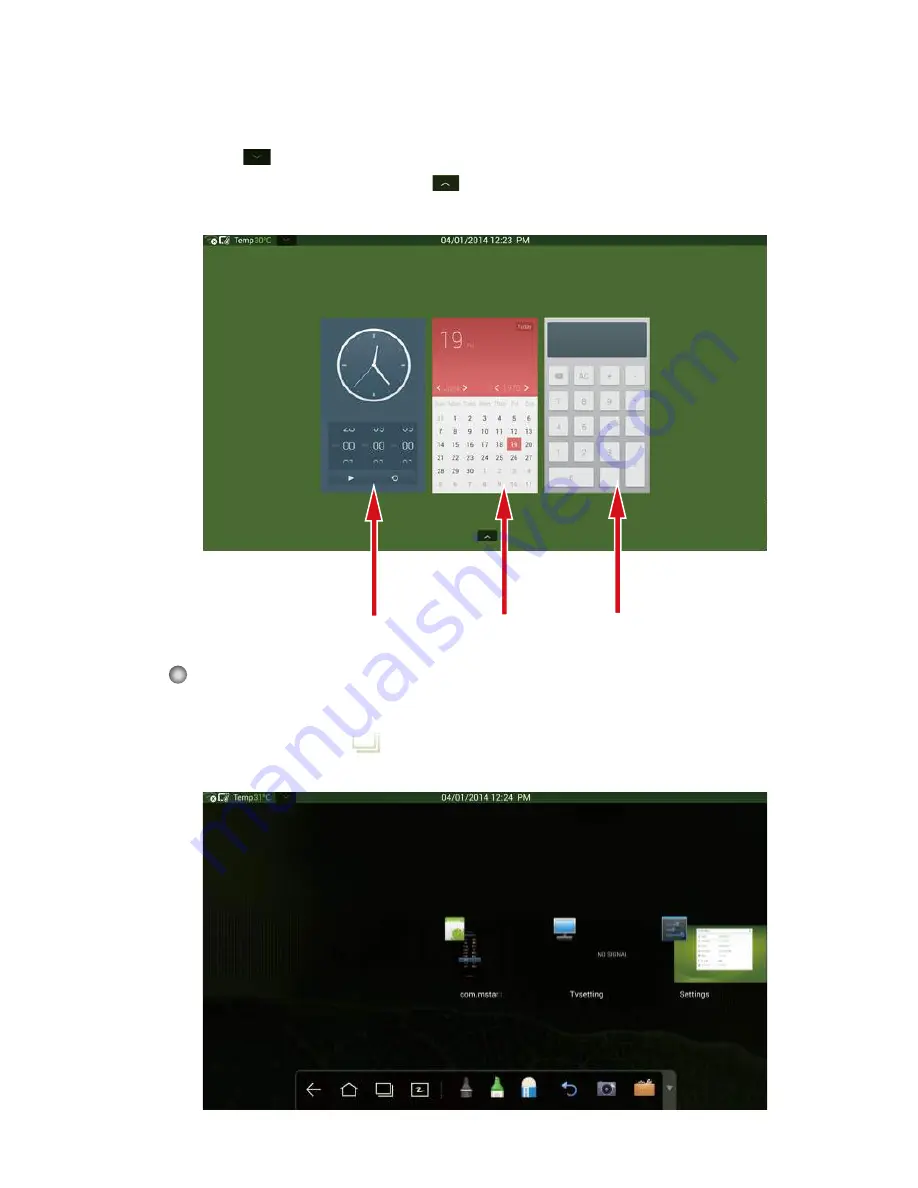
23
●
Click any place on the OPS desktop to display the interface information.
Click the blank in the SD card preview window to open the SD card
portable device.
●
Clic
on the upper left corner of the home page to show tools, clock,
calendar and calculator. Click
at the bottom to hide tools and go back to
the home page, as shown in the following figure:
Clock
Calendar
Calculator
Task Manager
In the task manager, you can view current running programs, switch and
end programs. Clic
to enter the task manager as shown in the following
figure:
Summary of Contents for IB SERIES
Page 2: ......
Page 34: ...29 System file preview Preview of external device file ...
Page 71: ......
Page 72: ...20302T5A5001050 ...






























