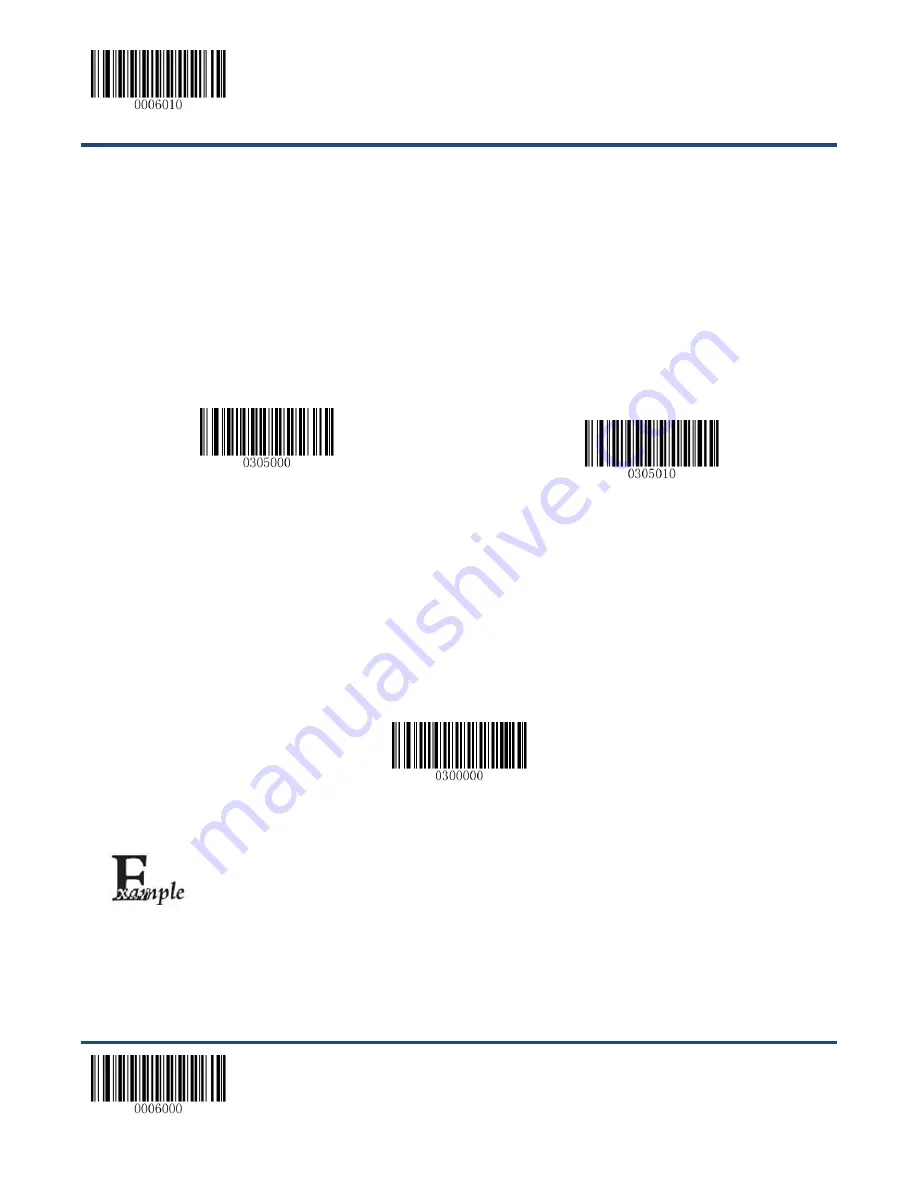
【
Enter Setup
】
**
【
Exit Setup
】
124
Custom Prefix
Enable/Disable Custom Prefix
If custom prefix is enabled, you are allowed to append to the data a user-defined prefix that cannot
exceed 10 characters. For example, if the custom prefix is “AB” and the barcode data is “123”, the Host
will receive “AB123”.
**
【
Disable Custom Prefix
】
【
Enable Custom Prefix
】
Set Custom Prefix
To set a custom prefix, scan the
Set Custom Prefix
barcode and then the numeric barcodes
corresponding to the hexadecimal value of a desired prefix. To save the settings, scan the
Save
barcode.
Note:
A custom prefix cannot exceed 10 characters.
【
Set Custom Prefix
】
Set the custom prefix to “CODE” (its hexadecimal value is 0x43/0x4F/0x44/0x45):
1. Scan the
Enter Setup
barcode.
2. Scan the
Set Custom Prefix
barcode.
3.
Scan the numeric barcodes “4”,“3”,“4”,“F”,“4”,“4”,“4” and “5”. (See the
Appendix
)
4. Scan the
Save
barcode. (See the
Appendix
)
5. Scan the
Enable Custom Prefix
barcode.
6. Scan the
Exit Setup
barcode.
Summary of Contents for HR3260-CS
Page 1: ...NLS HR3260 Series Cordless 2D Barcode Scanner User Guide...
Page 22: ...12 Dimensions of CD32 Cradle Fig 1 11...
Page 30: ...Enter Setup Exit Setup 20 Operating Mode Options Power Off Reboot Scanner Reboot Scanner...
Page 53: ...Enter Setup 43 Exit Setup Spain Turkey Q UK Germany Belgium Russia Sweden Portugal...
Page 128: ...Enter Setup Exit Setup 118 Micro QR Enable Micro QR Disable Micro QR...
Page 145: ...135 6 9 6 7 8 9...
Page 146: ...136 A F A B C D E F...






























