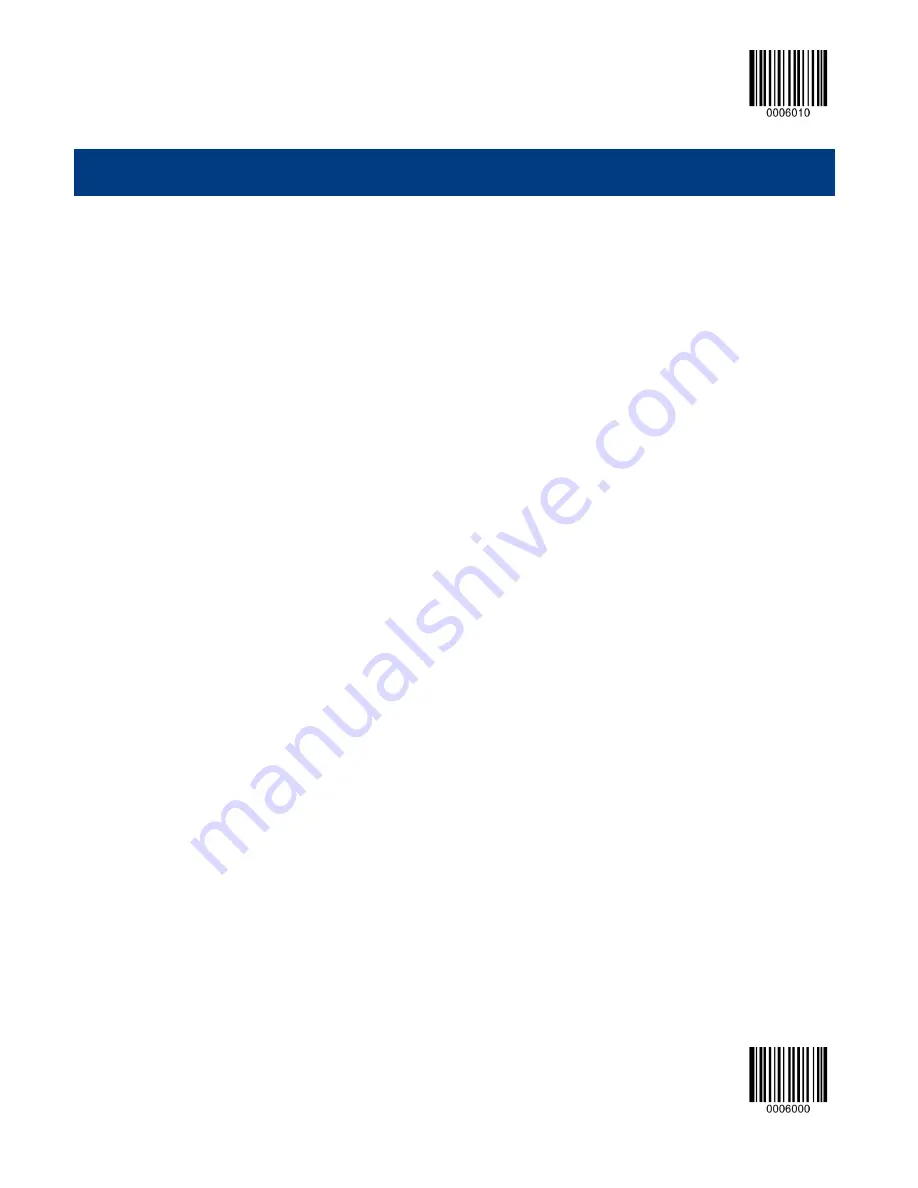
【
Enter Setup
】
155
**
【
Exit Setup
】
Chapter 8
Data Extraction & Packing
Introduction
In real applications, barcode data could be divided into several sections, each of which delivers different information, such
as the manufacturer ID and product ID. If you only want to transmit the product ID and ignore the manufacturer ID, data
extraction can fill the bill. Data extraction makes it possible to transmit selected section(s) of raw barcode data.
Regular data transmission: Decode barcode
—>Append prefix—>Append Suffix—>Append terminating character
suffix
—>Transmit data to the Host
Data transmission with extraction: Decode barcode
—>Extract data—>Append prefix—>Append suffix—>Append
terminating character suffix
—>Transmit data to the Host
Data packing puts the desired data into a certain format.
Data transmission with extraction and packing: Decode barcode
—>Extract data—>Append prefix—>Append suffix—>
Pack data
—>Append terminating character suffix—>Transmit data to the Host
Data Extraction
General Rule No.1: It is symbology specific extraction, which means barcodes of the same type can only adopt one
extraction option.
General Rule No.2: The scanner allows up to three extraction options to be stored in the non-volatile memory. If more than
three options are programmed, only the last three are to be stored. For instance, if an option is programmed for Code 128,
Code 39, QR Code and UPC-A respectively, only the options for Code 39, QR Code and UPC-A will be stored.
General Rule No.3: If different options are programmed for a symbology, only the last option will be stored. For instance,
Option A has been programmed for Code 128 and later Option B is programmed for the same barcode type, then Option A
will be replaced by Option B.
To enable extraction option(s), scan the
Enable Extraction
barcode
Summary of Contents for FR40 Koi Series
Page 1: ...HR32 Marlin Series User Guide HR3250 Marlin Corded 2D Barcode Scanner...
Page 3: ...Revision History Version Description Date V1 0 0 Initial release January 5 2015...
Page 21: ...21 Dimensions Side View Fig 1 6 Front View Fig 1 7...
Page 22: ...22 Top View Fig 1 8...
Page 110: ...Enter Setup Exit Setup 110 Set ISBN Format ISBN 13 ISBN 10...
Page 133: ...Enter Setup 133 Exit Setup Set the Number of Barcodes 1 5 2 6 3 7 4 8...
Page 178: ...178 A F A B C D E F...
Page 195: ......















































