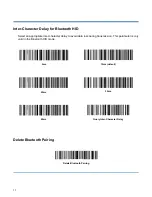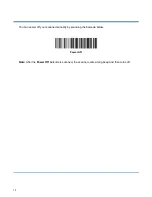6
Connecting the BS80 to Smartphone/Tablet
1. Make sure your device has HID or SPP profile.
2. Turn off the Power-Saving mode on your smartphone/tablet first. If the red Function LED on the
scanner illuminates, hold down the Scan/Power button and Function button at the same time for 3
seconds or scan the barcode below to switch to the Real-Time mode.
Real-Time Mode (default)
3. Scan the appropriate barcode below to choose HID or SPP profile before connecting the scanner to
smartphone/tablet. If you don
’t know what profile your device is using, please try HID profile first, then
SPP profile.
HID (default)
SPP
4. Complete the following connection procedure (example: pairing with iPhone). If the BS80 does not
appear in the search results in step (5), you may need to delete existing pairing information on the
scanner by holding down the Function button on the scanner for 8 seconds (see
Functions of the
Buttons
in this chapter) or by scanning the
Delete Bluetooth Pairing
barcode (see
Delete Bluetooth
Pairing
in Chapter 2).
Summary of Contents for BS-80
Page 1: ...NLS BS80 Barcode Scanner User Guide ...
Page 35: ...23 Spain Turkey_Q U K Russia Belgium Sweden Portugal ...
Page 38: ...26 8 9 A B C D E F Enable Disable USB HID KBW Disable HID KBW default Enable HID KBW ...
Page 41: ...29 ...
Page 112: ...100 Add On Code Required EAN 13 Add On Code Required EAN 13 Add On Code Not Required default ...
Page 144: ...132 Mirror Images Decode Unmirrored DM Only default Decode Mirrored DM Only Decode Both ...
Page 165: ...153 Digit Barcodes 1D Scanner 0 9 0 1 2 3 4 5 6 7 8 9 ...
Page 166: ...154 A F A B C D E F ...