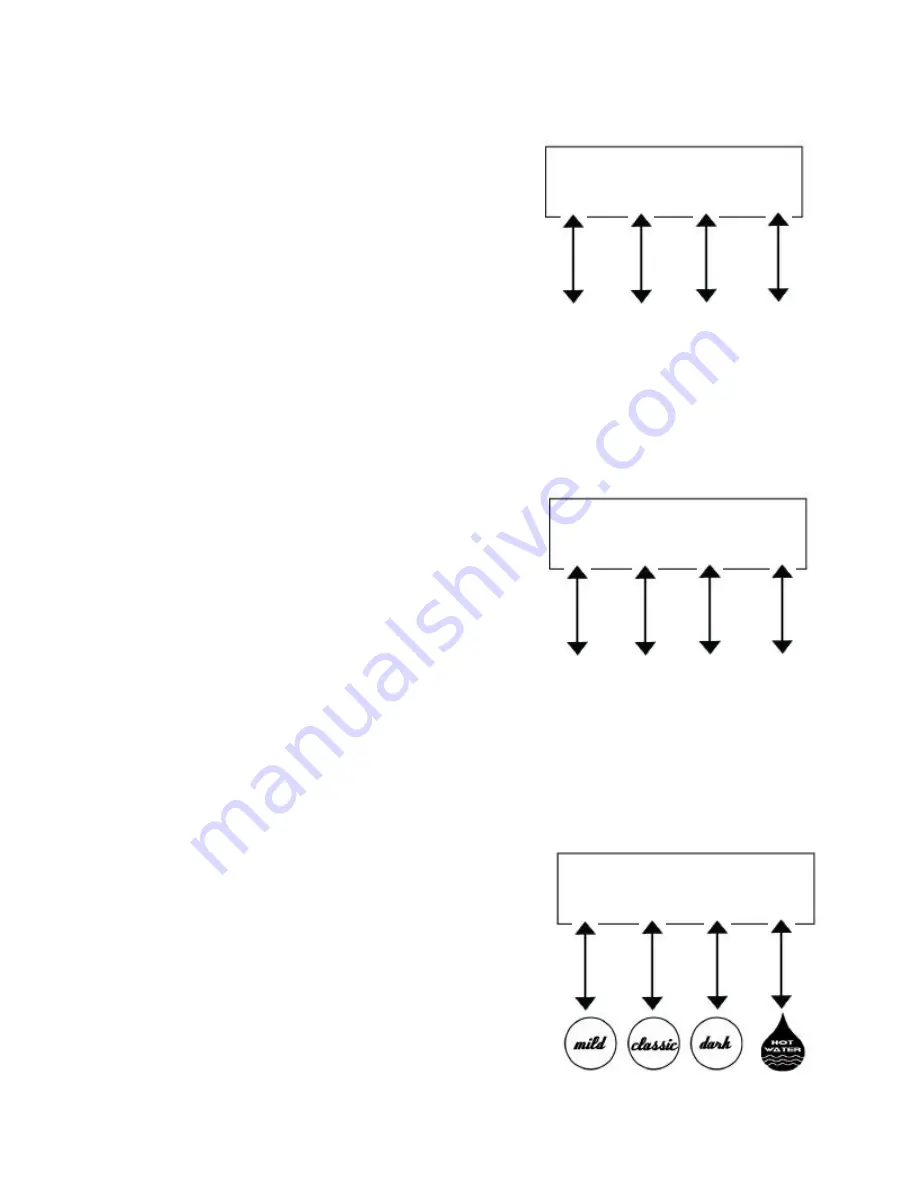
Volume Setting:
Press the Classic
(Edit)
button. Enter the desired volume by pressing the
Dark
(
+
)
button to increase the volume setting or press the
Mild
(
-
)
button to decrease the volume setting. Press
the Classic
(Done)
button to "set" the volume and move on to the next prompt.
Volume:64oz
(
-
) (EDIT) (
+
) (X)
Volume Setting:
Maximum 150 ounces
Minimum 10 ounces
Brew Time Setting:
Press the Classic
(Edit)
button. Enter the desired brew time by pressing the
Dark
(
+
)
button to increase the time setting or press the
Mild
(
-
)
button to decrease the brew time
setting. Press the Classic
(Done)
button to "set" the brew time and move on to the next prompt.
Decrease
or
Down
Edit
or
Done
Increase
or
Up
Exit
Brew Time:3:30
(
-
) (EDIT) (
+
) (X)
Brew Time Setting:
Maximum 15 minutes
Minimum based on Pump Speed, Volume, & Calibration.
Decrease
or
Down
Edit
or
Done
Increase
or
Up
Exit
Drain Time Setting:
Press the Classic
(Edit
) button. Enter the desired drain time by pressing the
Dark
(
+
)
button to increase the drain time setting or press the
Mild
(
-
)
button to decrease the drain time
setting. Press the Classic
(Done)
button to "set" the drain time. Press the
Hot Water
(X) button to exit
Side Car programming.
Drain Time:30
(
-
) (EDIT) (
+
) (X)
Decrease
or
Down
Edit
or
Done
Increase
or
Up
Exit
Drain Time Setting:
Maximum 4 minutes
Minimum 30 seconds.
Note: The total of the Brew Time and Drain Time
(combined) will be displayed during the Side Car
brewing process. Example: Brew Time: 2 minutes
45 s Drain Time: 30 seconds = 3 minutes
15 seconds total brewing time.
12










































