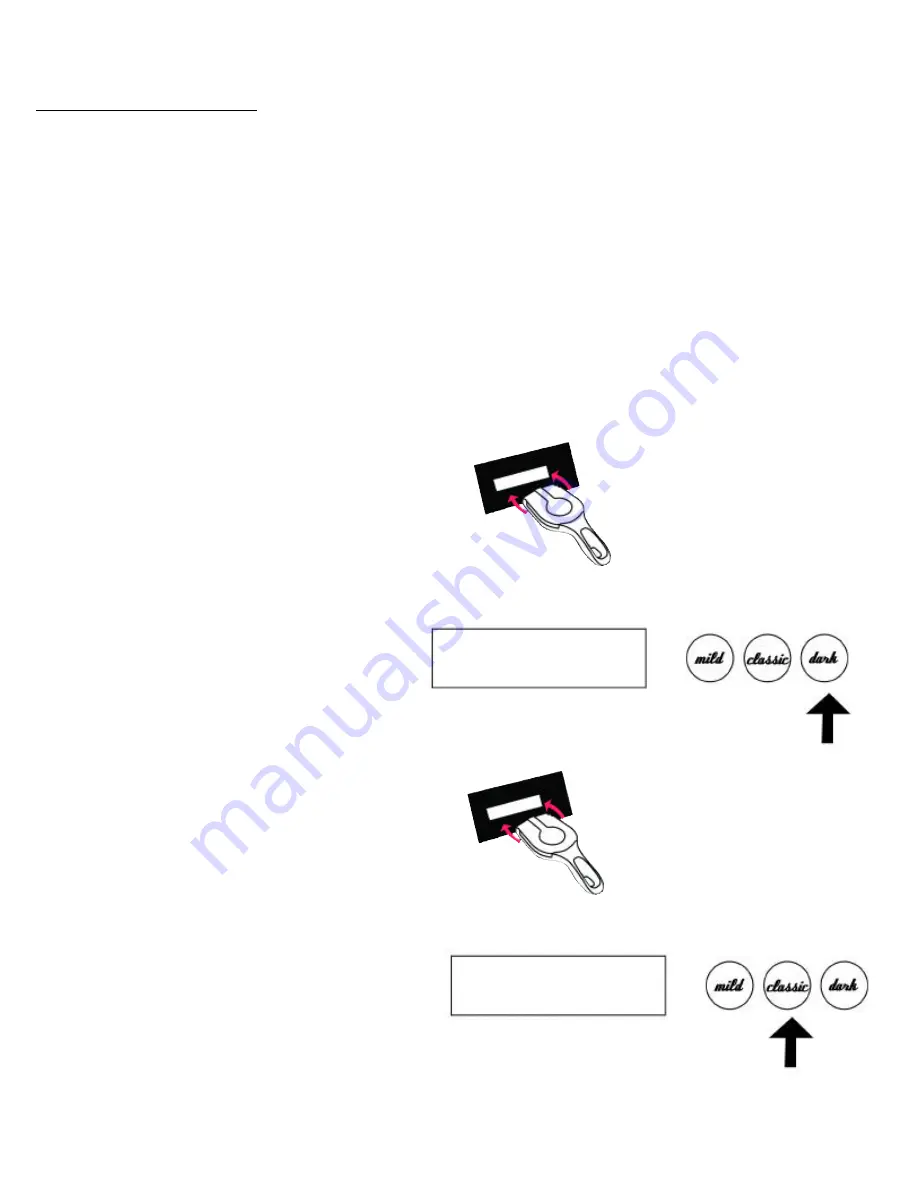
Draining the Tank and Heat Exchanger: SMART CUP Brewing System
Tank and Heat Exchanger:
The water line from the water source must be disconnected, but leave the
water line attached to the brewer inlet fitting for draining. Place the line either in a drain or container and
proceed with the draining procedure
.
Place any POD holder in the brew chamber but do not push it all
the way in. With the power switch on the back of the brewer off, Press the
Dark
button on the faceplate,
and power up the brewer. Do not release the
Dark
button until the display scrolls to
" Insert POD
Holder."
Release the Dark button. Push the POD holder all the way in immediately or the function will
default back to its original setting. The display will read "
Please Select (Fill) (Drain) (X)
" press the
Classic
button to drain the heat exchanger.
CAUTION: Hot Water will drain from the water line that is extremely hot! It is recommended to use a
flexible hose with fittings to drain the heat exchange. (During the draining process the tank element is
automatically turned off by default.)
release
Smart Cup
Insert POD Holder
3. Press the
Dark
buttonon the faceplate,
and power up the brewer. Do not release
the Dark button until the display scrolls to
" Insert POD Holder."
Release the Dark
button.
4. Push the POD holder all the way in
immediately
Please Select
(Fill) (Drain) (X)
Drain
Line 1
Line 2
5. Press
Classic
button to drain the
tank and heat exchanger
1. Disconnect water line from inlet source.
2. Insert any POD holder but don’t push it all
the way in
16






















