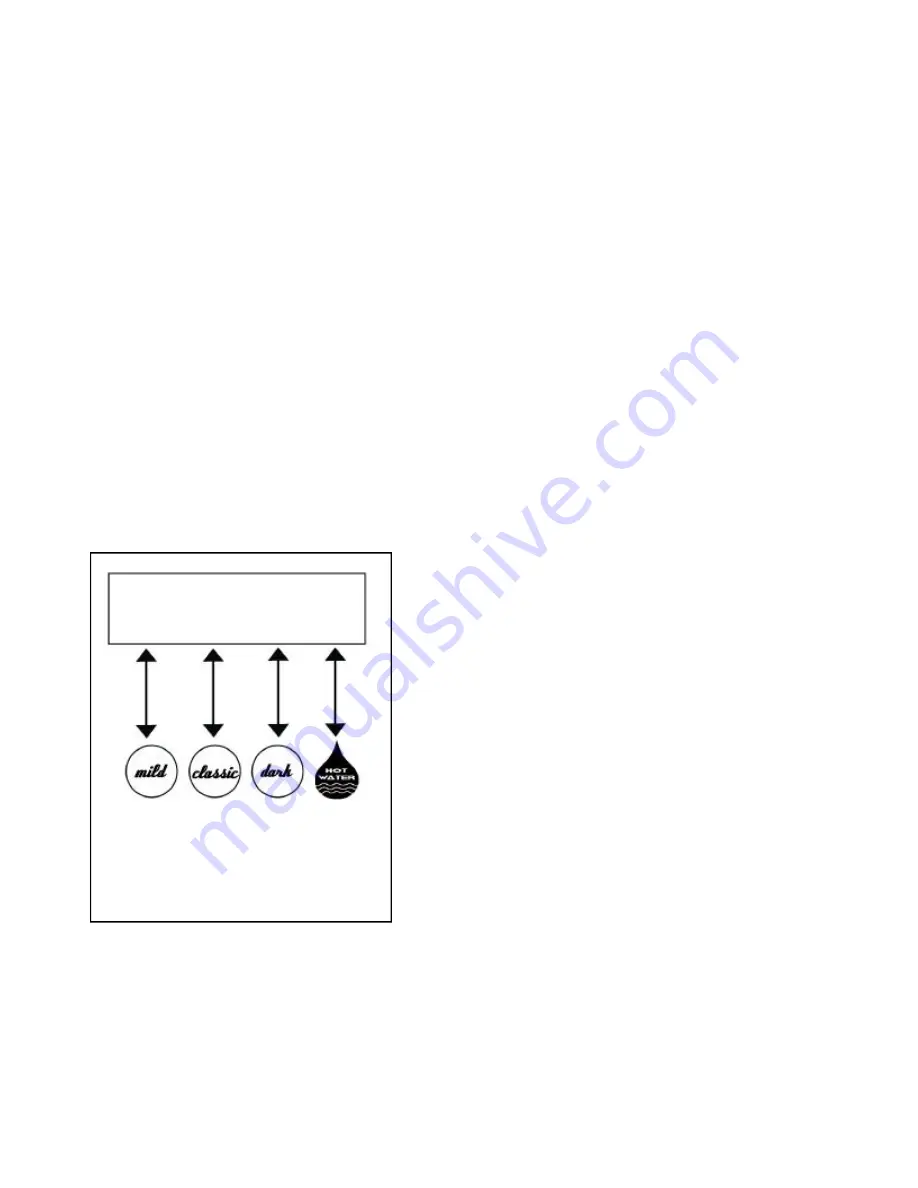
The Sales Management System program
is a feature that allows the vendor to monitor the product usage.
In this case, up to 15 POD Holders can be monitored identifying each POD Holder by name, and count.
Also the program will store the Total Number of PODS used, from the 15 different Holders, along with a
Master Accumulative Total of PODS. Each individual POD Holder and the Total Number POD count can be
reset, but the Master Accumulative Total count cannot. When an individual POD Holder count is reset, it
does not affect the Total Number of POD count until it is reset by itself. How to use programming feature:
1.
Press the
Classic
button and power up the brewer until the display shows "Tea 8 oz." Release the
Classic
button. The LCD display will show the POD Holder name on the first line. The second line will dis-
play (-) = Scroll Down is the
Mild
button, Show/Reset is the
Classic
button, (+) = Scroll Up is the
Dark
but-
ton, and X = Exit is the
Hot Water
button.
2.
To Show or Reset the count of a particular POD Holder press the
Classic
button, which goes into the
Show count mode. Press the
Classic
a second time (Reset) to clear the count or the
Dark / Mild
buttons to
scroll up or down to the next POD Holder without changing the POD holder count. Note: When any of the
buttons are pressed - in the show mode - it will automatically prompt to next POD Holder, Total Number of
PODs, or Master Accumulative Number of PODS.
3.
The Total Number of PODS can be reset, however the Master Accumulative Number cannot be
unless the motherboard is replaced.
4.
To exit out of the program press the
Hot Water
(X) button.
17
Tea
(
?
) (SHOW) (
?
) (X)
Down
Show
or
reset
Up
Exit







































