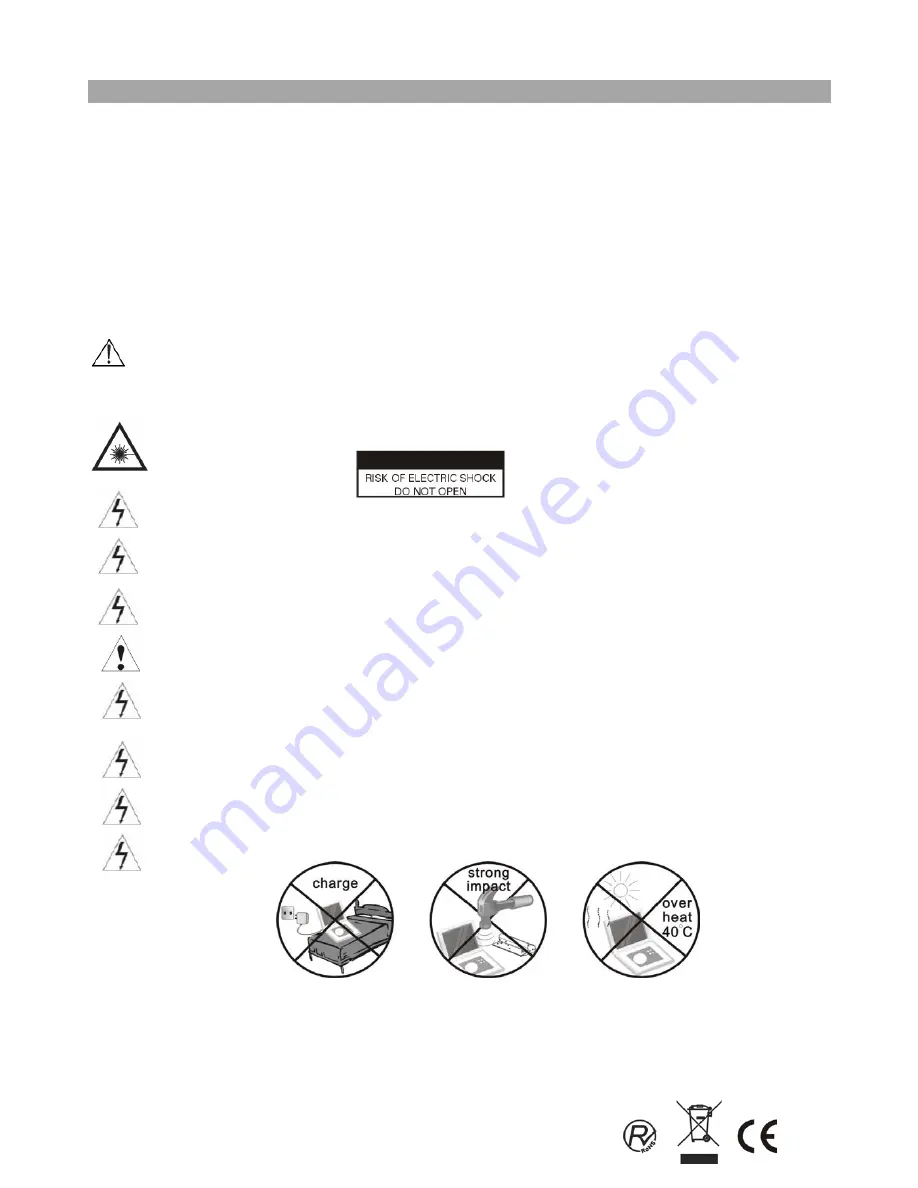
Safety Information
Important Safety Warnings
y
To prevent electric shock, do not remove any cover.
y
If anything goes wrong, don’t try and fix it yourself, get a qualified service agent to look at it.
y
Do not expose this equipment to dripping or splashing or place any objects filled with liquids, such as vases, on the
equipment.
y
Never put a naked flame source on or near the equipment.
y
Small parts. Do not let young children play with the equipment.
y
Do not use the equipment for any purpose other than its intended use.
y
Do not let the cord on the adapter hang over the edge of a table or counter top.
y
Do not let the cord on the adapter touch any hot surface.
y
Do not operate the equipment with a damaged adapter or after the equipment has been dropped or damaged in any way.
y
Do not immerse the equipment in water or any other liquid.
y
Never operate the equipment and try to view video while driving a vehicle.
y
To prevent injury, this equipment must be securely attached to the car seats as in accordance with the installation instructions.
CAUTION
- To reduce the risk of personal injury or product/property damage:
• Remove the batteries when not using the equipment for an extended period.
Class 1 laser product
This product contains a low power laser device. Invisible laser radiation when open and interlocks defeated.
Avoid exposure to beam.
Warning: This digital video disc player employs a laser system. Use of controls, adjustments, or the performance of
procedures other than those specified herein may result in hazardous radiation Exposure.
Warning: To prevent direct exposure to laser beam, do not open the enclosure. Invisible
laser radiation when opening.
Warning: Never stare directly into the laser beam.
Caution: Do not install this product in a confined space such as a book case or similar unit.
Warning: when the unit using by child, parents must make sure to let the child understand all contents in Instruction
book how battery using to guarantee using battery correctly all the time.
Warning: when find battery overheat, swell or dour, please stop using battery and contact service centre for getting
replacement.
Warning: do not charging battery on the place of insufficient ventilation such as: mattress, sofa, cushion , soft mat......
Warning: we will not take any responsibility if user incorrectly use battery, not following our warning instruction label on
the battery case.
Notes on Copyrights:
z
It is forbidden by law to copy, broadcast, show, broadcast via cable, play in public, or rent copyrighted material without
permission.
z
This product features the copy protection function developed by Macrovision. Copy protection signals are recorded on some
discs. When recording and playing the pictures of these discs picture noise will appear. This product incorporates copyright
protection technology that is protected by method claims of certain U.S. Patents and other intellectual property rights owned
by Macrovision Corporation and other rights owners. Use of this copyright protection technology must be authorized by
Macrovision Corporation, and is intended for home and other limited viewing uses only unless otherwise authorized by
Macrovision Corporation. Reverse engineering or disassembly is prohibited.
3
















































