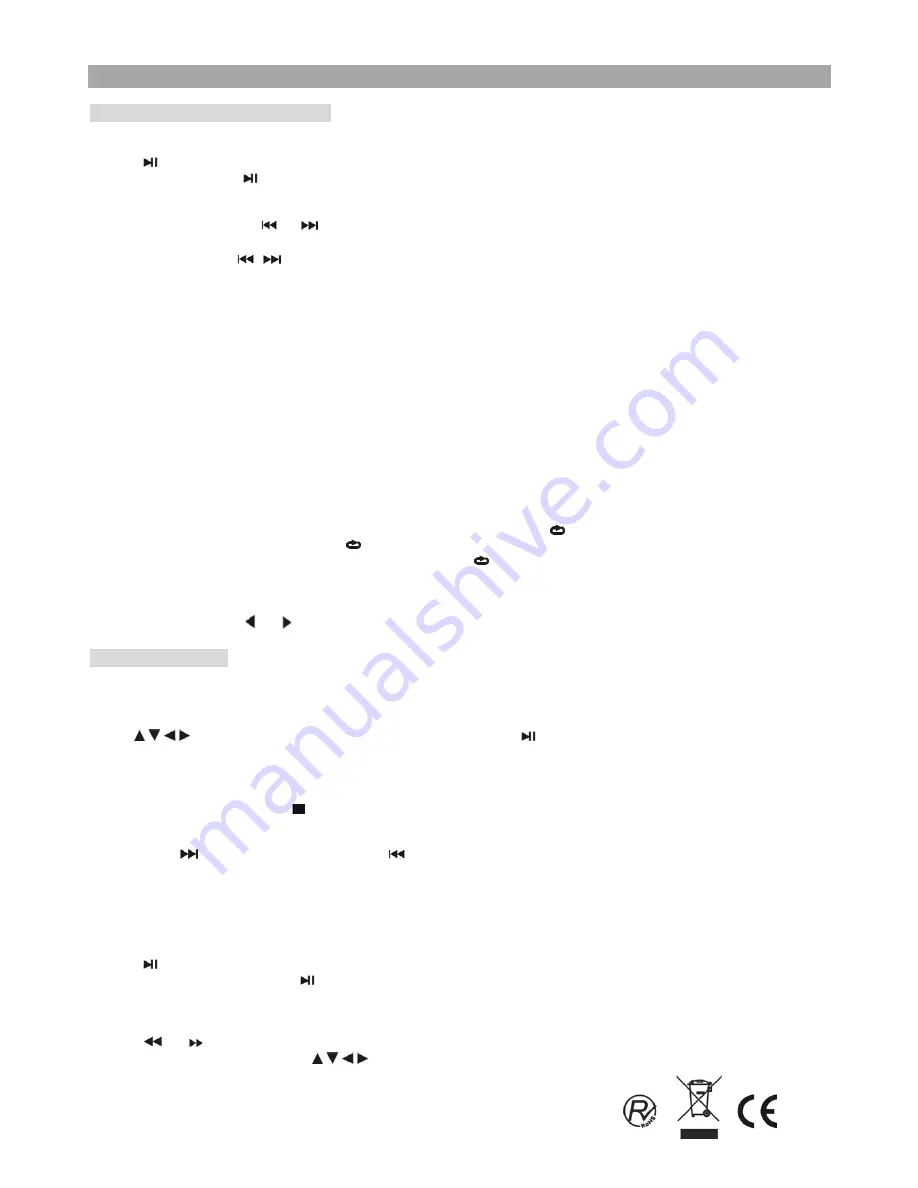
Basic Operation
Playing an Audio CD or MP3/WMA
●
Pause
1. Press
during play.
2.
To return to play, press
again.
●
Moving to another Track
1.
For audio CD, Press
SKIP
(
or
) during play to go to the next or previous track
or move to the beginning of the current
track.
For MP3/WMA, press
,
,
▲
and
▼
during play to select the track you want to play and then press
ENTER
to play.
2.
You can play any track by inputting its number. If the track number is higher than 9, press the 10+ button then enter the track
number you want to play and finally press
ENTER
to play it.
Note
:
For MP3/WMA, The root directory is counted in the list of tracks so you need to add 1 to the track you want to play, e.g. enter 11 to
play track 10. Select the Root entry or enter track number 000 then press
ENTER
to move up to the previous Directory.
●
Repeat
For audio CD only, when
REPEAT
is pressed the repeat mode icon appears on the screen.
Track:
repeats the current track.
All:
repeats all the tracks on a disc.
Off (No display):
normal play.
For MP3/WMA, when
REPEAT
is pressed the repeat mode icon briefly appears on the screen. Select the desired mode in the
following modes.
SHUFFLE
→
RANDOM
→
SINGLE
→
REPEAT ONE
→
REPEAT FOLD.
→
FOLDER
●
Repeat A-B
1. To repeat a sequence during disc play press
AB
at your chosen starting point. “ A” appears on the screen.
2. Press
AB
again at your chosen end point. “ AB” appears on the screen and the sequence begins to play repeatedly.
3.
To exit the sequence and return to normal play, press
AB
again. “ AB” disappears on the screen.
●
Adjust Volume
When the main unit is connected to the display, to adjust the volume of the main unit , Press
MODE
repeatedly to enter the
“AUDIO” menu then press
or to adjust the volume value.
Playing a JPEG Disc
●
Viewing a JPEG Disc
Using this DVD Player you can view Kodak PICTURE CDs and discs with JPEG files.
1. Insert a JPEG disc and close the tray. The file menu appears on the TV screen.
2.
Use
to highlight the file you want to play and press
ENTER
or
.
Slide show starts from the selected file. During play press
DISPLAY
to show on screen the file number being displayed and the
total number of files.
3.
If the DISC you insert is a Kodak Picture CD it will be played automatically.
During playing a Kodak disc press
MENU
to enter the
folder menu.
4. During playing JPEG disc, press
to show the menu at the bottom of the screen (Slide show, Menu, Prev, Next). “Slide show”
will return to play mode. “Menu” displays the remote functions. “Prev” and “Next” move to previous and next screen of picture
files.
y
Press
to move to the next page, press
to return to previous page, and press
MENU
to return to the folder menu.
●
Slide Show
There are 16 wipe modes for slide show.
You can press
PROGRAM
repeatedly to select the slide show Mode.
●
Still Picture
1. Press
during slide show. The player will now go into PAUSE mode.
2.
To return to the slide show, press
again.
●
Zoom
1. Press
ZOOM
.
2.
Press
or
repeatedly to zoom in and out.
3.
When the picture is enlarged, press
to pan through it.
4.
Press
ZOOM
again to exit.
11














































