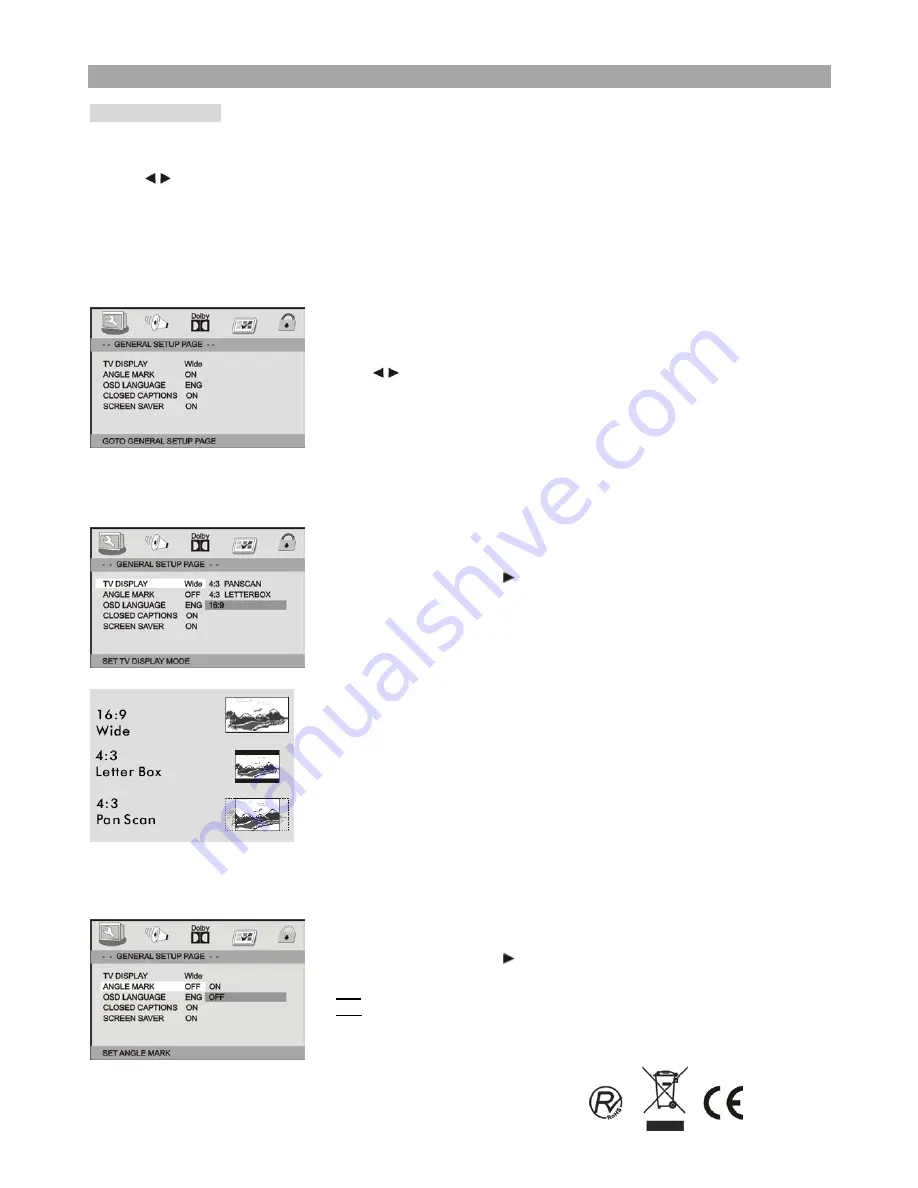
SETUP Menu Setting
General Setup Page
●
General Operation
1. Press
SETUP
to enter the setup menu.
2. Press
to enter the submenu or return to the previous menu.
3. Press
▲▼
to highlight the desired menu.
4. Press
ENTER
to enter the next level of submenu or confirm your selection.
To exit from the menu
Press
SETUP
→
The settings will be stored in the player’s memory.
●
General Setup Page
The options included in General Setup page are:”TV Display”, “Angle Mark”, “OSD
language”, “Closed Captions” and “Screen Saver”.
1. Press
SETUP
to enter the setup menu.
2.
Press
to select the “General
Setup
Page”.
●
TV Display
Set the aspect ratio of the DVD Player according to the TV you have connected.
1. Press
▲▼
to highlight “TV Display”.
2. Enter its submenu by pressing
.
3. Press
▲▼
to highlight the selected item.
4. Press
ENTER
to confirm.
Normal/PS
→
If you have a normal TV and want both sides of the picture to be trimmed or formatted to
fit your TV screen.
Normal/LB
→
If you have a normal TV. In this case, a wide picture with black bands on the upper and
lower portions of the TV screen will be displayed.
Wide
→
If you have a wide-screen TV.
●
Angle Mark
It displays current angle setting information on the right corner of the TFT screen, if available on the disc.
1. Press
▲▼
to highlight “Angle Mark”.
2. Enter its submenu by pressing
.
3. Press
▲▼
to highlight the selected item.
→
On:
Enable Angle Mark.
→
Off:
Disable the current angle setting
display.
4. Press
ENTER
to confirm.
14











































