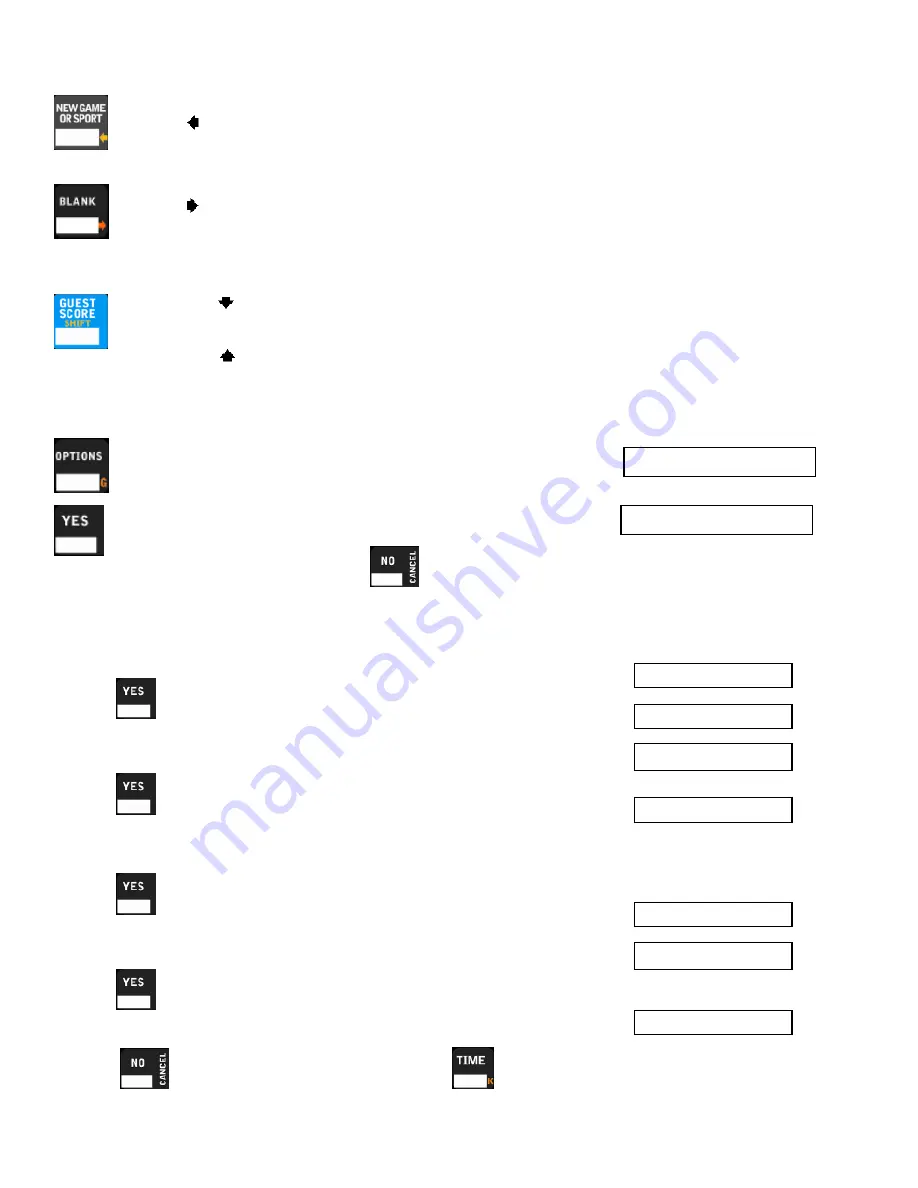
24
Backspace
The key is used as a backspace button while entering team names
Space
The key is used as a space during while entering team names
Shift Key
Default: uppercase letter state
1
st
press “
”: Changes to lowercase letters
2
nd
press “#”: Changes from letter entry to number entry
3
rd
press “
”: Back to uppercase letters
Changing Team Names
First enter the
Team Names Menu
Press OPTIONS until the displays reads
Press to enter Team Names Menu display reads
Note:
1.
During entry of a team name can be pressed to cancel changes and move to another selection
2.
Team names can be up to 12 characters
3.
Depending on the display, if the team name is long enough it will shrink both left and right displays to fit one or
both
Guests Team name
Guests Team Name is the default entry point to the team names menu
1.
Press
to modify guest team name
a.
This enters the Guests team name editing screen
2.
Enter the team name using the letters (upper and lower case), numbers, backspaces,
and spaces as required.
3.
Press
to confirm the team name entry
a.
Menu will then go to the Home team name option
Home Team name
Home Team Name is automatically the option after modifying the right team name.
1.
Press
on the left team name screen
a.
This enters the HOME team name editing screen
2.
Enter the team name using the letters (upper and lower case), numbers, backspaces,
and spaces as required.
3.
Press
to confirm the team name entry
a.
Control will then go back to the option to edit Guests team name
b.
Press YES if there is a correction required if not;
4.
Press
to return to the main OPTIONS menu or press
to return to
main time screen.
Guest Team Name
GUESTS ▲
ABCdef123000 #
Home Team Name
Team Names >>
Home Team Name
HOME ▲
Comets ▲
Guest Team Name






























