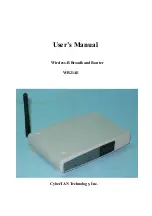COPYRIGHT & TRADEMARKS
Copyright © 2003 Network Everywhere, All Rights Reserved. Network Everywhere and
Linksys are registered trademarks of Linksys. Microsoft, Windows, and the Windows
logo are registered trademarks of Microsoft Corporation. All other trademarks and brand
names are the property of their respective proprietors.
LIMITED WARRANTY
Network Everywhere guarantees that every Wireless-B Broadband Router will be free
from physical defects in material and workmanship for one year from the date of pur-
chase, when used within the limits set forth in the Specifications section of this User
Guide. If the product proves defective during this warranty period, call Network
Everywhere Technical Support in order to obtain a Return Authorization number. BE
SURE TO HAVE YOUR PROOF OF PURCHASE ON HAND WHEN CALLING. When
returning a product, mark the Return Authorization number clearly on the outside of the
package and include a copy of your original proof of purchase. RETURN REQUESTS
CANNOT BE PROCESSED WITHOUT PROOF OF PURCHASE. All customers located
outside of the United States of America and Canada shall be held responsible for ship-
ping and handling charges.
IN NO EVENT SHALL NETWORK EVERYWHERE’S LIABILITY EXCEED THE PRICE PAID
FOR THE PRODUCT FROM DIRECT, INDIRECT, SPECIAL, INCIDENTAL, OR CONSE-
QUENTIAL DAMAGES RESULTING FROM THE USE OF THE PRODUCT, ITS ACCOM-
PANYING SOFTWARE, OR ITS DOCUMENTATION. NETWORK EVERYWHERE OFFERS
NO REFUNDS FOR ITS PRODUCTS. Network Everywhere makes no warranty or repre-
sentation, expressed, implied, or statutory, with respect to its products or the contents or
use of this documentation and all accompanying software, and specifically disclaims its
quality, performance, merchantability, or fitness for any particular purpose. Network
Everywhere reserves the right to revise or update its products, software, or documenta-
tion without obligation to notify any individual or entity. Please direct all inquiries to:
Network Everywhere P.O. Box 18558, Irvine, CA 92623.
FCC STATEMENT
The Wireless-B Broadband Router has been tested and complies with the specifications
for a Class B digital device, pursuant to Part 15 of the FCC Rules. These limits are
designed to provide reasonable protection against harmful interference in a residential
installation. This equipment generates, uses, and can radiate radio frequency energy
and, if not installed and used according to the instructions, may cause harmful interfer-
ence to radio communications. However, there is no guarantee that interference will not
occur in a particular installation. If this equipment does cause harmful interference to
radio or television reception, which is found by turning the equipment off and on, the user
is encouraged to try to correct the interference by one or more of the following measures:
• Reorient or relocate the receiving antenna
• Increase the separation between the equipment or devices
• Connect the equipment to an outlet other than the receiver’s
• Consult a dealer or an experienced radio/TV technician for assistance
NWR11B-UG-31030NC BW
Table of Contents
Chapter 1: Introduction
1
The Wireless Broadband Router
1
Features
1
An Introduction to LANs and WANs
2
IP Addresses
2
The Router’s Ports
4
The Router’s LEDs
5
Chapter 2: Planning Your Wireless Network
7
Network Topology
7
Roaming
7
Chapter 3: Connecting the Router
8
Before You Start
8
Connecting Your Hardware Together and Booting Up
8
Chapter 4: Configuring the PCs
10
Overview
10
Configuring Windows 98 SE and Millennium PCs
10
Configuring Windows 2000 PCs
12
Configuring Windows XP PCs
14
Chapter 5: The Router’s Web-based Utility
16
Overview
16
Logging In
16
Setup 17
Password
22
Status
23
DHCP
24
Log 25
Help 26
Advanced 27
IP Filtering
28
Forwarding
31
Dynamic Routing
37
Static Routing
38
DMZ Host
40
MAC Address Clone
41
Wireless
42