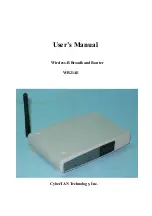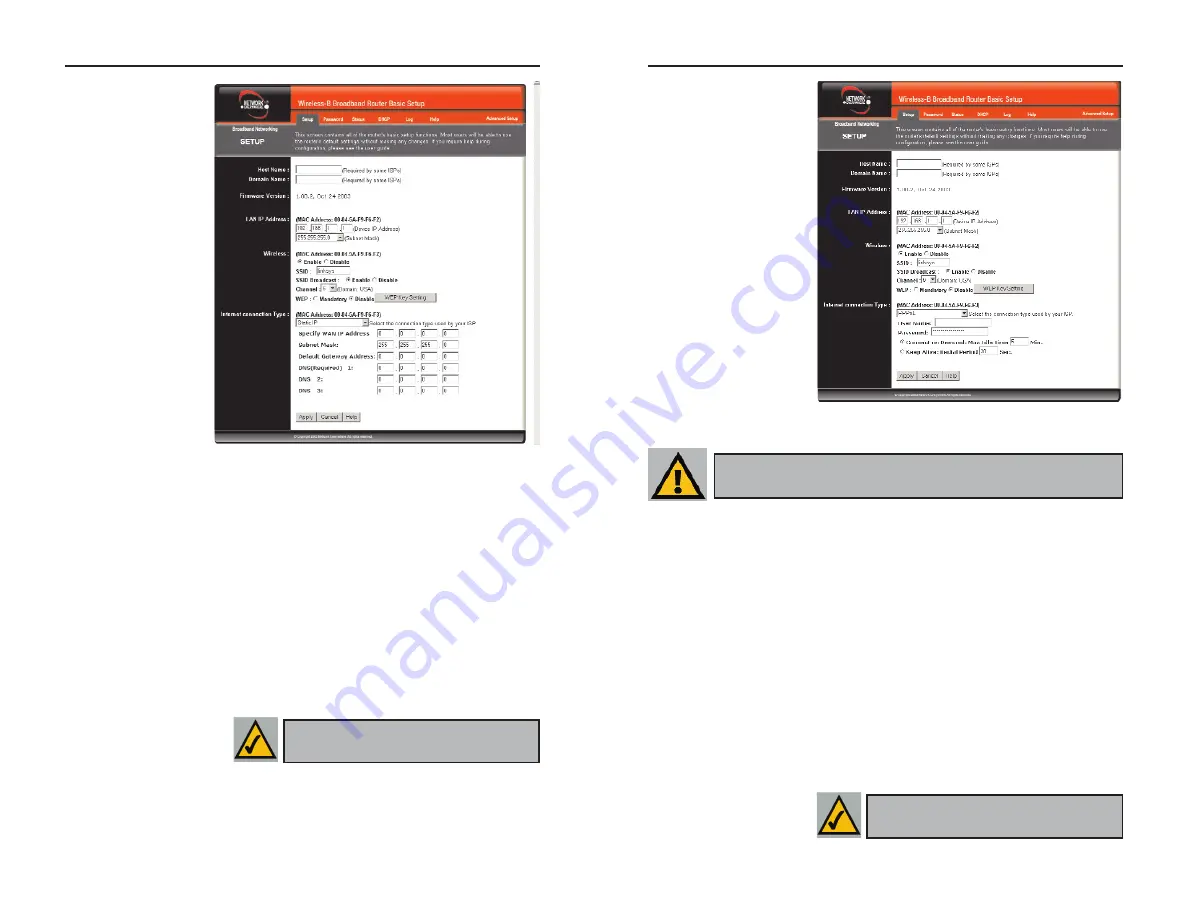
Wireless-B Broadband Router
21
Network Everywhere
®
Series
20
PPPoE
Some DSL-based ISPs
use PPPoE (Point-to-
Point Protocol over
Ethernet) to establish
Internet connections. If
you are connected to
the Internet through a
DSL line, check with
your ISP to see if they
use PPPoE. If they do,
you will have to enable
PPPoE, shown in
Figure 5-5.
User Name and
Password
Enter the
User Name
and
Password
provided by
your ISP.
Connect on Demand: Max Idle Time
You can configure the Router to cut
the connection with your ISP after a specified period of time (Max Idle
Time). If you have been disconnected due to inactivity, Connect on Demand
enables the Router to automatically re-establish your connection as soon as
you attempt to access the Internet again. If you wish to activate Connect on
Demand, click the radio button. In the Max Idle Time field, enter the num-
ber of minutes you want to have elapsed before your Internet access dis-
connects.
Keep Alive Option: Redial Period
If you select this option, the Router will
periodically check your Internet connection. If you are disconnected, then
the Router will automatically re-establish your connection. To use this
option, click the radio button next to
Keep Alive
. In the Redial Period field,
enter the number of seconds you want the Redial Period to last. The default
Redial Period is 30 seconds.
To apply any of the settings you’ve changed on this page, click the
Apply
but-
ton. To cancel any values you’ve entered on this page, click the
Cancel
but-
ton. If you should need any further information about anything on this screen,
click the
Help
button.
Figure 5-5
Important:
If you enable PPPoE, remember to remove any
PPPoE applications that are already installed on any of your PCs.
Note:
Successfully connection to the
Internet means these settings are correct.
Static IP
If you are required
to use a permanent
IP address, then
select
Static
(Fixed) IP
address
, shown in
Figure 5-4.
IP Address
This is the Router’s IP address, when seen from the Internet, or
the Internet. Your ISP will provide you with the IP Address you need to spec-
ify here.
Subnet Mask
This is the Router’s Subnet Mask, as seen by external users on
the Internet (including your ISP). Your ISP will provide you with the Subnet
Mask.
Default Gateway Address
Your ISP will provide you with the Default
Gateway Address, which is the ISP’s IP address.
DNS (Required)
1-3
Your ISP will provide you with at least one DNS
(Domain Name System)
Server IP Address.
To apply any of the settings you’ve changed on this page, click the
Apply
but-
ton.. To cancel any values you’ve entered on this page, click the
Cancel
but-
ton. If you should need any further information about anything on this screen,
click the
Help
button.
Figure 5-4
Note:
Successfully connection to the
Internet means these settings are correct.