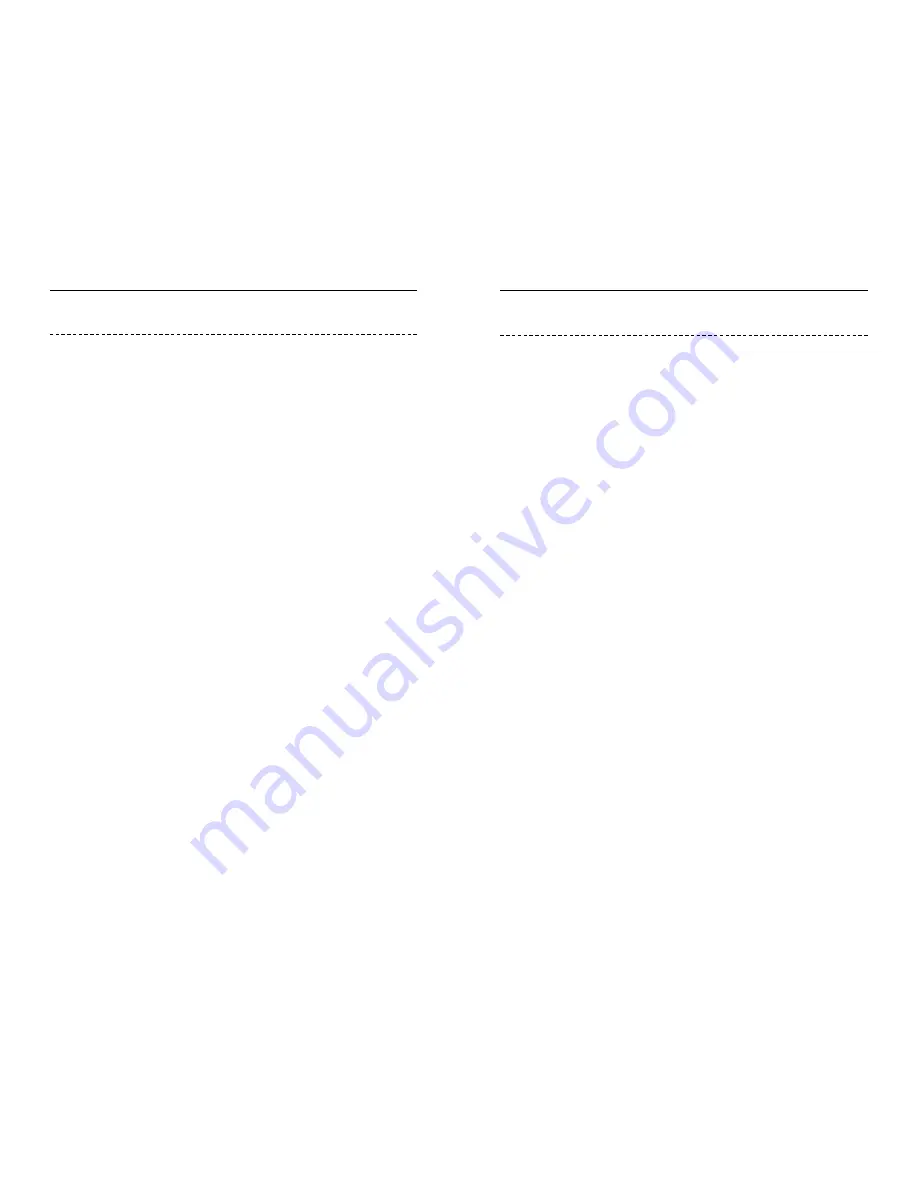
Wireless Cable/DSL Router
62
Network Everywhere
®
Series
61
F. Check the Enable option for the port services you want to use. Consider the
example below:
Customized
Ext. Port
TCP
UDP
IP Address
Enable
Application
UT
7777 to 27900
X
X
192.168.1.100
X
Halflife
27015 to 27015 X
X
192.168.1.105
X
PC Anywhere
5631 to 5631
X
192.168.1.102
X
VPN IPSEC
500 to 500
X
192.168.1.100
X
When you have completed the configuration, click the Apply button.
8. I can’t get the Internet game, server, or application to work.
If you are having difficulties getting any Internet game, server, or application
to function properly, consider exposing one PC to the Internet using
DeMilitarized Zone (DMZ) hosting. This option is available when an applica-
tion requires too many ports or when you are not sure which port services to
use. Make sure you disable all the forwarding entries if you want to success-
fully use DMZ hosting, since forwarding has priority over DMZ hosting. (In
other words, data that enters the Router will be checked first by the forwarding
settings. If the port number that the data enters from does not have port for-
warding, then the Router will send the data to whichever PC or network device
you set for DMZ hosting.) Follow these steps to set DMZ hosting:
A. Access the Router’s web-based utility by going to http://192.168.1.1 or the
IP address of the Router. Go to the Advanced => Forwarding tab.
B. Disable or remove the entries you have entered for forwarding. Keep this
information in case you want to use it at a later time.
C. Click the DMZ Host tab.
D. Enter the Ethernet adapter’s IP address of the computer you want exposed
to the Internet. This will bypass the NAT firewall for that computer. Please
refer to “Appendix D: Finding the MAC Address and IP Address for Your
Ethernet Adapter” for details on getting an IP address.
Once completed with the configuration, click the Apply button.
F. Check the Enable option for the port services you want to use. Consider the
example below:
Customized
Ext. Port
TCP
UDP
IP Address
Enable
Application
Web server
80 to 80
X
X
192.168.1.100
X
FTP server
21 to 21
X
192.168.1.101
X
SMTP (outgoing) 25 to 25
X
X
192.168.1.102
X
POP3 (incoming) 110 to 110
X
X
192.168.1.102
X
When you have completed the configuration, click the Apply button.
7. I need to set up online game hosting or use other Internet applications.
If you want to play online games or use Internet applications, most will work
without doing any port forwarding or DMZ hosting. There may be cases when
you want to host an online game or Internet application. This would require
you to set up the Router to deliver incoming packets or data to a specific com-
puter. This also applies to the Internet applications you are using. The best way
to get the information on what port services to use is to go to the website of the
online game or application you want to use. Follow these steps to set up online
game hosting or use a certain Internet application:
A. Access the Router’s web interface by going to http://192.168.1.1 or the IP
address of the Router. Go to the Advanced => Forwarding tab.
B. Enter any name you want to use for the Customized Application.
C. Enter the Ext. Port range of the service you are using. For example, if you
want to host Unreal Tournament (UT), you would enter the range 7777 to
27900.
D. Check the protocol you will be using, TCP and/or UDP.
E. Enter the IP address of the PC or network device that you want the port
server to go to. For example, if the web server’s Ethernet adapter IP address
is 192.168.1.100, you would enter 100 in the field provided. Check
“Appendix D: Finding the MAC Address and IP Address for Your Ethernet
Adapter” for details on getting an IP address.
Summary of Contents for NWR04B
Page 1: ......
















































