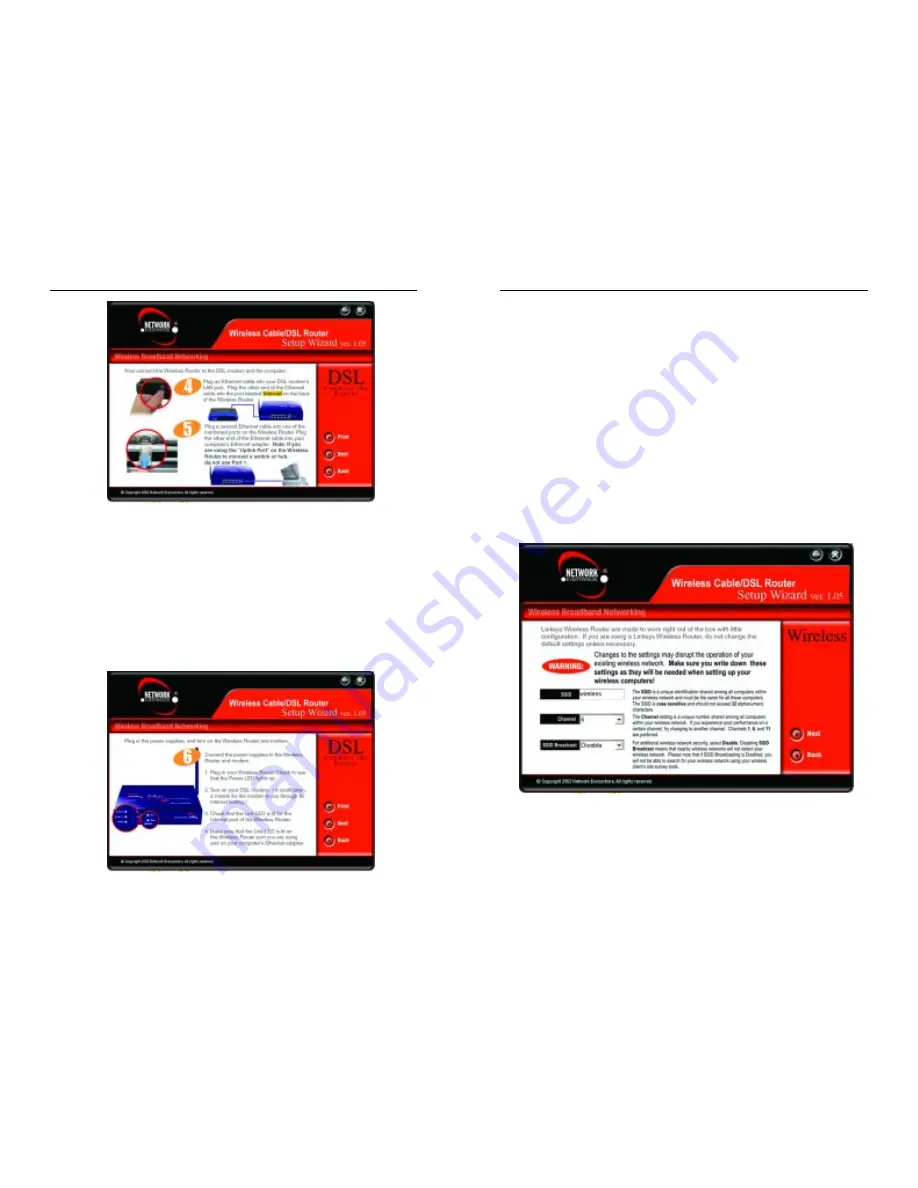
Wireless Cable/DSL Router
On the next screen that appears, shown in Figure 5-14, you will configure the
Router’s wireless settings. As this is a wireless router, it can be used with your
wireless devices. However, all settings must be the same for the wireless
devices to be able to communicate with each other. Verify that the following
settings are the same as your other wireless devices:
SSID
Think of this as the wireless network’s name. While the
default setting is “wireless”, you should change it to some-
thing unique. It is case sensitive and should not exceed 32
alphanumeric characters.
Channel
The preferred settings for this, the channel on which the
wireless signal is broadcast, are 1, 6, and 11.
SSID Broadcast This broadcasts the SSID, allowing access to all nearby wire-
less devices. For increased security, disable this option.
Document and save these settings for future reference and click the Next but-
ton to continue. If you wish to step back in the setup process, click the Back
button.
24
Network Everywhere
®
Series
The next screen (Figure 5-12) will ask you to verify that the Router is connect-
ed properly. Connect the Router as shown, without connecting the power or
modem. Click the Next button to continue. If you wish to step back in the setup
process, click the Back button. To print this screen, click the Print button.
When the screen shown in Figure 5-13 appears, connect the power for the
Router and modem, using a surge protector. Some of the Router’s lights should
come on as shown on the screen. Verify that your connection is working prop-
erly before clicking the Next button to continue. If you wish to step back in the
setup process, click the Back button. To print this screen, click the Print button.
23
Figure 5-12
Figure 5-13
Figure 5-14
Summary of Contents for NWR04B
Page 1: ......






























