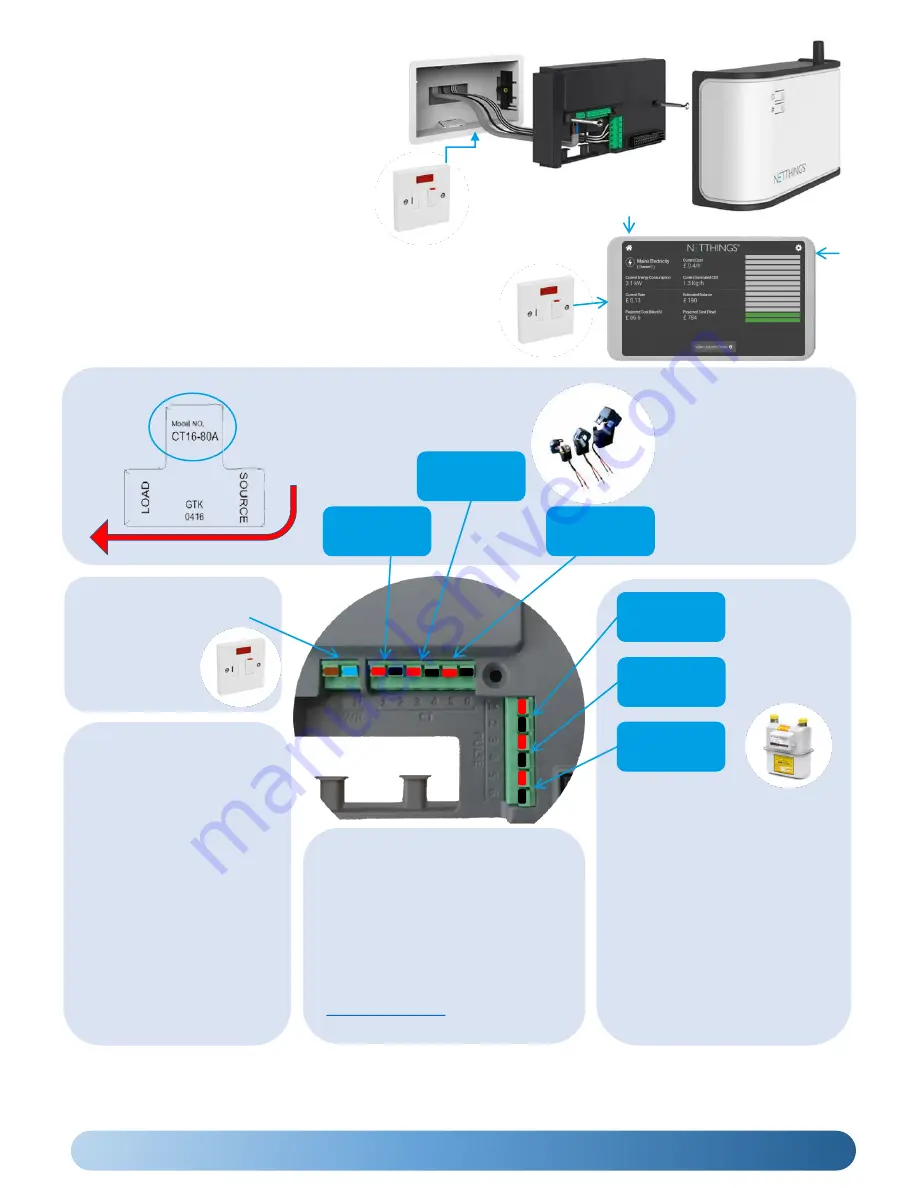
4
Please install current
transducers in correct
orientation as detailed
on the device.
Note the CT size details for set up later.
CURRENT FLOW
The supply should be a
3A Switched Fused
Spur, marked to show
its purpose and easily
accessible.
When connecting current
transducers:
•
Install
single phase
monitoring to
channel one
.
•
For 3 phase CT follow L1,
L2, L3 normal logical
connection.
Channel 3 CT
Connections
Channel 2 CT
Connections
Channel 1 CT
Connections
Channel 4
PULSE ONLY
Channel 5
PULSE ONLY
Channel 6
PULSE &
M-Bus
When connecting
PULSE cables, start
connections at
channel 4 first
before connecting
to channel 5 & 6.
Channel 6 is used for both PULSE &
M-Bus (where fitted) inputs.
PLEASE NOTE:
•
The M-Bus functionality is enabled
via the M-Bus menu in the
Configuration Setup. If enabled,
ensure no pulse connections are
made on Channel 6
•
M-Bus wiring has no polarity
•
Unsupported meters that are
discovered on the scan may need
further setup to define the correct
M-Bus records to report on.
INSTALLATION TIPS
•
Cables between Netthings
controller and pulse enabled
meters should be
Belden 9501
or equivalent.
•
Ensure gas meters that are
pulse enabled are fitted with
the appropriate pulse block.
As there are several different
types please ensure that the
correct pulse block is ordered.
•
The Display and the Controller
need to be within 5m of each
other otherwise the WIFI
communication may be
unreliable.
The Energy Manager
Controller
is typically
mounted in a recessed 2-gang pattress box,
however should the Controller be mounted in a
surface box or directly to the wall, glands and
cable restraints should be used as required. It is
powered via a 3A Switched Fused Spur, marked
to show its purpose and easily accessible.
(Example of a Recessed Box Installation)
The Energy Manager
Display
should be mounted in a recessed 2-
gang pattress box and powered via a 3A Switched Fused Spur,
marked to show its purpose and easily accessible. The power and
reset button for the display can be accessed via the small hole on
the top left of the display
mount (5” Display) or the right hand side
of the display mount
(7”
Display) with the supplied Allen key.
If you have any questions about installing this product please contact NetThings or visit www.netthings.co.uk
SUPPORTED M-Bus Meter
Manufacturers
The following manufacturers of M-Bus
meters are currently supported for use
with Energy Manager.
Diehl, GWF, Kamstrup, Sontex, Danfoss.
Please contact Netthings or visit
www.netthings.co.uk
for further
information
RESET 5”
INSTALLATION CONNECTIONS
RESET
7”





































