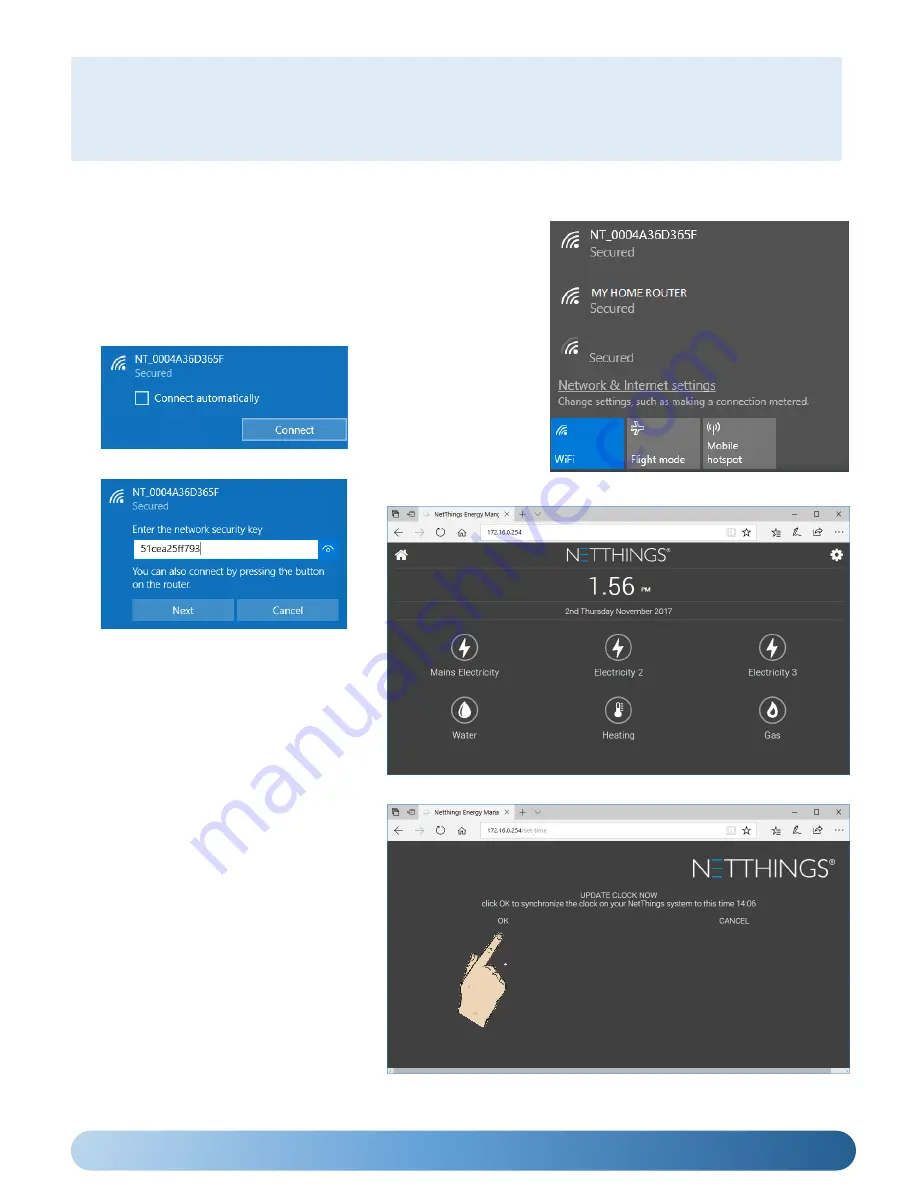
9
CONNECTING TO THE ENERGY MANAGER
The Energy Manager is not part of your home network as the Controller and Display communicate directly with each
other, however it is possible to connect directly to the Controller and control your Energy Manger on your home PC,
tablet or smartphone.
•
Search for available WIFI connections on your device.
•
The NetThings Controller will look something similar to:
NT_0004A36D365F. Check that this matches up with the label
on the top of the Controller as it is possible that you may be
able to find other Controllers that are nearby.
•
Do not select ‘Connect Automatically’ as you typically will not
want to connect to the Energy Manager by default.
(Windows 10 Example of available WIFI)
Please Note: The procedure below is based on a Windows10 connection. Other platforms will follow a similar process.
•
Enter the password that is found on the label on the Controller.
•
Your device will now connect to the
Netthings Controller. Open your web
browser and enter
172.16.0.254.
This Energy Manger should now be
visible.
SETTING THE TIME ON THE DISPLAY
•
As the controller isn’t directly
connected to the World Wide Web it
cannot be 100% accurate with its
internal clock. If you wish to adjust this
follow the steps above for connecting a
device but enter this address.
172.16.0.254/set-time
•
Press OK and the unit will update with
the time shown.
•
The wall mounted display may need to
be restarted for the change to be
received.





































