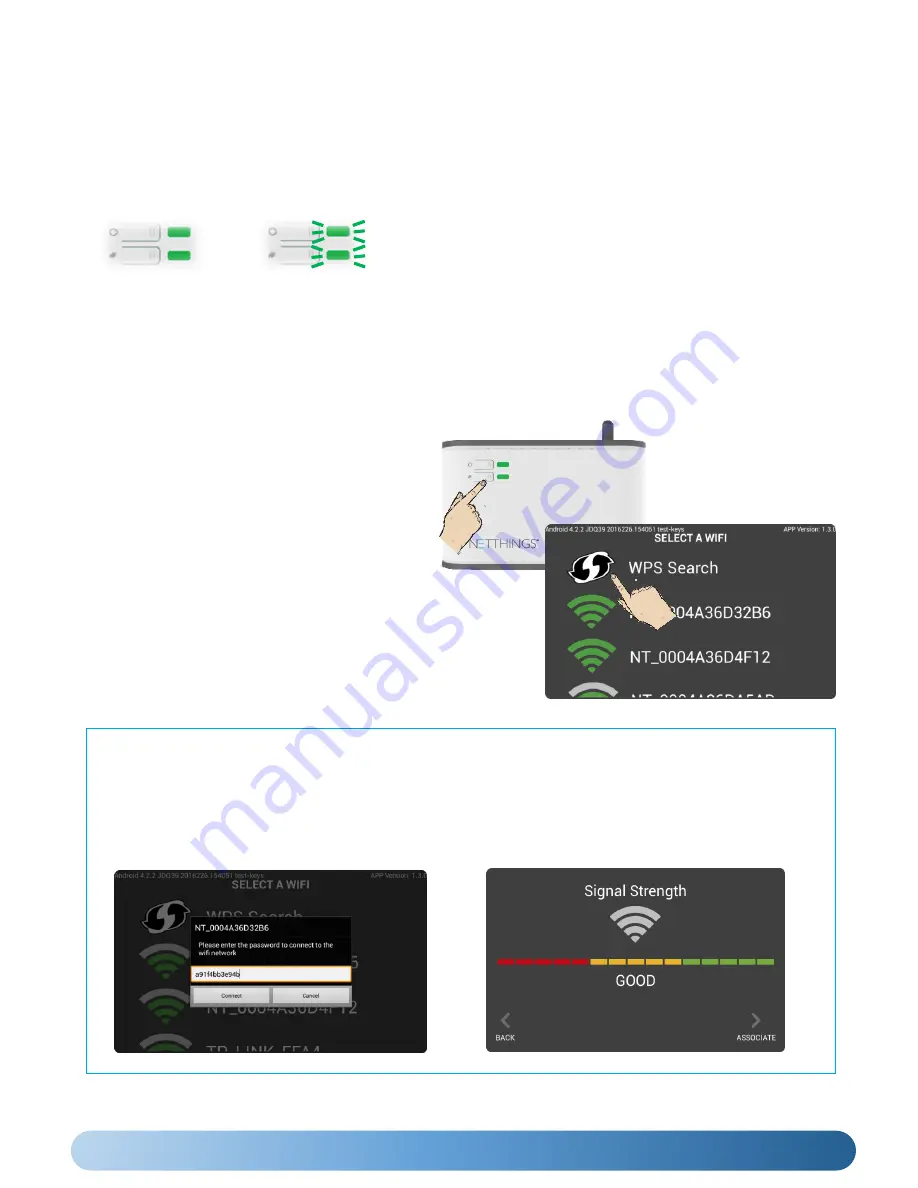
5
COMMISSIONING THE ENERGY MANAGER
Once the Controller and Display have been correctly installed, power up both and wait for the controller to
broadcast its own Wi-Fi signal.
The display can be turned on using the Allen key provided, inserted into the small hole of the frame if it hasn’t
started upon application of power.
POWER UP
WIFI CONNECTION (WPS)
WPS is the easiest method to connect the Controller
& Display
•
Press and hold the # button on the energy
manager for 3 seconds until its LED turns solid
Green and release.
•
Press the WPS symbol on the screen of the display.
•
The display will automatically connect to the
controller and show the home page.
The Controller and Display can also be paired using the password supplied with the Controller.
•
The SSID and password to pair Controller and Display can found within the packaging and also on a label on the
top of the controller.
•
Select the correct Energy Manager WIFI from the list displayed to pair the display. The SSID will start with ‘NT_’.
•
Enter the password for the chosen Controller.
•
Check the signal strength and press
ASSOCIATE
.
WIFI CONNECTION (Alternative Method)
The SSID (wireless connection name) for the Controller will be shown on the Display when the Controller has
successfully started. The list can be refreshed by swiping downwards on the screen.
The Controller’s LEDs will light continuously green whilst it is
starting up, for approximately 1-2 minutes. Once the LEDs
start to flash green, the controller is ready to connect
wirelessly to the display.
SOLID
Controller Starting
FLASHING
Ready to Connect
PLEASE CONTINUE AND COMPLETE THE CONFIGURATION OF THE METERING CONNECTIONS




















