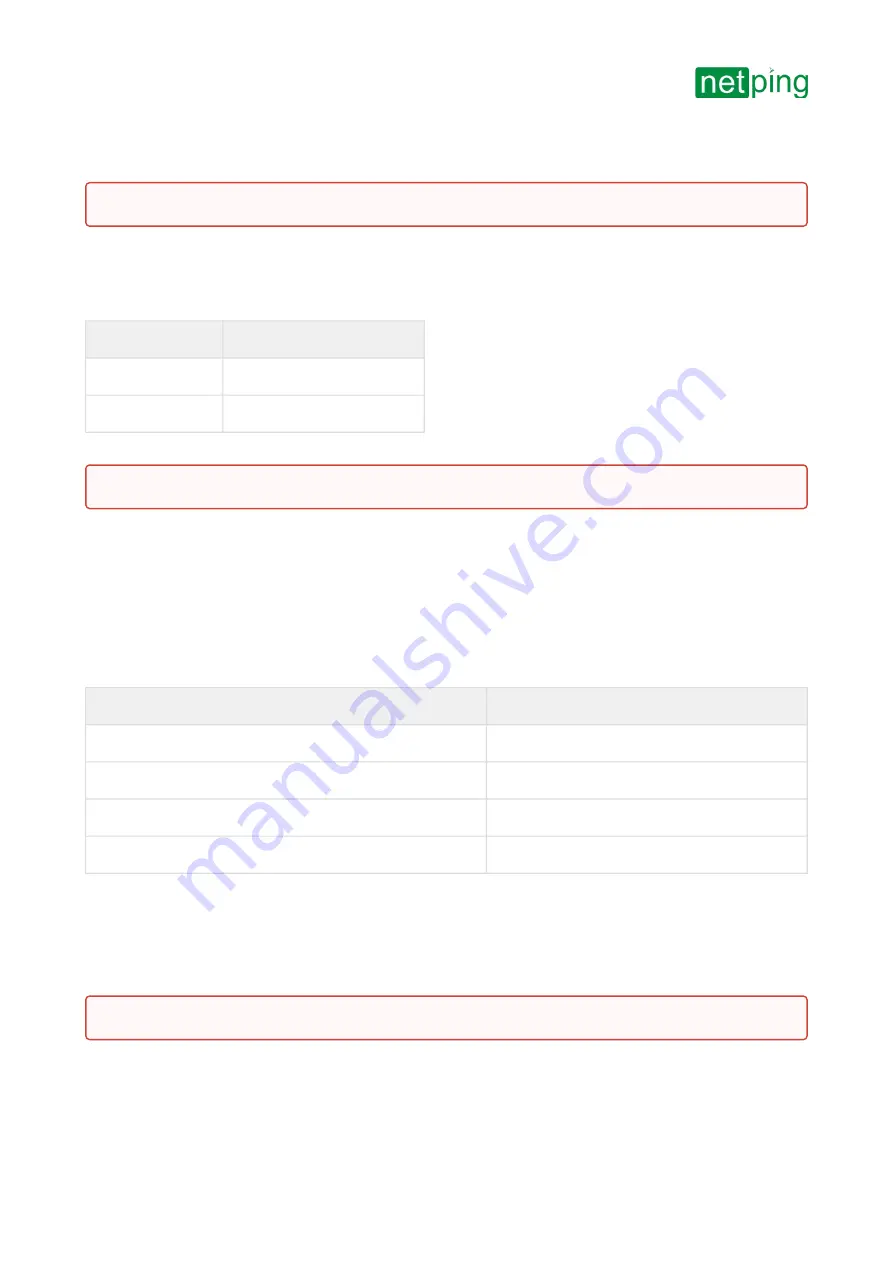
[ENG] NetPing IO v2, User guide -[ENG] [IOv2] Plugging Sensors
[ENG] [IOv2] Plugging Sensors
–
[ENG] [IOv2] Plugging Sensors
Plugging a
A sensor is a «reed contact», therefore the order of connecting wires does not matter.
Loop
NetPing IO v2 Terminal
First wire
One of IO lines – 1 - 4
Second wire
GND
A sensor will be displayed in a device interface as a status of an IO line, to which it is connected.
A sensor is packaged with an inseparable cable, with connectors on the ends. A cable length can be increased with
the help of
sensor, which are sequentially plugged one into another. Or it can be done
independently with the help of any wire with a minimum cross section of 0,4 mm
2
. Maximum allowable length of a
flat cable is 100 m.
A shock sensor is connected by a four-wire line according to the table below:
Loop Color
Contact Name
Blue (an output of a zone of light shocks and vibration)
One of IO lines – 1 - 8
Green (an output of a zone of hard shocks)
One of IO lines – 1 - 8
Red
+U
Black
GND
On a body of a sensor body, there are LED indicators, sensitivity adjustment screw and a socket for plugging wires. A
corresponding zone will be displayed in a device interface as a status of an IO line, to which it is connected. To
adjust a sensitivity of a sensor, a sensitivity adjustment screw is used. Turning a screw clockwise leads to increasing
of a sensitivity, while turning it counterclockwise leads to decreasing of a sensitivity. When a sensor registers a
shock, a status of a line of a light shock zone and a hard shock zone is switched to a low level for short time only,
therefore there is a need to use a mechanism of sending SNMP TRAP notifications by a
device.
A sensor is packaged with an inseparable cable, with connectors on the ends. A cable length can be increased with
the help of
sensor, which are sequentially plugged one into another. Or it can be done
It is prohibited to plug sensors and external modules into NetPing devices when a power supply is on!
Important! A corresponding IO line must be switched to an “input” mode in settings of a device.
Important! Corresponding IO lines must be set to an “input” mode in settings of a device.








































