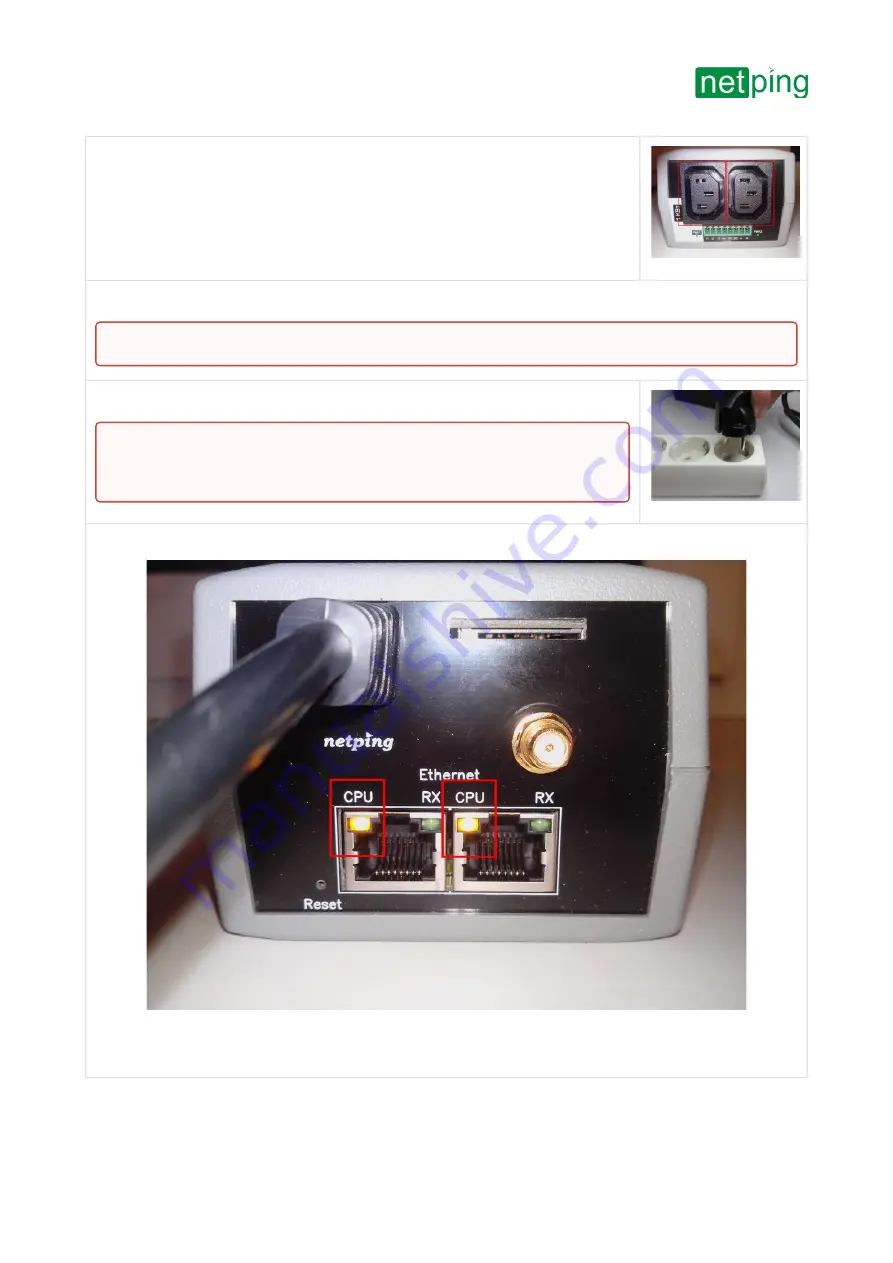
[ENG] NetPing 2/PWR-220 v3/ETH & NetPing 2/PWR-220 v4/SMS, User guide -[ENG] [2PWR,v2SMS] Connecting, Installing, and
Initial Configuration of a Device
[ENG] [2PWR,v2SMS] Connecting, Installing, and Initial Configuration of a Device
–
4. Plug the equipment, power of which must be controlled, to «PWR» sockets on a
back panel of a device. To make a connection convenient, use the «monitor
–
system
unit» cords or an adapter to connect
. Cords and adapters are not included
into a shipping kit and can be purchased separately if necessary.
5.
Plug external sensors to a device (see the details in the section «
6. Plug a device to a power supply network.
Glowing of CPU LEDs near Ethernet ports on a front panel of a device will be an indicator of power supply.
In the process of a device initialiation, LEDs blink several times indicating switching on of a device, and then will
be glowing constantly.
External sensors and/or load can be plugged only to a de-energized device.
Important!
A device is designed to be connected to a power supply network with
the voltage of 110V - 220V and a frequency of 50/60 Hz. Do not plug a device to
power supply networks with other parameters!















































