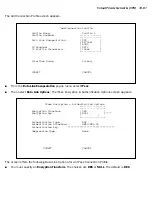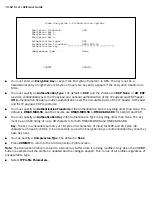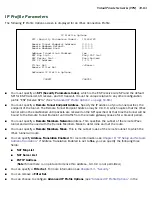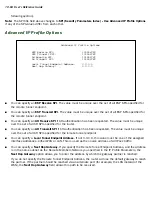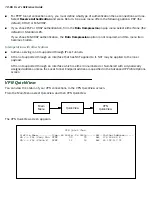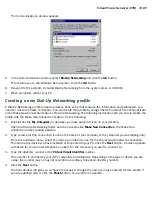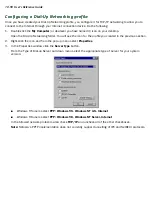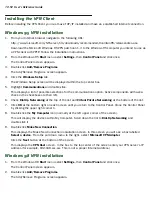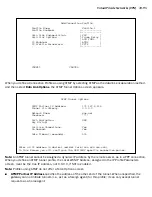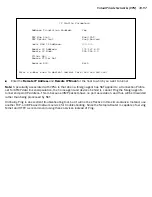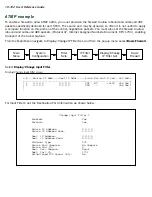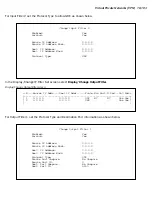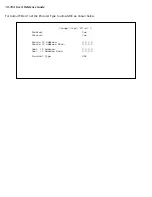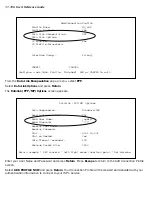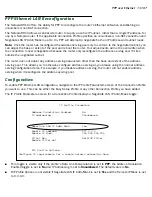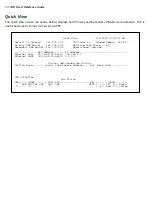Virtual Private Networks (VPN) 10-93
3.
Click the
Windows Setup
tab.
The Windows Setup screen will be displayed within the top center box.
4.
Double-click
Communications
.
This displays a list of possible selections for the communications option. Active components will have a
check in the checkboxes to their left.
5.
Check
Dial Up Networking
at the top of the list and
Virtual Private Networking
at the bottom of the list.
6.
Click
OK
at the bottom right on each screen until you return to the Control Panel. Close the Control Panel
by clicking the upper right corner X.
7.
Double-click the
My Computer
icon (normally at the left upper corner of the screen).
This will display the devices within My Computer. Scroll down the list to
Dial-Up Networking
and
double-click it.
8.
Double-click
Make New Connection
.
This displays the Make New Connection installation screen. In this screen you will see a box labelled
Select a device
. From the pull-down menu to the right, select
Microsoft VPN Adapter
.
Click the
Next
button at the bottom of the screen
This displays the
VPN Host
screen. In the box to the top center of the screen enter your VPN ser ver’s IP
address (for example, 192.168.xxx.xxx. This is not a proper Internet address)
C
C
C
Co
o
o
on
n
n
nn
n
n
nee
e
eccccttttiiiin
n
n
ng
g
g
g u
u
u
ussssiiiin
n
n
ng
g
g
g D
D
D
Diiiiaa
a
allll----U
U
U
Up
p
p
p N
N
N
Nee
e
ettttw
w
w
wo
o
o
orrrrkk
k
kiiiin
n
n
ng
g
g
g
A Dial-Up Networking connection will be automatically launched whenever you run a TCP/IP application, such as
a Web browser or email client. When you first run the application a Connect To dialog box appears in which you
enter your User name and Password. If you check the Save password checkbox, the system will remember your
User name and Password, and you won’t be prompted for them again.
Summary of Contents for R910
Page 1: ...Netopia R910 Ethernet Router for DSL and Cable Modems User s Reference Guide ...
Page 22: ...4 22 User s Reference Guide ...
Page 30: ...5 30 User s Reference Guide ...
Page 122: ...12 122 User s Reference Guide ...
Page 172: ...A 172 User s Reference Guide ...
Page 186: ...B 186 User s Reference Guide ...
Page 200: ...E 200 User s Reference Guide ...
Page 204: ...F 204 User s Reference Guide ...