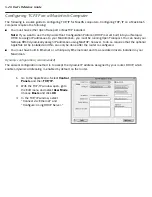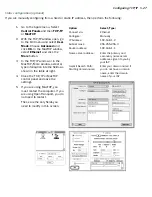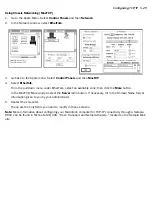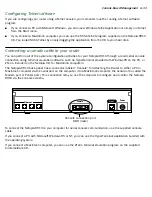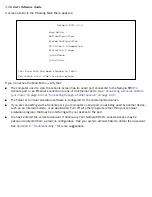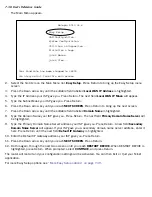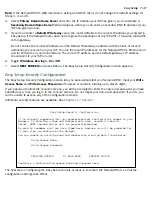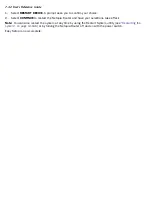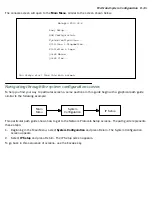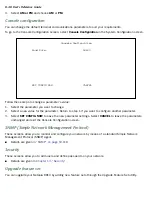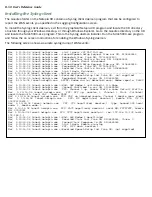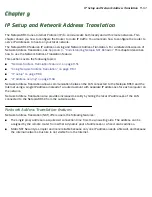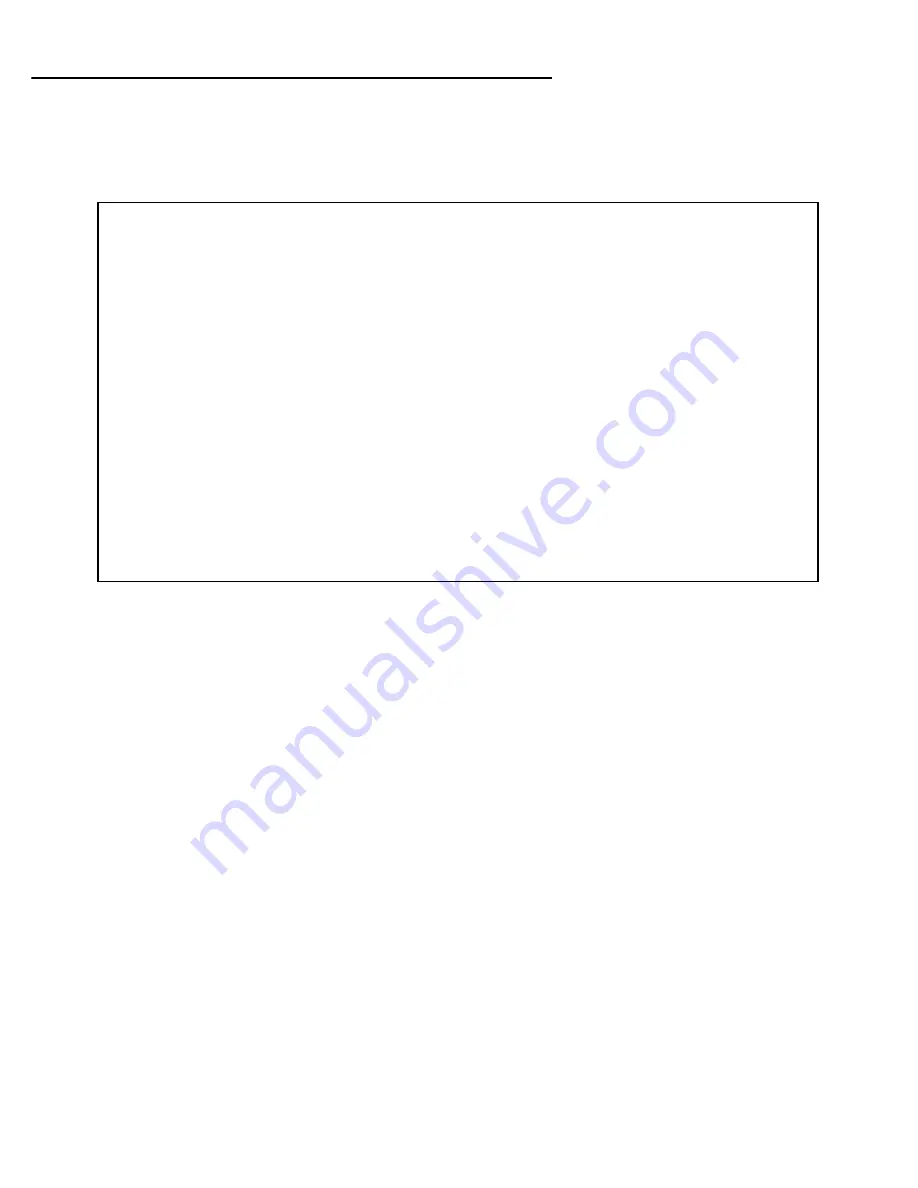
Easy Setup 7-39
More Easy Setup options
You always begin Easy Setup by selecting
Easy Setup
in the Main Menu, then pressing Return.
The WAN Ethernet Configuration screen appears.
WAN Ethernet Configuration
The WAN Ethernet Configuration screen is where you configure the parameters that control the Netopia R910’s
connection to a specific remote destination, usually your ISP or a corporate site.
1.
To enable address translation, toggle
Address Translation Enabled
to
Yes
(the default). For more
information on Network Address Translation, see
Chapter 9, “IP Setup and Network Address Translation.”
Address Translation Enabled allows you to specify whether or not the router per forms Network Address
Translation (NAT) on the Ethernet WAN por t. NAT is enabled by default.
2.
To
manually
configure an IP address for use on the Ethernet WAN por t, select
Local WAN IP Address
and
enter the IP address you want to use.
Other wise, accept the default value 0.0.0.0. If you accept the default, the Netopia R910 Ethernet Router
will act as a DHCP client on the Ethernet WAN por t and attempt to acquire an address from a DHCP ser ver.
By default, the router acts as a DHCP client on the Ethernet WAN por t and obtains its IP address and
subnet mask from the DHCP ser ver.
3.
A new field
Local WAN IP Mask
(not shown) becomes visible only if you have configured a non-zero
Ethernet IP address. If you have configured a non-zero Ethernet IP address, enter an appropriate subnet
mask.
4.
Select
NEXT SCREEN
and press Return. The IP Easy Setup screen appears.
WAN Ethernet Configuration
PPOE: Yes
Address Translation Enabled: Yes
Local WAN IP Address: 0.0.0.0
TO MAIN MENU NEXT SCREEN
Set up the basic IP attributes of your Ethernet Module in this screen.
Summary of Contents for R910
Page 1: ...Netopia R910 Ethernet Router for DSL and Cable Modems User s Reference Guide ...
Page 22: ...4 22 User s Reference Guide ...
Page 30: ...5 30 User s Reference Guide ...
Page 122: ...12 122 User s Reference Guide ...
Page 172: ...A 172 User s Reference Guide ...
Page 186: ...B 186 User s Reference Guide ...
Page 200: ...E 200 User s Reference Guide ...
Page 204: ...F 204 User s Reference Guide ...