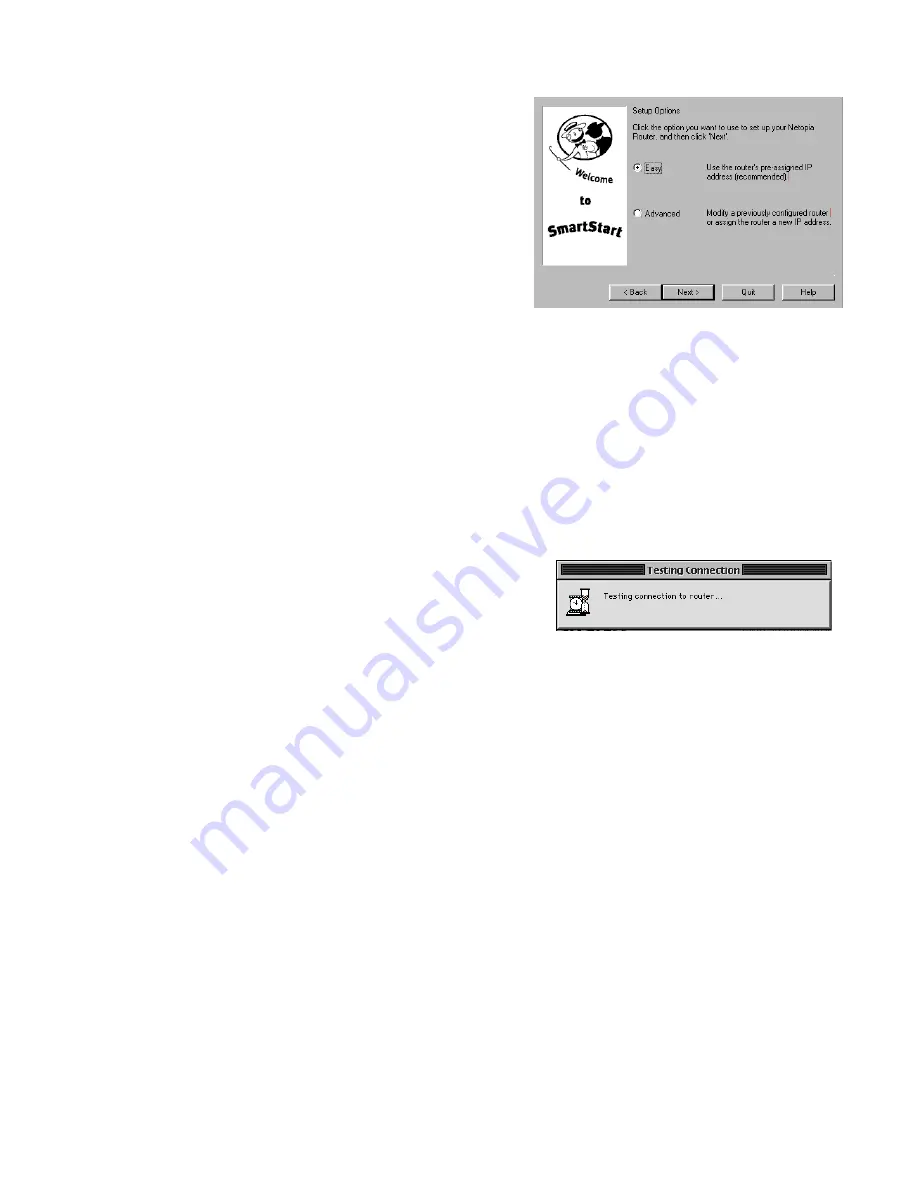
5-4 User’s Reference Guide
Easy option
When the test succeeds, Smar tStar t indicates success.
If the test fails, the wizard displays an error screen. If the test fails, check the following:
■
Check your cable connections. Be sure you have connected the router and the computer properly, using the
correct cables. Refer to the Step 1 “Connect the Router” sheet in your Netopia R7100 documentation folio.
■
Make sure the router is turned on and that there is an Ethernet connection between your computer and the
router.
■
Check the TCP/IP control panel settings to be sure that automatic IP Addressing (Windows) or DHCP
(Macintosh) is selected. If you are using a Windows PC, Smar tStar t will automatically detect a static IP
address and offer to configure the computer for automatic addressing. On a Macintosh computer, you must
manually set the TCP/IP Control Panel to DHCP. See
“Configuring TCP/IP on Macintosh computers” on
page 5-10
. If you currently use a static IP address outside the 192.168.1.x network, and want to continue
using it, use the Advanced option to assign the router an IP address in your target IP range. See
“Advanced
option” on page 5-5
.
■
If all of the above steps fail to resolve the problem, reset the router to its factor y default settings and rerun
Smar tStar t. See
“Factor y defaults” on page 14-6
for instructions.
Easy or Advanced options screen.
You can choose either
Easy
or
Advanced
setup.
■
If you choose
Easy
, Smar tStar t automatically uses
the preconfigured IP addressing setup built into your
router. This is the best choice if you are creating a
new network or don’t already have an IP addressing
scheme on your new network.
If you choose Easy, you will see a
“Connection Test
screen,”
like the one shown below while Smar tStar t
checks the connection to your router.
■
If you choose
Advanced
, skip to
page 5-6
now. The
Smar tStar t Wizard displays the
“Router IP Address
screen” on page 5-5
, in which you can choose ways
to modify your router’s IP address.
Connection Test screen.
Smar tStar t tests the
connection to the router. While it is testing the
connection, a progress indicator screen is displayed and
the router’s Ethernet LEDs flash.
Summary of Contents for R7100
Page 1: ...Netopia R7100 SDSL Router User s Reference Guide ...
Page 12: ...User s Reference Guide ...
Page 18: ...2 4 User s Reference Guide ...
Page 30: ...4 8 User s Reference Guide ...
Page 44: ...5 14 User s Reference Guide ...
Page 68: ...User s Reference Guide ...
Page 80: ...8 12 User s Reference Guide ...
Page 110: ...9 30 User s Reference Guide ...
Page 116: ...10 6 User s Reference Guide ...
Page 148: ...12 20 User s Reference Guide WAN Event History page ...
Page 150: ...12 22 User s Reference Guide ...
Page 200: ...User s Reference Guide ...
Page 206: ...A 6 User s Reference Guide ...
Page 220: ...B 14 User s Reference Guide ...
Page 234: ...E 4 User s Reference Guide ...
Page 240: ...F 6 User s Reference Guide ...
Page 250: ...8 User s Reference Guide ...
Page 256: ...Index 6 ...
Page 258: ...2 User s Reference Guide ...






























