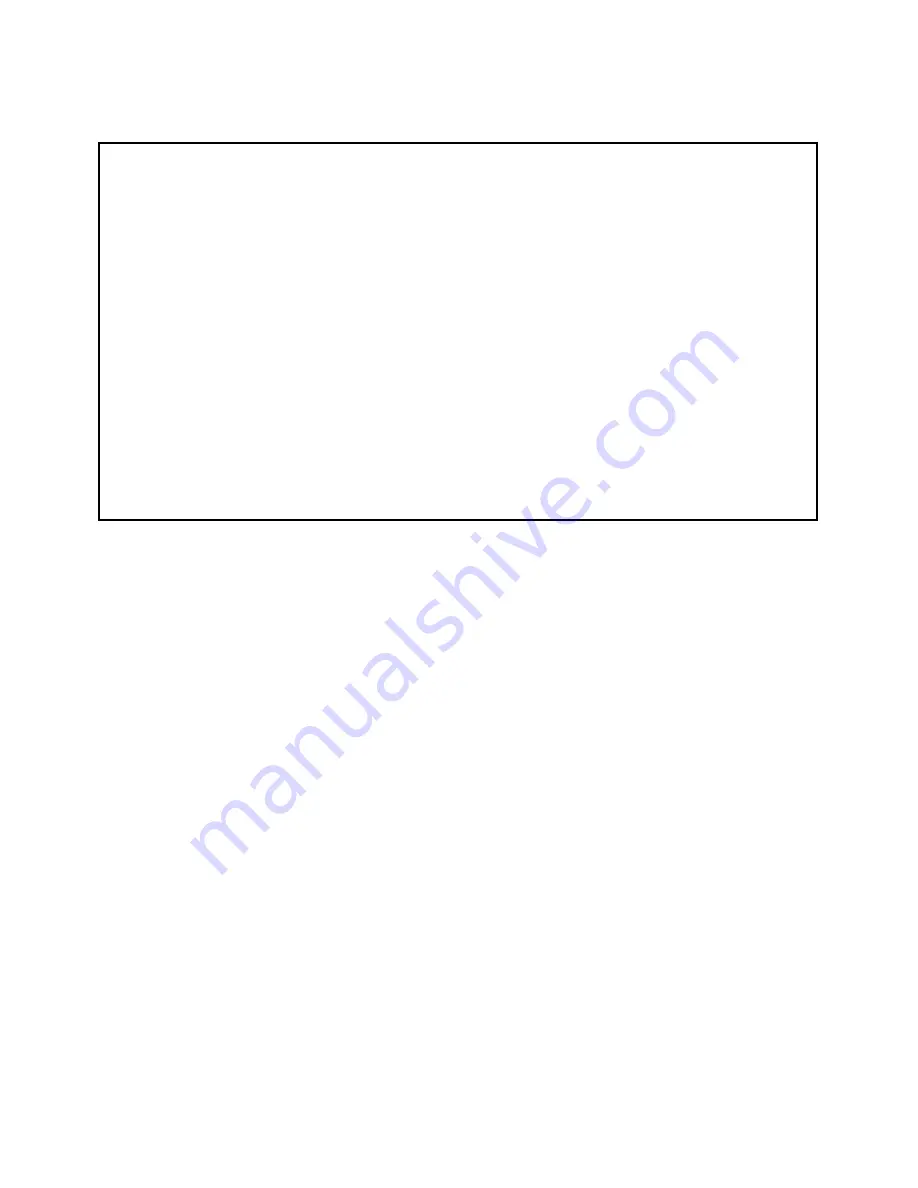
9-22 User’s Reference Guide
Go to the System Configuration screen. Select
IP Address Serving
and press Return. The IP Address Ser ving
screen will appear.
Follow these steps to configure IP Address Ser ving:
■
If you enabled IP Address Ser ving, DHCP, BootP clients, Dynamic WAN clients, and MacIP/KIP clients (if you
have the AppleTalk kit installed) are automatically enabled.
■
Select
Number of Client IP Addresses
and enter the total number of contiguous IP addresses that the
Netopia R7100 will distribute to the client machines on your local area network. 12-user models are limited
to twelve IP addresses.
■
In the screen example shown above, five Client IP addresses have been allocated.
■
Select
1st Client Address
and enter the first client IP address that you will allocate to your first client
machine. For instance, on your local area network you may want to first figure out what machines are going
to be allocated specific static IP addresses so that you can determine the pool of IP addresses that you will
be ser ving addresses from via DHCP, BootP, Dynamic WAN, and/or MacIP.
Example:
Your ISP has given your Netopia R7100 the IP address 192.168.6.137, with a subnet mask of
255.255.255.248. The subnet mask allocated will give you six IP addresses to use when connecting to the
ISP over the Internet (for more information on IP addressing refer to
Appendix B, “Understanding IP
Addressing.”
). Your address range will be from
.137-.143
. In this example you would enter
192.168.6.138
as the 1st Client Address, since the router itself must have an IP address.
■
To enable DHCP, select
Serve DHCP Clients
and toggle it to
Yes
. DHCP ser ving is automatic when IP
Address Ser ving is enabled.
IP Address Serving
Number of Client IP Addresses: 5
1st Client Address: 176.163.222.10
Client Default Gateway... 176.163.222.1
Serve DHCP Clients: Yes
DHCP NetBios Options...
Serve BOOTP Clients: Yes
Serve MacIP/KIP Clients: Yes
MacIP/KIP Static Options...
Summary of Contents for R7100
Page 1: ...Netopia R7100 SDSL Router User s Reference Guide ...
Page 12: ...User s Reference Guide ...
Page 18: ...2 4 User s Reference Guide ...
Page 30: ...4 8 User s Reference Guide ...
Page 44: ...5 14 User s Reference Guide ...
Page 68: ...User s Reference Guide ...
Page 80: ...8 12 User s Reference Guide ...
Page 110: ...9 30 User s Reference Guide ...
Page 116: ...10 6 User s Reference Guide ...
Page 148: ...12 20 User s Reference Guide WAN Event History page ...
Page 150: ...12 22 User s Reference Guide ...
Page 200: ...User s Reference Guide ...
Page 206: ...A 6 User s Reference Guide ...
Page 220: ...B 14 User s Reference Guide ...
Page 234: ...E 4 User s Reference Guide ...
Page 240: ...F 6 User s Reference Guide ...
Page 250: ...8 User s Reference Guide ...
Page 256: ...Index 6 ...
Page 258: ...2 User s Reference Guide ...
















































