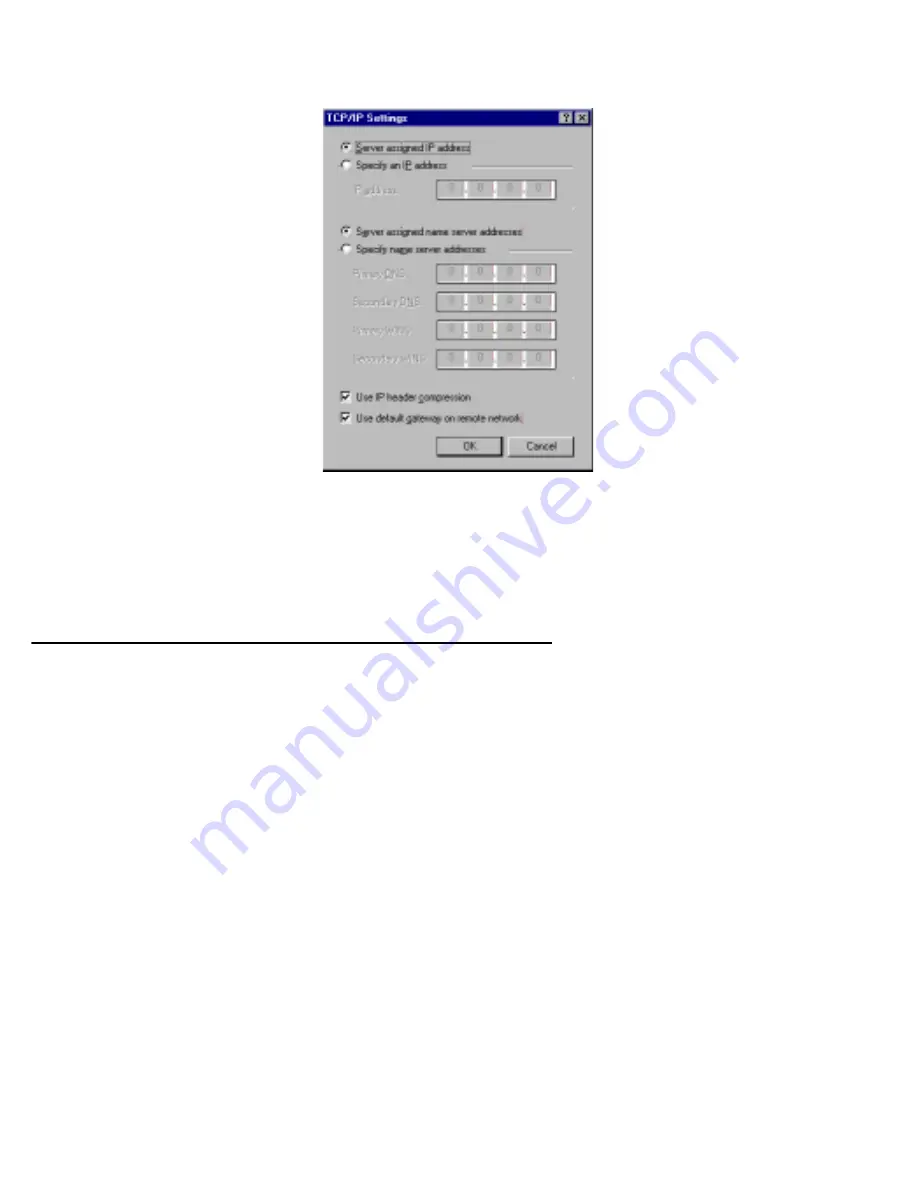
12-18 Administration Guide
4.
Click the
TCP/IP Settings
button.
■
If your ISP uses dynamic IP addressing (DHCP), select the Ser ver assigned IP address radio button.
■
If your ISP uses static IP addressing, select the Specify an IP address radio button and enter your
assigned IP address in the fields provided. Also enter the IP address in the Primar y and Secondar y
DNS fields.
5.
Click the
OK
button in this window and the next two windows.
Installing the VPN Client
Before Installing the VPN Client you must have TCP/IP installed and have an established Internet connection.
Windows 95 VPN installation
1.
From your Internet browser navigate to the following URL:
http://www.microsoft.com/NTSer ver/nts/downloads/recommended/dunl3win95/releasenotes.aso
Download the Microsoft Windows 95 VPN patch dun 1.3 to the Windows 95 computer you intend to use as
a VPN client with PPTP. Follow the installation instructions.
2.
From the Windows 95
Start
menu select
Settings
, then
Control Panel
and click once.
The Control Panel screen appears.
3.
Double-click
Add/Remove Programs
.
The Add/Remove Programs screen appears.
4.
Click the
Windows Setup
tab.
The Windows Setup screen will be displayed within the top center box.
5.
Highlight
Communications
and double-click.
Summary of Contents for 4752
Page 1: ...Netopia 4752 SDSL Integrated Access Device Administration Guide ...
Page 12: ...Administration Guide ...
Page 18: ...2 4 Administration Guide ...
Page 30: ...4 8 Administration Guide ...
Page 34: ...5 4 Administration Guide ...
Page 40: ...6 6 Administration Guide ...
Page 58: ...Administration Guide ...
Page 82: ...9 24 Administration Guide ...
Page 110: ...10 28 Administration Guide ...
Page 172: ...12 30 Administration Guide ...
Page 206: ...13 34 Administration Guide ...
Page 236: ...Administration Guide ...
Page 242: ...A 6 Administration Guide ...
Page 258: ...C 14 Administration Guide ...
Page 264: ...E 4 Administration Guide ...
Page 284: ...2 Administration Guide ...






























