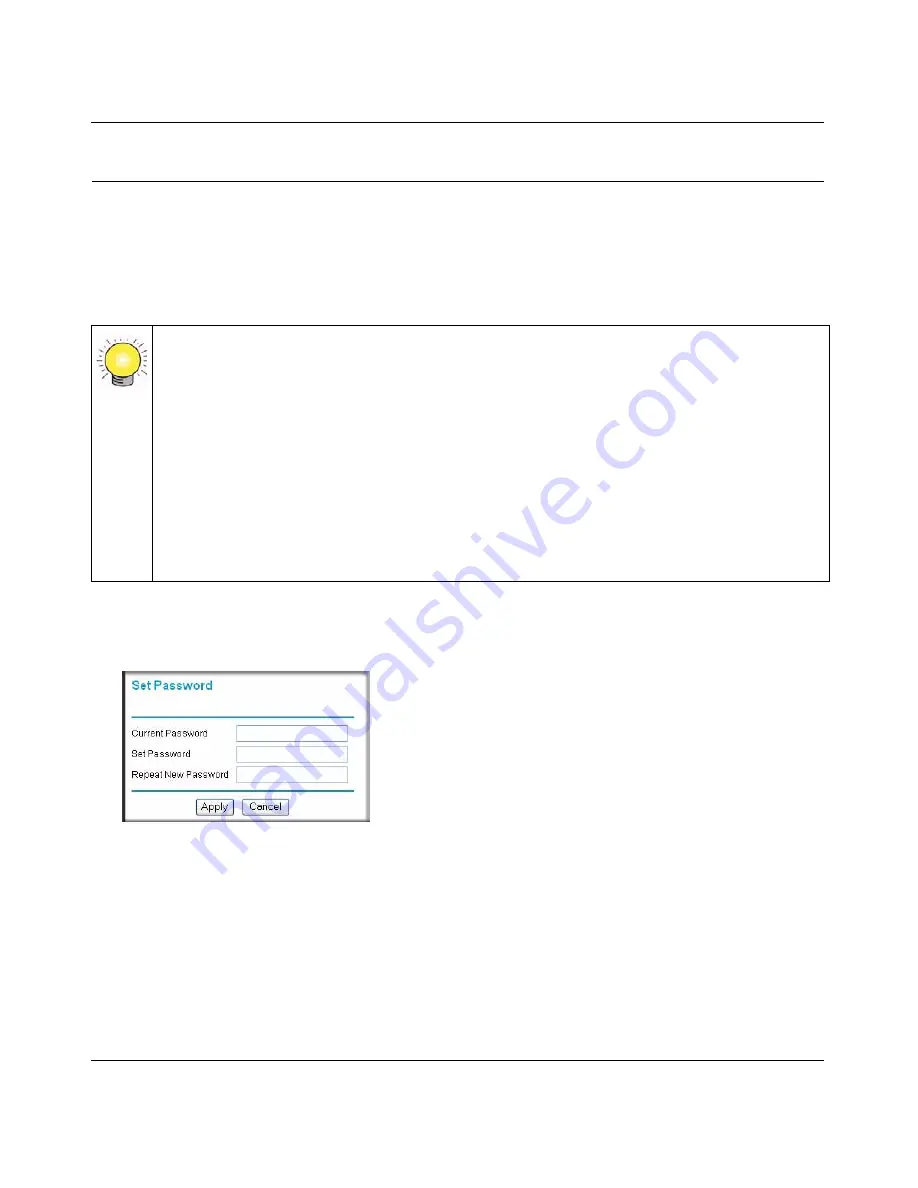
RangeMax Wireless Router WPN824v3 User Manual
Managing Your Network
4-11
v1.0, January 2008
Setting the Password
The Set Password screen allows you to change the default password for the wireless router,
password
, to a more secure password. (For more information about logging in and the default
settings, see
“Using Automatic Firmware Update upon Login” on page 1-3
and
“Restoring the
Default Settings” on page A-3
.)
Tip:
An ideal, very secure password should contain no dictionary words from any
language, and should be a mixture of letters (both uppercase and lowercase),
numbers, and symbols. Your password can be up to 30 characters.
Before changing the router password, use the router backup utility (see
“Backing Up
the Configuration to a File” on page 4-1
) to save your configuration settings. If, after
changing the password, you forget the new password you assigned, you have to reset
the router back to the factory defaults to log in using the default password of
password. This means that you have to restore all the router configuration settings. If
you ever have to reset the router back to the factory defaults, you can restore your
settings from the backup.
To change the password:
1.
Select
Set Password
under Maintenance in the main menu. The Set Password screen displays:
Figure 4-8
2.
Enter the current password, then enter the new password twice.
3.
Click
Apply
.
Summary of Contents for WPN824v3 - RangeMax Wireless Router
Page 10: ...RangeMax Wireless Router WPN824v3 Reference Manual x Contents v1 0 January 2008...
Page 14: ...RangeMax Wireless Router WPN824v3 User Manual xii About This Manual v1 0 January 2008...
Page 90: ...RangeMax Wireless Router WPN824v3 User Manual 6 10 Troubleshooting v1 0 January 2008...
Page 96: ...RangeMax Wireless Router WPN824v3 User Manual B 2 Related Documents v1 0 January 2008...
















































