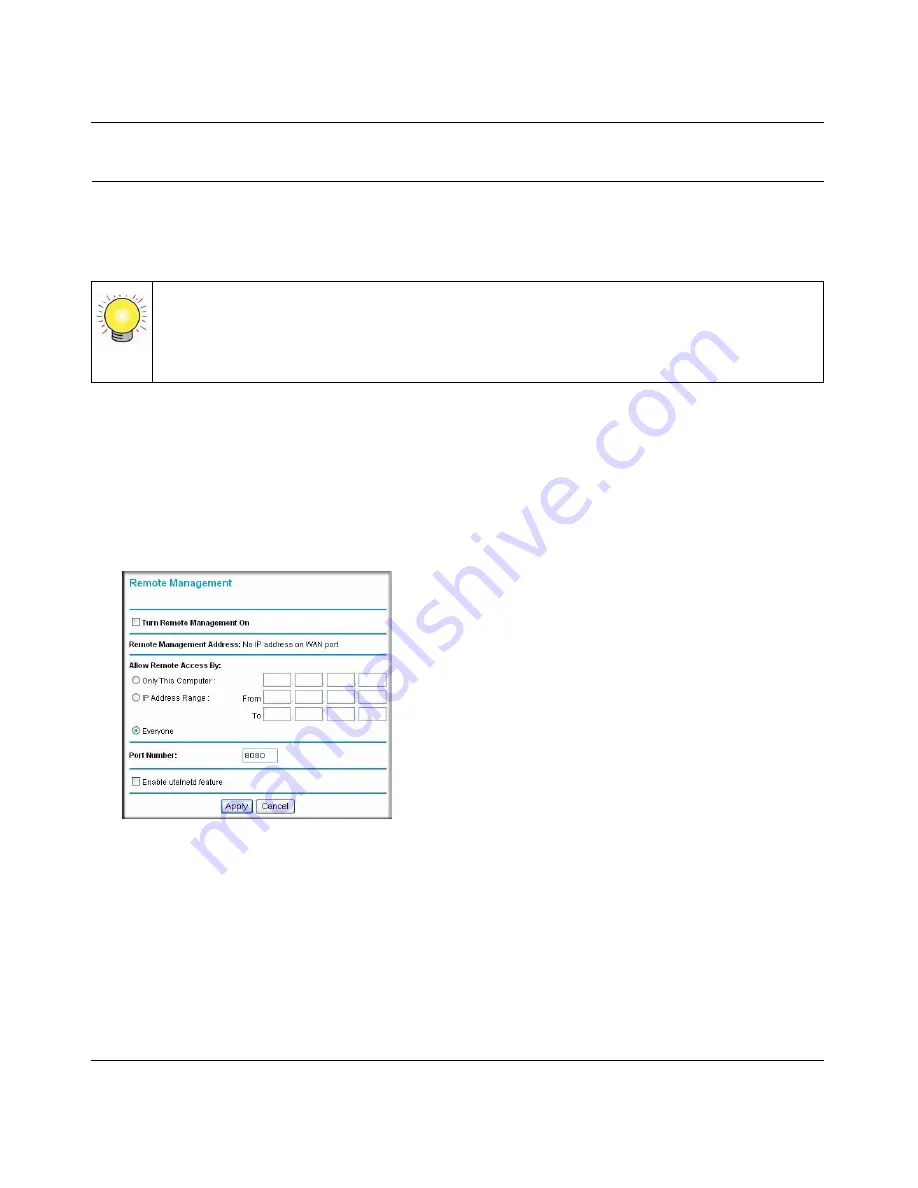
RangeMax Wireless Router WPN824v3 User Manual
Advanced Settings and Features
5-15
v1.0, January 2008
Remote Management
Using the Remote Management screen, you can allow a user or users on the Internet to configure,
upgrade, and check the status of your wireless router.
Tip:
Be sure to change the wireless router’s default password to a very secure password.
The ideal password should contain no dictionary words from any language, and
should be a mixture of letters (both uppercase and lowercase), numbers, and
symbols. Your password can be up to 30 characters.
To configure remote management:
1.
Log in to the wireless router at its default LAN address of
http://192.168.1.1
with its default
user name of
admin
and default password of
password
, or using whatever user name,
password, and LAN address you have chosen for the wireless router.
2.
On the main menu, select
Remote Management
under Advanced. The Remote Management
screen displays:
Figure 5-9
3.
Select the
Turn Remote Management On
check box.
4.
Specify which external addresses will be allowed to access the wireless router’s remote
management.
For security, restrict access to as few external IP addresses as practical:
•
To allow access from any IP address on the Internet, select
Everyone
.
Summary of Contents for WPN824v3 - RangeMax Wireless Router
Page 10: ...RangeMax Wireless Router WPN824v3 Reference Manual x Contents v1 0 January 2008...
Page 14: ...RangeMax Wireless Router WPN824v3 User Manual xii About This Manual v1 0 January 2008...
Page 90: ...RangeMax Wireless Router WPN824v3 User Manual 6 10 Troubleshooting v1 0 January 2008...
Page 96: ...RangeMax Wireless Router WPN824v3 User Manual B 2 Related Documents v1 0 January 2008...






























