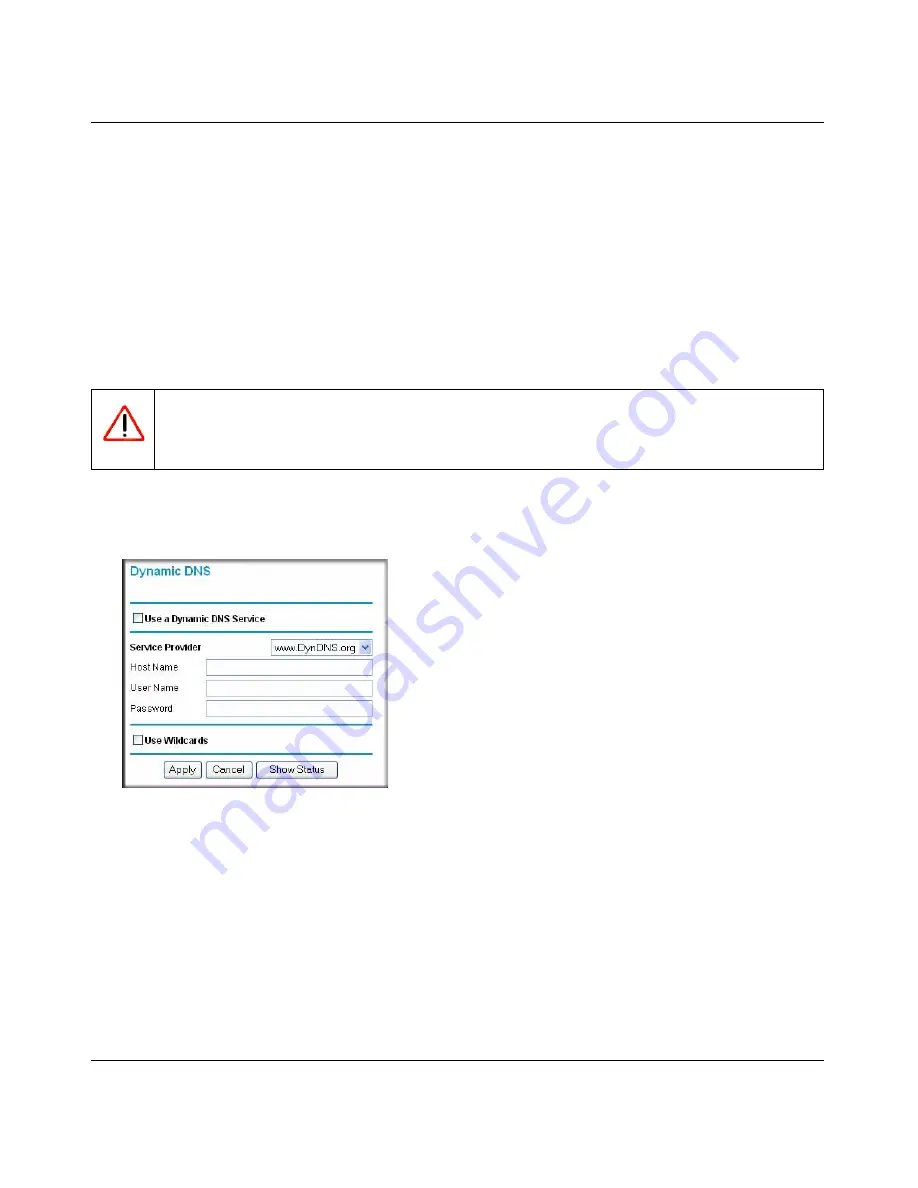
RangeMax Wireless Router WPN824v3 User Manual
Advanced Settings and Features
5-11
v1.0, January 2008
IP address will be, and the address can change frequently. In this case, you can use a commercial
Dynamic DNS service that will allow you to register your domain to their IP address and will
forward traffic directed at your domain to your frequently changing IP address.
The router contains a client that can connect to a Dynamic DNS service provider. To use this
feature, you must select a service provider and obtain an account with them. After you have
configured your account information in the router, whenever your ISP-assigned IP address
changes, your router will automatically contact your Dynamic DNS service provider, log in to
your account, and register your new IP address.
To configure Dynamic DNS:
Warning:
If your ISP assigns a private WAN IP address such as 192.168.x.x or 10.x.x.x,
the Dynamic DNS service does not work because private addresses are not
routed on the Internet.
1.
Log in to the wireless router (see
“Logging In to the Wireless Router” on page 1-2
).
2.
From the main menu, select
Dynamic DNS
. The Dynamic DNS screen displays:
Figure 5-6
3.
Access the website of one of the Dynamic DNS service providers whose names are in the
Service Provider
drop-down list, and register for an account.
For example, for dyndns.org, go to www.dyndns.org.
4.
Select the
Use a Dynamic DNS Service
check box.
5.
From the
Service Provider
drop-down list, select the name of your Dynamic DNS service
provider.
Summary of Contents for WPN824v3 - RangeMax Wireless Router
Page 10: ...RangeMax Wireless Router WPN824v3 Reference Manual x Contents v1 0 January 2008...
Page 14: ...RangeMax Wireless Router WPN824v3 User Manual xii About This Manual v1 0 January 2008...
Page 90: ...RangeMax Wireless Router WPN824v3 User Manual 6 10 Troubleshooting v1 0 January 2008...
Page 96: ...RangeMax Wireless Router WPN824v3 User Manual B 2 Related Documents v1 0 January 2008...






























