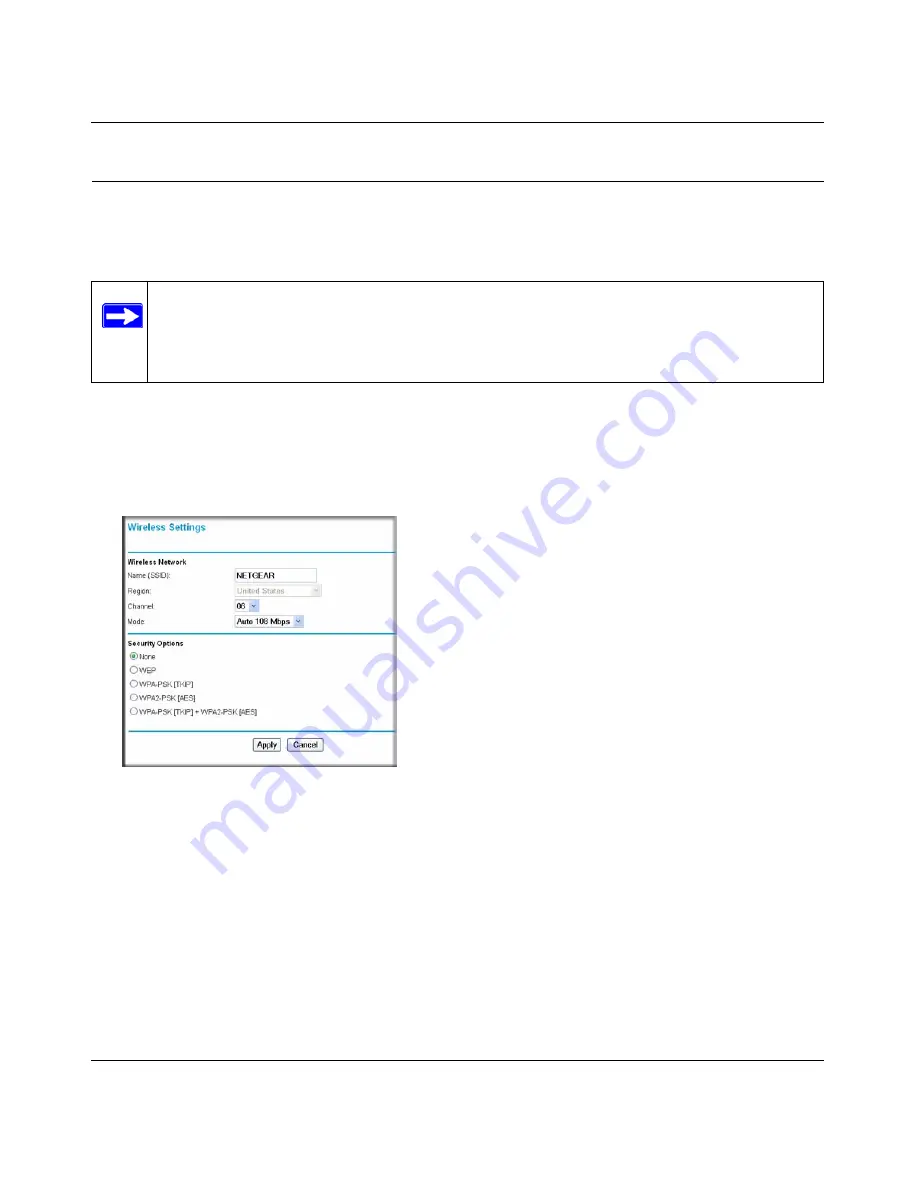
RangeMax Wireless Router WPN824v3 User Manual
2-4
Wireless Settings
v1.0, January 2008
Viewing or Changing Wireless Settings
You can view or change the wireless settings for the wireless router. If you want to make changes,
make sure to note the current settings first.
Note:
If you use a wireless computer to change the wireless settings, you will be
disconnected when you click
Apply
. Reconfigure your wireless computer to match
the new settings, or access the wireless router from a wired computer to make
further changes.
1.
Log in to the wireless router at its default LAN address of
http://192.168.1.1
with its default
user name of
admin
and default password of
password
, or using whatever user name,
password, and LAN address you have chosen for the wireless router.
2.
Select
Wireless Settings
from the main menu to display the Wireless Settings screen:
Figure 2-2
The settings for this screen are explained in
“Understanding Wireless Settings” on page 2-5
.
3.
Select the region in which the router will operate.
4.
For initial configuration and test, leave the other settings unchanged.
5.
To save your changes, click
Apply
.
6.
Configure and test your computers for wireless connectivity.
•
If you are using NETGEAR wireless adapters, they display a list of available wireless
networks. While wireless security is disabled, select yours from the list, and connect.
Summary of Contents for WPN824v3 - RangeMax Wireless Router
Page 10: ...RangeMax Wireless Router WPN824v3 Reference Manual x Contents v1 0 January 2008...
Page 14: ...RangeMax Wireless Router WPN824v3 User Manual xii About This Manual v1 0 January 2008...
Page 90: ...RangeMax Wireless Router WPN824v3 User Manual 6 10 Troubleshooting v1 0 January 2008...
Page 96: ...RangeMax Wireless Router WPN824v3 User Manual B 2 Related Documents v1 0 January 2008...






























