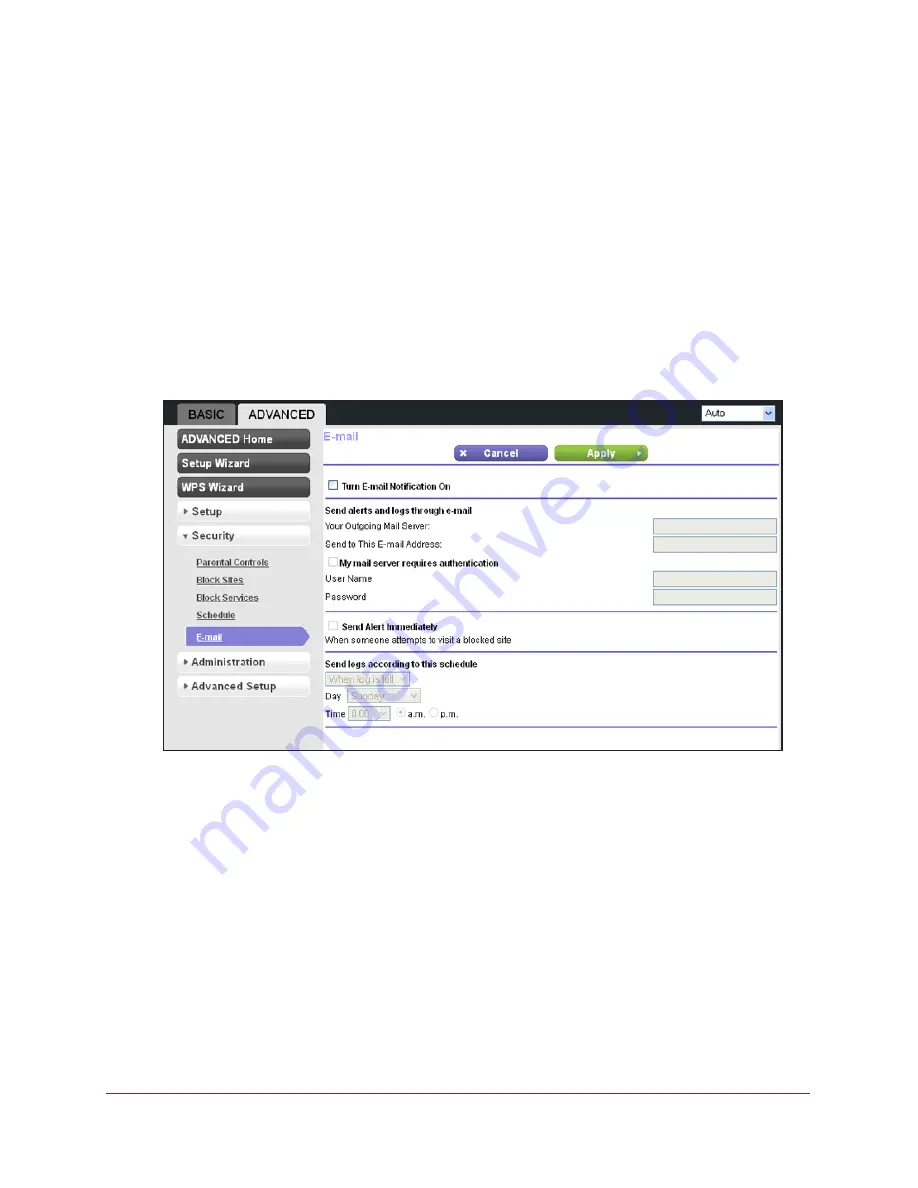
Security
67
N300 Wireless Router WNR2000v4
4.
If your time zone uses daylight saving time, select the
Automatically adjust for daylight
savings time
check box.
5.
Click the
Apply
button.
Security Event Email Notifications
To receive logs and alerts by email, provide your email information in the E-mail screen, and
specify which alerts you want to receive and how often.
To set up email notifications:
1.
Select
Advanced > Security >
.
The E-mail screen displays:
2.
To receive email logs and alerts from the router, select the
Turn Email Notification On
check box.
3.
In the Your Outgoing Mail Server field, enter the name of your ISP’s outgoing (SMTP) mail
server (such as mail.myISP.com).
You might be able to find this information in the configuration screen of your email
program. If you leave this field blank, log and alert messages are not sent by email.
4.
Enter the email address to which logs and alerts are sent in the Send to This E-mail Address
field.
This email address is also used as the sender’s email address. If you leave this field
blank, log and alert messages are not sent by email.
5.
If your outgoing email server requires authentication, select the
My Mail Server requires
authentication
check box. Fill in the User Name and Password fields for the outgoing email
server.
















































