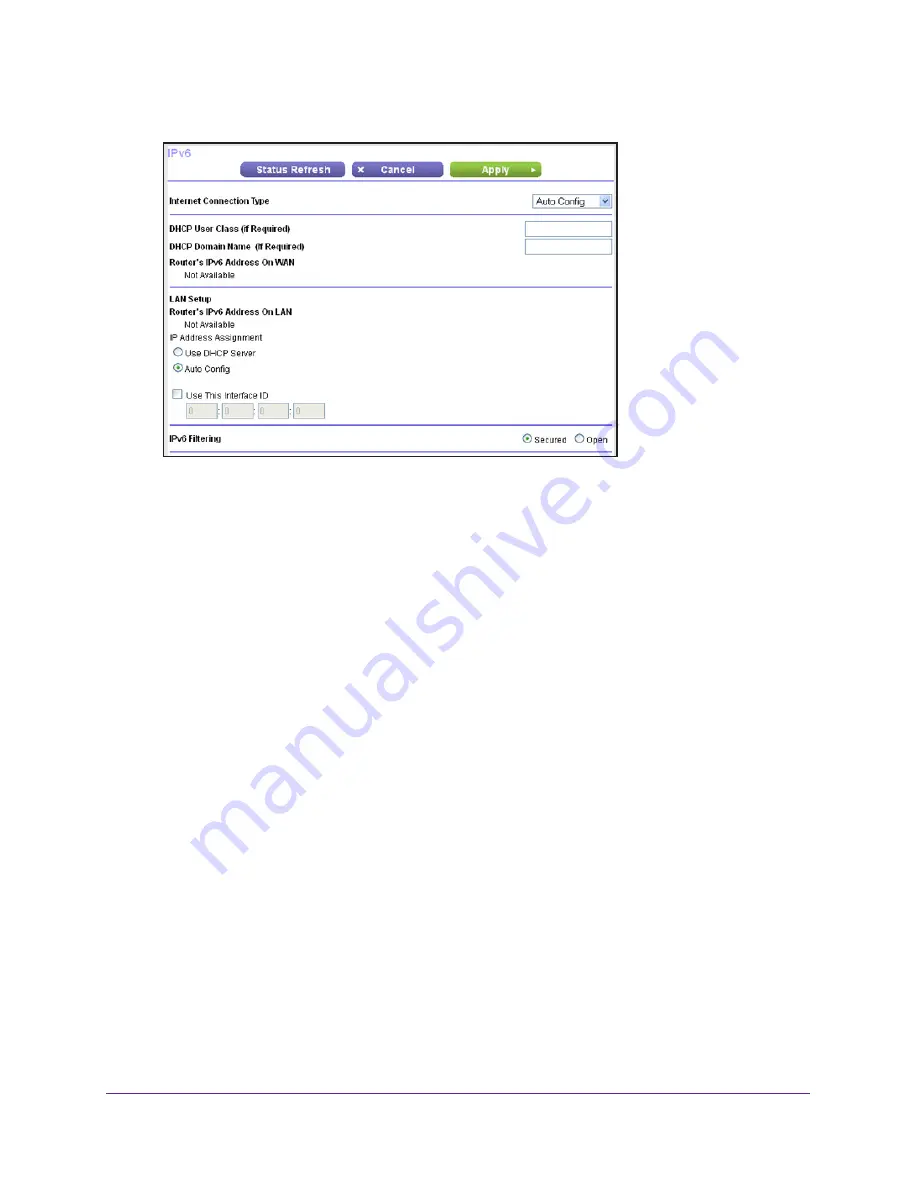
Advanced Settings
109
N300 Wireless Router WNR2000v4
The screen adjusts:
The information in the following fields is automatically detected by the router:
•
Router’s IPv6 Address on WAN
. This field shows the IPv6 address that is acquired
for the router’s WAN (or Internet) interface. The number after the slash (/) is the
length of the prefix, which is also indicated by the underline (_) under the IPv6
address. If no address is acquired, the field displays Not Available.
•
Router’s IPv6 Address on LAN
. This field shows the IPv6 address that is acquired
for the router’s LAN interface. The number after the slash (/) is the length of the prefix,
which is also indicated by the underline (_) under the IPv6 address. If no address is
acquired, the field displays Not Available.
3.
(Optional) In the DHCP User Class (If Required) field, enter a host name.
Most people do not need to fill in this field, but if your ISP has given you a specific host
name, enter it here.
4.
(Optional) In the Domain Name (If Required) field, enter a domain name.
You can type the domain name of your IPv6 ISP. (Do not enter the domain name for the
IPv4 ISP here.) For example, if your ISP’s mail server is mail.xxx.yyy.zzz, you would type
xxx.yyy.zzz as the domain name. If your ISP provided a domain name, type it in this field.
(For example, Earthlink Cable might require a host name of home, and Comcast
sometimes supplies a domain name.)
5.
Configure the LAN setup and IPv6 filtering settings as explained in
Step
3
through
Step
5
of
the procedure to set up an IPv6 Internet connection through auto detection (see
IPv6 Auto
Detect
on page
107).
6.
Click the
Apply
button.
















































