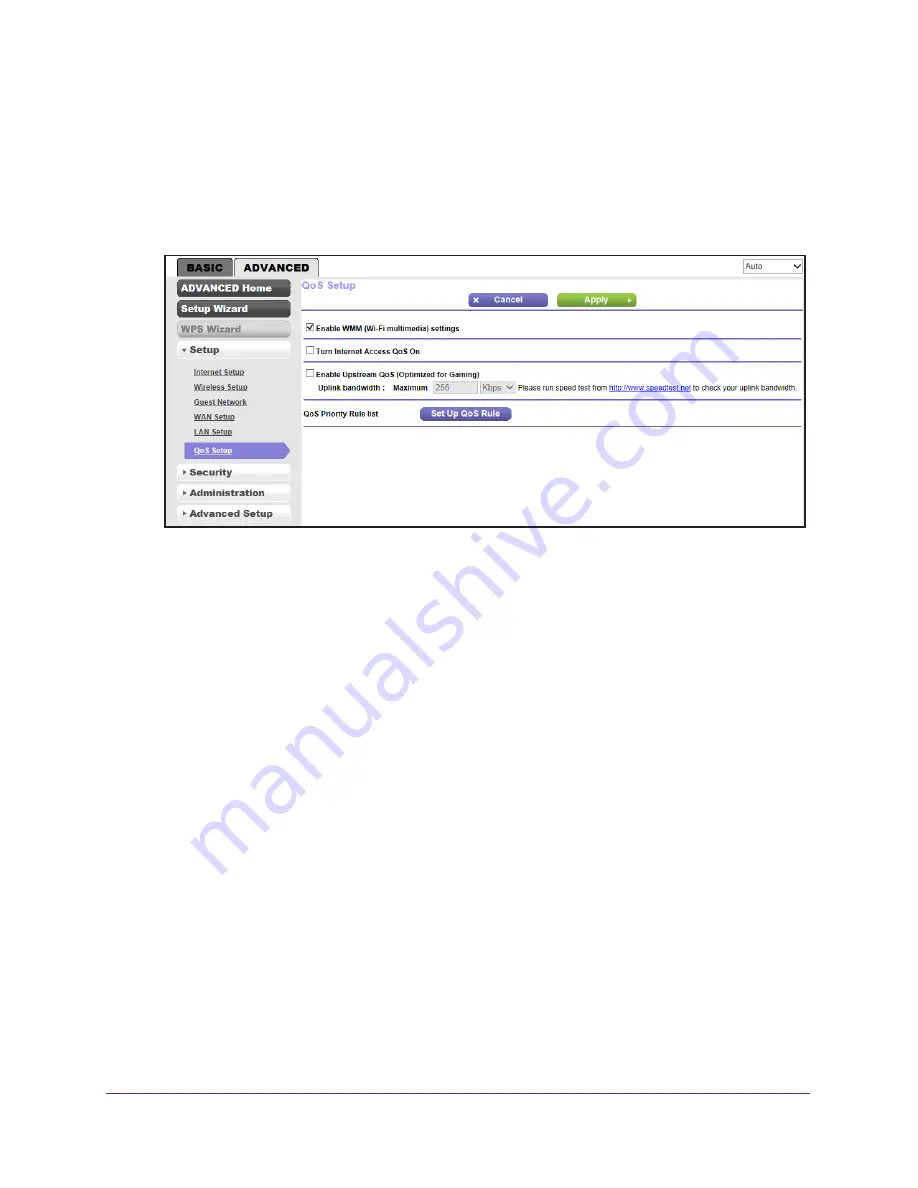
genie Advanced Home
54
N300 Wireless Router WNR2000v4
3.
Enter the router user name and password.
The user name is
admin
. The default password is
password
. The user name and
password are case-sensitive.
The BASIC Home screen displays.
4.
Select
ADVANCED > Setup > QoS Setup
.
5.
Select the
Enable Upstream QoS (Optimized for Gaming)
check box.
6.
Specify the maximum uplink bandwidth for your Internet connection:
•
If you know what your uplink bandwidth is, type it in the
Uplink bandwidth Maximum
field and select either
Kbps
or
Mbps
from the drop-down list.
•
If you do not know what your uplink bandwidth is, use speedtest.net to find out:
a.
Visit
http://www.speedtest.net/
.
b.
Click the
BEGIN TEST
button.
Speedtest.net verifies the downstream and upstream speed of your Internet
connection. This test is more accurate when your computer has a wired Ethernet
connection to the router.
c.
Note the number in the
UPLOAD SPEED
field.
d.
In the
Uplink bandwidth Maximum
field, type the upload speed from the upload
results from speedtest.net and select either
Kbps
or
Mbps
from the drop-down
list.
7.
Click the
Apply
button.
The router assigns a high priority to Internet traffic from your gaming devices to the
Internet.
Quality of Service Priority Rules and Internet Access
You can give prioritized Internet access to the following types of traffic:
•
Specific applications






























