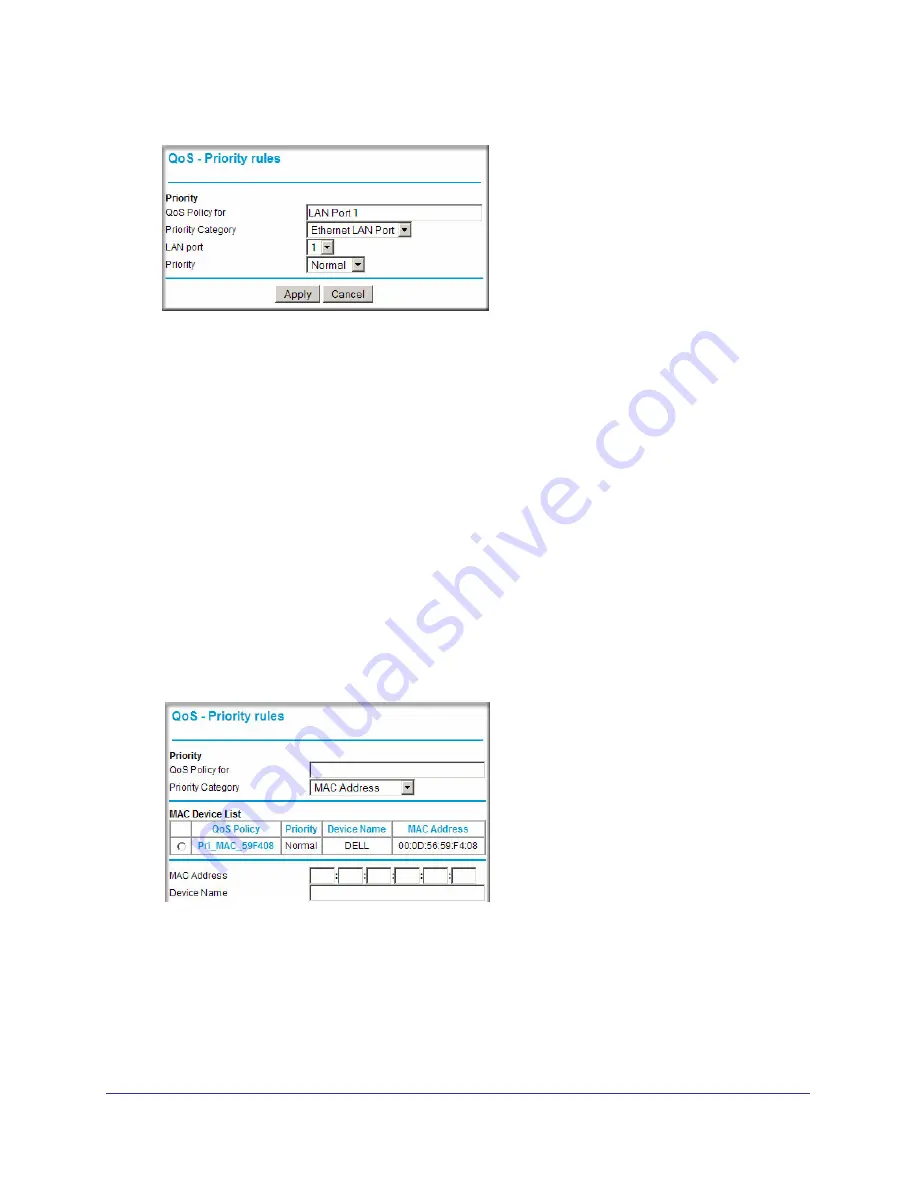
72
|
Chapter 5: Fine-Tuning Your Network
N150 Wireless Router User Manual
Figure 11.
4.
From the
LAN port
list, select the LAN port that will have a QoS policy.
5.
From the
Priority
drop-down list, select the priority that this port’s traffic should receive
relative to other applications and traffic when accessing the Internet. The options are Low,
Normal, High, and Highest.
6.
Click
Apply
to save this rule to the QoS Policy list and return to the QoS Setup screen.
7.
Click
Apply
.
QoS for a MAC Address
To create a QoS policy for traffic from a specific MAC address:
1.
From the main menu, under Advanced, select
QoS Setup
. The QoS Setup screen
displays, as shown in
Figure
8
on page
69.
2.
Click
Setup QoS Rule and then click Add Priority Rule
.
3.
On the QoS - Priority Rules screen, go to the Priority Category field, and select
MAC
Address
from the drop-down list:
Figure 12.
4.
If the device to be prioritized appears in the MAC Device List, select it. The information from
the MAC Device List is used to populate the policy name, MAC Address, and Device Name
fields. If the device does not appear in the MAC Device List, click
Refresh
. If it still does not
appear, you must complete these fields manually.
















































