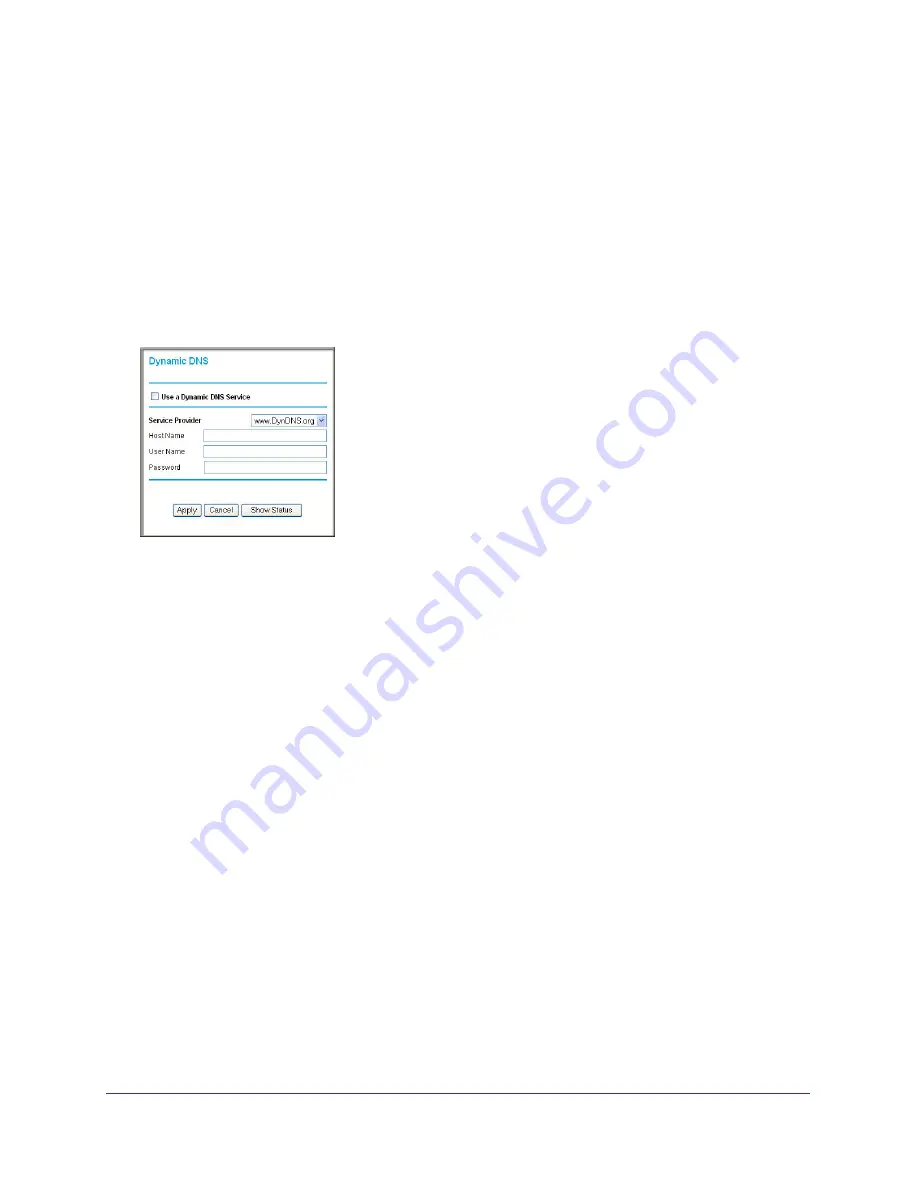
52
|
Chapter 4: Customizing Your Network Settings
N150 Wireless Router User Manual
Your router contains a client that can connect to the Dynamic DNS service provided by
DynDNS.org. You must first visit their website at
www.dyndns.org
and obtain an account and
host name, which you specify in the router. Then, whenever your ISP-assigned IP address
changes, your router automatically contacts the Dynamic DNS service provider, logs in to
your account, and registers your new IP address. If your host name is hostname, for
example, you can reach your router at hostname.dyndns.org.
Select
Dynamic DNS
under Advanced in the main menu. The Dynamic DNS screen
displays.
Figure 3.
To configure for a Dynamic DNS service:
1.
Register for an account with one of the Dynamic DNS service providers whose names
appear in the
Service Provider
list. For example, for DynDNS.org, select
www.dynDNS.org
.
2.
Select the
Use a Dynamic DNS Service
check box.
3.
Select the name of your Dynamic DNS service provider.
4.
Enter the host name (or domain name) that your Dynamic DNS service provider gave you.
5.
Enter the user name for your Dynamic DNS account. This is the name that you use to log in
to your account, not your host name.
6.
Enter the password (or key) for your Dynamic DNS account.
7.
Click
Apply
to save your configuration.
Configuring the WAN Setup Options
The WAN Setup options let you configure a DMZ (demilitarized zone) server, change the
Maximum Transmit Unit (MTU) size, and enable the wireless router to respond to a ping on
the WAN (Internet) port. Select
WAN Setup
under Advanced in the main menu. The WAN
Setup screen displays.
















































